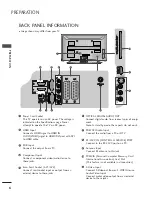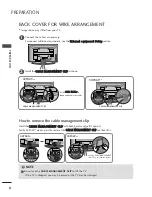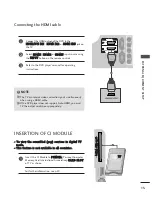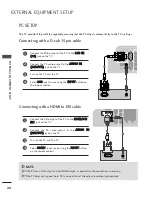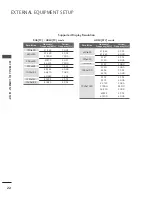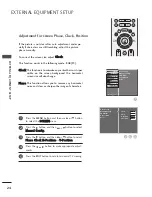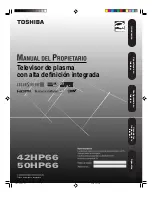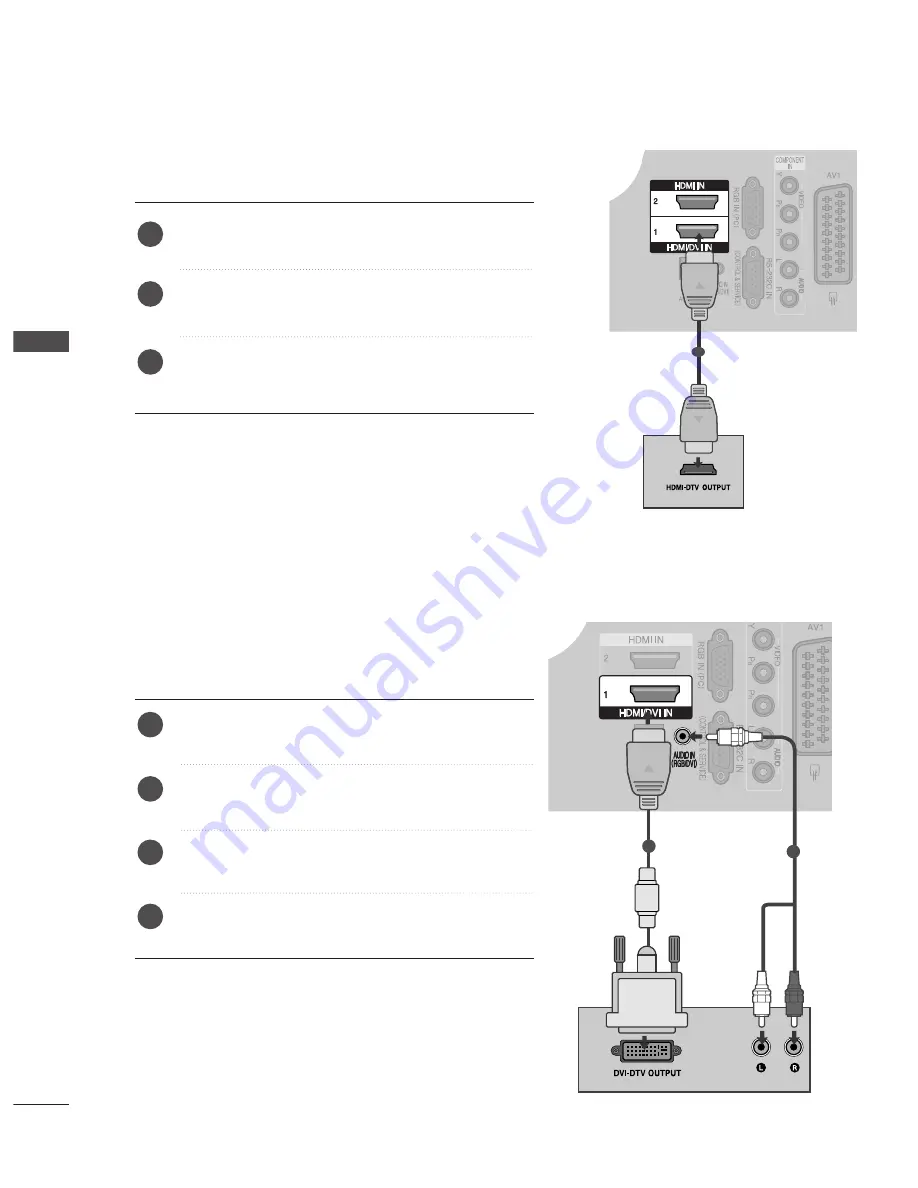
12
EXTERNAL EQUIPMENT SETUP
EXTERNAL
EQ
UIPMENT
SETUP
1
2
Connect the digital set-top box to H
HD
DM
MII//D
DV
VII IIN
N1
1
jack on the TV.
Connect the audio output of the digital set-top box to
the A
AU
UD
DIIO
O IIN
N ((R
RG
GB
B//D
DV
VII)) jack on the TV.
Turn on the digital set-top box. (Refer to the owner’s
manual for the digital set-top box.)
Select
H
HD
DM
MII1
1
input source using the IIN
NP
PU
UT
T button
on the remote control.
2
3
4
1
Connecting a set-top box with an HDMI cable
Connect the digital set-top box to H
HD
DM
MII//D
DV
VII IIN
N1
1 ,
H
HD
DM
MII IIN
N2
2 or H
HD
DM
MII IIN
N3
3 jack on the TV.
Turn on the digital set-top box.
(Refer to the owner’s manual for the digital set-top box.)
Select
H
HD
DM
MII1
1, H
HD
DM
MII2
2
or
H
HD
DM
MII3
3
input source using
the IIN
NP
PU
UT
T button on the remote control.
2
3
1
1
Connecting with a HDMI to DVI cable