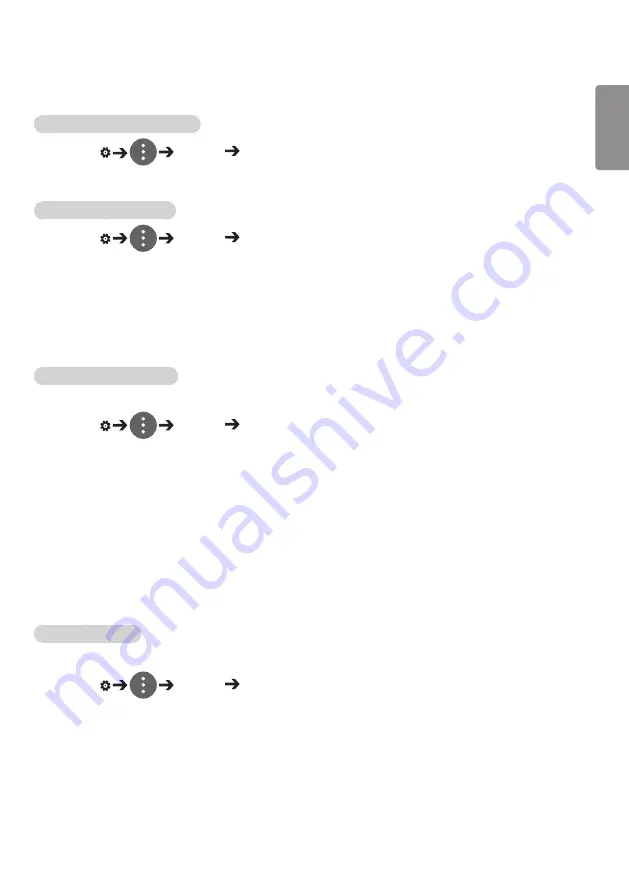
9
ENGLISH
Network Settings
To Set a Signage Monitor Name
SETTINGS /
Network Signage Name
You can set a name for Signage Monitor that will be used on the network by using the on-screen keyboard.
To Set Your Wired Network
SETTINGS /
Network Wired Connection (Ethernet)
y
Connecting to a wired network
: Connect your monitor to a local area network (LAN) via the LAN port,
and configure the network settings. Only wired network connections
are supported. After making a physical connection, a small number of
networks may require the display network settings to be adjusted. For
most networks, the display will automatically make a connection without
any adjustments. For detailed information, contact your Internet provider
or consult your router manual.
Setting a Wireless Network
(
Only applies to certain models.)
SETTINGS /
Network Wi-Fi Connection
If you have set the monitor up for a wireless network, you can check and connect to the available wireless
Internet networks.
y
Add a Hidden Wireless Network
: If you input the name of network directly, you can add a wireless
network.
y
WPS PBS connection
: Press the button on the wireless router that supports PBC to easily connect to the
router.
y
WPS PIN Code connection
: Enter the PIN number in the web page of the PIN-supporting wireless router
to connect to the router in a simple manner.
y
Wi-Fi advanced settings
: Manually input the network information to connect to a wireless network. When
a usable wireless network does not appear, press Wi-Fi advanced settings. You
will be able to add a network.
Setting up a SoftAP
(
Only applies to certain models.)
SETTINGS /
Network SoftAP
If you set up a SoftAP, you can connect many devices via a Wi-Fi connection without a wireless router and
use wireless Internet.
y
To use SIGNAGE, you must have an Internet connection.
y
You cannot use the SoftAP feature and the Screen Share feature at the same time.
y
On models that support Wi-Fi dongles, the SoftAP menu is enabled only when a Wi-Fi dongle is connected
to the product.
y
SoftAP connection information
–
SSID: A unique identifier necessary to make a wireless Internet connection
–
Security key: The security key you enter to connect to the desired wireless network
–
Number of connected devices: Shows the number of devices currently connected to your Signage device via a
Wi-Fi connection. Up to 10 devices are supported.
Summary of Contents for 42LS73C
Page 4: ...DVI OUT AUDIO OUT Network HDMI OUT ...
Page 5: ...DVI OUT AUDIO OUT DP OUT T ...
Page 6: ...1 3 2 4 1 2 ...
Page 7: ......
Page 8: ......
Page 37: ...ENGLISH 29 Using the Input List HDMI1 HDMI2 DISPLAYPORT OPS DVI D ...
Page 108: ......
Page 135: ......






























