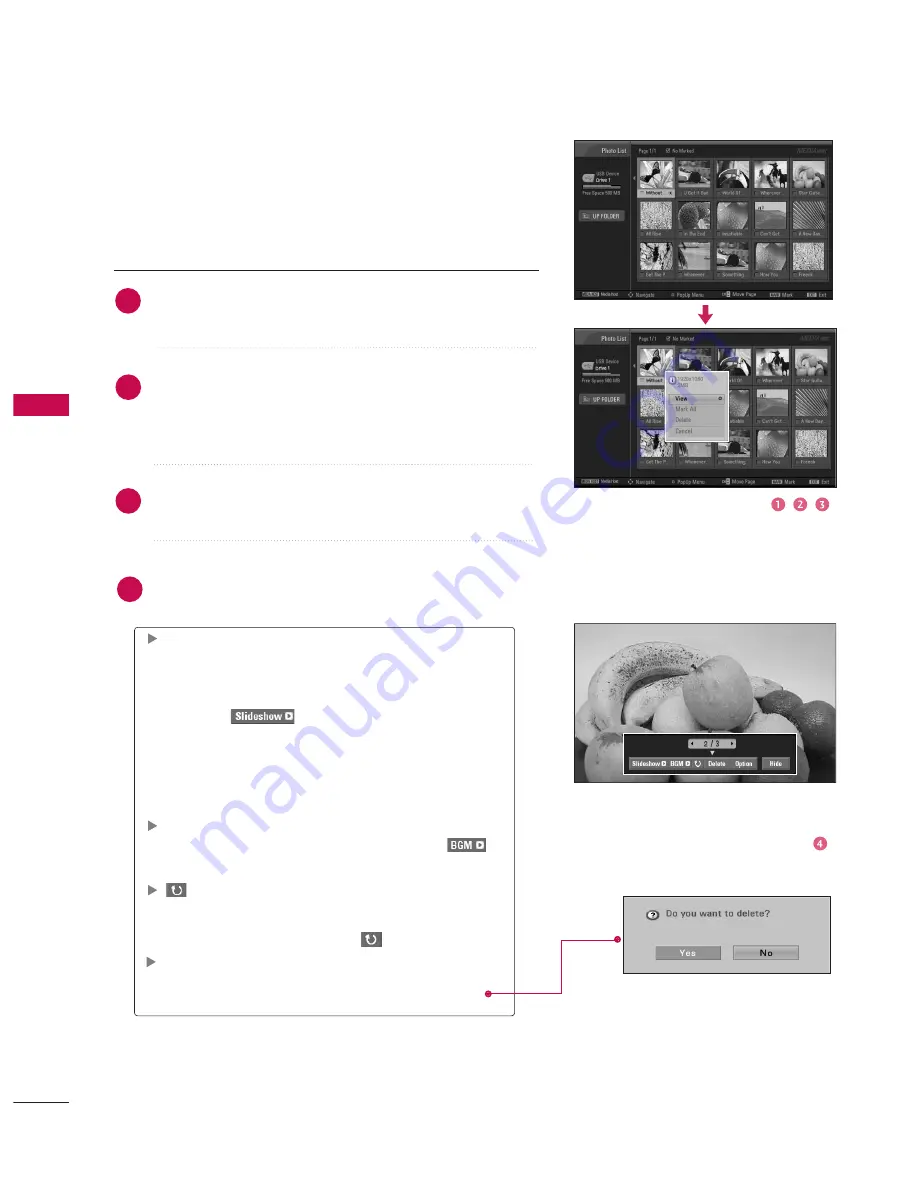
MEDIA
HOS
T
50
MEDIA
MEDIA
HOST
HOST
MEDIA
MEDIA
HOST
HOST
Set up the menu in Full-Sized Screen
You can change the settings to display photos stored on a USB
device, on a full-sized screen.
Detailed operations are available on full-sized photo view screen.
Use the
C
CH
H
D
D
or
E
E
button to navigate the thumbnail
photo page.
1
2
Use
D
D
E
E F
F
G
G
button to navigate the appropriate thumb-
nail photos, then press the
E
EN
NT
TE
ER
R
button to show the
PopUp menu.
Use
D
D
E
E
button to Move to the V
Viieew
w menu, then press
the
E
EN
NT
TE
ER
R
button.
The selected photo is displayed in full size.
3
The aspect ratio of a photo may change the size of
the photo displayed on the screen in full size.
4
S
Slliid
dee S
Sh
ho
ow
w : When no picture is selected, all photos
in the current folder are displayed during slide show.
When selected, the selected photos are displayed
during slide show. To start slide show, press
E
EN
NT
TE
ER
R
button on
.
■
Set the time interval of the slide show in O
Op
pttiio
on
n.
■
A slide show continues for a maximum of 4 hours.
After 4 hours, the slide show will end and go to TV
mode or external input mode.
B
BG
GM
M : Listen to music while viewing photos in full
size. To start BGM, press
E
EN
NT
TE
ER
R
button on
.
■
Set the BGM device and album in O
Op
pttiio
on
n .
((R
Ro
ottaattee)) : Rotate photos.
■
Rotates the photo 90
°,
180
°,
270
°,
360
°
clock-
wise upon
E
EN
NT
TE
ER
R
button on
((R
Ro
ottaattee)).
D
Deelleettee : Delete photos. Use
F
F
or
G
G
button to select
D
Deelleettee and press
E
EN
NT
TE
ER
R
button.





































