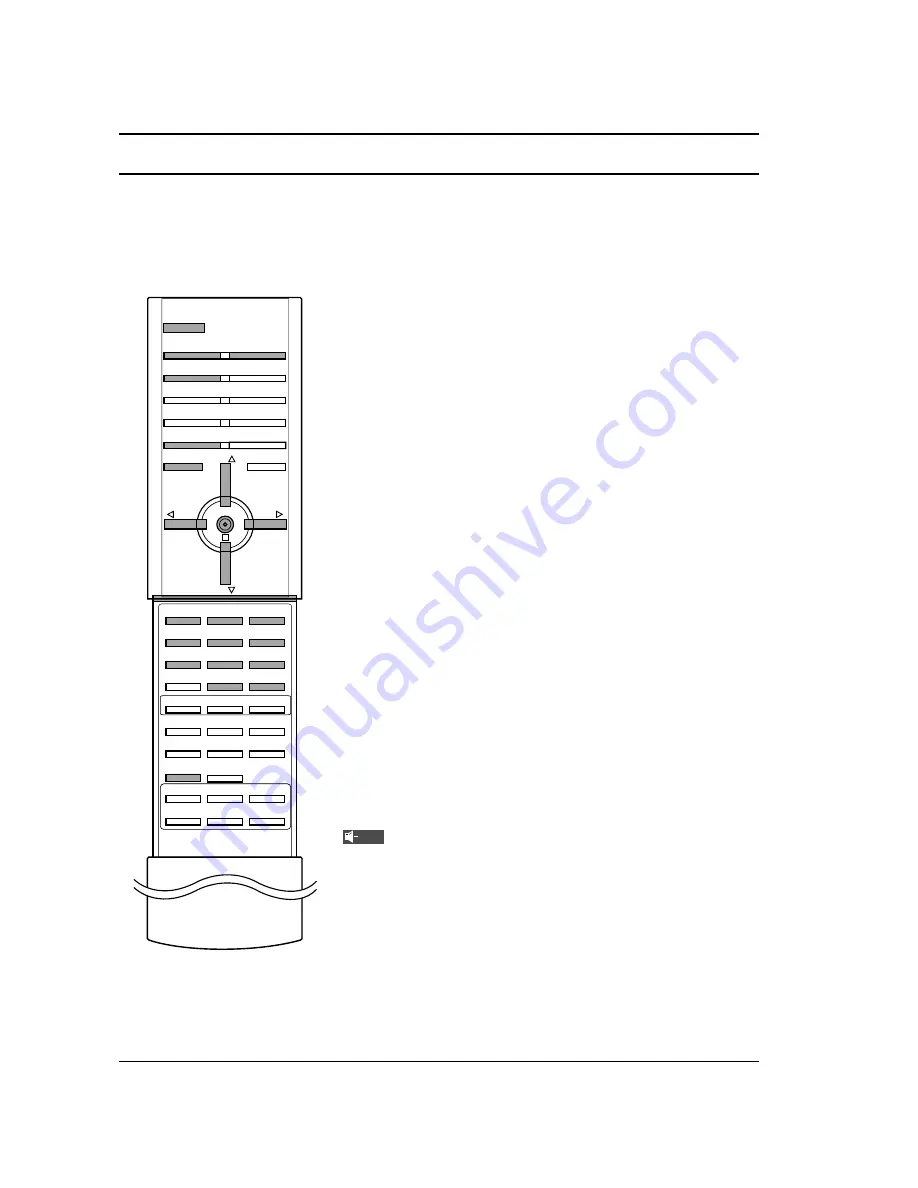
8
Basic Operation
On and off
1.
Before turning the set on, be sure that the main power switch
on the set is pushed on.
When the main switch is pushed on, the LED will be lit up red.
This mode is Stand-by.
2.
If the set is in stand-by mode, press the
POWER
,
D
D
/
E
E
,
TV/AV
,
MULTIMEDIA
or NUMBER button on the remote control hand-
set to turn it on fully. The LED will blink orange for a while and
then lit up green when the power is successfully on.
3. To turn the set off, press the power button on the remote con-
trol handset. The set reverts to the stand-by mode.
Note :
a.
The lamp cooling fan will continue to spin for approximately 120
seconds after the power is turned off by the remote control handset.
b.
Normally, don’t push off the main power switch. Instead, use the
remote control to turn the power off.
c.
When the set is turned on again immediately after turning off, it
takes around 20 to 40 seconds for sufficient cooling.
d.
When the power is switched off using the main power switch on
the set, the internal cooling system also stops operating.
Therefore, power-on by main power switch takes around 30 to
50 seconds for sufficient cooling.
e.
Forced Power-Off : When the set decides itself that the circum-
stance is not proper for operation, the set will goes to the stand-
by mode automatically. Please retry to turn on the set after a
short period of time.
f.
When the set is switched on, there might be a strange sound from
the set.
Programme selection
You can select a programme number with the
D
D
/
E
E
or NUMBER
buttons.
Volume adjustment
Press the
F
F
/
G
G
button to adjust the volume.
Quick view
Press the
SWAP
button to view the last programme you were
watching.
Note :
This function works only when
Favourite programme
is
set to
Off
. Otherwise each press of this button will select a stored
favourite programme.
Mute function
Press the
MUTE
button. The sound is switched off and the display
appears.
You can cancel it by pressing the
MUTE
,
F
F
/
G
G
,
SSM
,
I/II
button.
1
2
3
4
5
6
7
SSM
8
0
I/II
9
POWER
MULTIMEDIA
TV/AV
MUTE
SWAP
MENU
PR
VOL
OK
VOL
PR
Mute
Summary of Contents for 3828VA0531D
Page 41: ...41 Note ...
Page 42: ...Note 42 ...









































