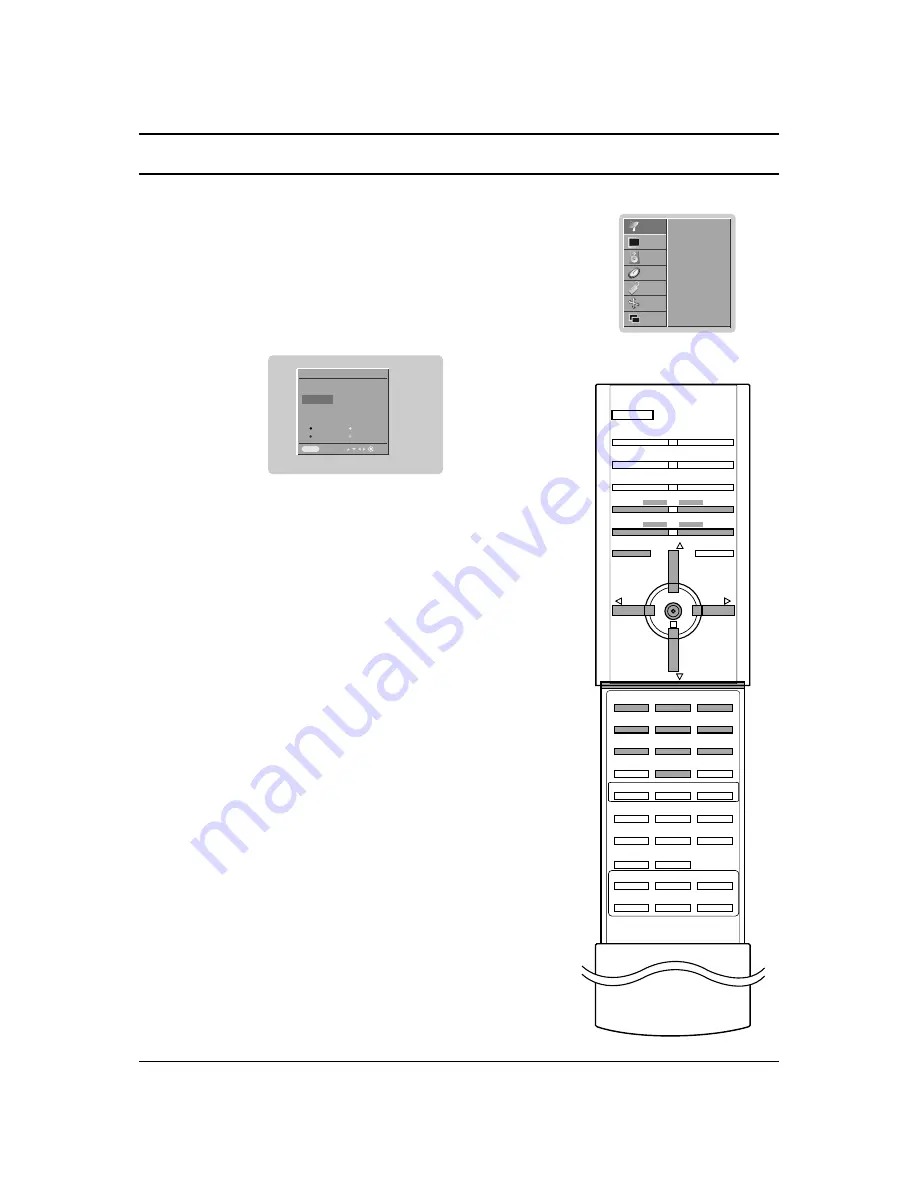
STATION MENU
13
Programme edit
This function enables you to delete or skip the stored programmes.
Also you can move some stations to other programme numbers or
copy a blank station data into the selected programme number.
1. Press the
MENU
button and then
D
D
/
E
E
button to select the
STATION menu.
2. Press the
G
G
button and then
D
D
/
E
E
button to select
Programme edit
.
3. Press the
G
G
button to display the
Programme edit
menu.
Deleting a programme
1. Select a programme to be deleted with the
D
D
/
E
E
or
F
F
/
G
G
but-
ton.
2. Press the
RED
button twice.
The selected programme is deleted, all the following pro-
grammes are shifted up one position.
Copying a programme
1. Select a programme to be copied with the
D
D
/
E
E
or
F
F
/
G
G
but-
ton.
2. Press the
GREEN
button.
3. Move the programme to the desired programme number with the
D
D
/
E
E
or
F
F
/
G
G
button.
4. Press the
GREEN
button again to move the programme.
All the following programmes are shifted down one position.
Moving a programme
1. Select a programme to be moved with the
D
D
/
E
E
or
F
F
/
G
G
but-
ton.
2. Press the
YELLOW
button.
3. Move the programme to the desired programme number with the
D
D
/
E
E
or
F
F
/
G
G
button.
4. Press the
YELLOW
button again to release this function.
Skipping a programme number
1. Select a programme number to be skipped with the
D
D
/
E
E
or
F
F
/
G
G
button.
2. Press the
BLUE
button. The skipped programme turns to blue.
3. Press the
BLUE
button again to release the skipped pro-
gramme.
When a programme number is skipped it means that you will be
unable to select it using the
D
D
/
E
E
button during normal TV
viewing. If you want to select the skipped programme, directly
enter the programme number with the NUMBER buttons or
select it in the programme edit or table menu.
Repeatedly press the
MENU
button to return to normal TV viewing.
1
2
3
4
5
6
7
8
0
9
MENU
PR
VOL
OK
VOL
PR
Auto programme
Manual programme
Programme edit
Favourite programme
STATION
G
PICTURE
SOUND
TIME
SPECIAL
SCREEN
PIP/DW
CHANNEL
Programme edit
0 - - - - -
5 C 05
1 BLN 2
6 C 07
2 C 01
7 C 55
3 C 04
8 S 27
4 C 05
9 S 29
Delete Copy
Move Skip
Prev.
2 C 01
Menu
Summary of Contents for 3828VA0531D
Page 41: ...41 Note ...
Page 42: ...Note 42 ...




























