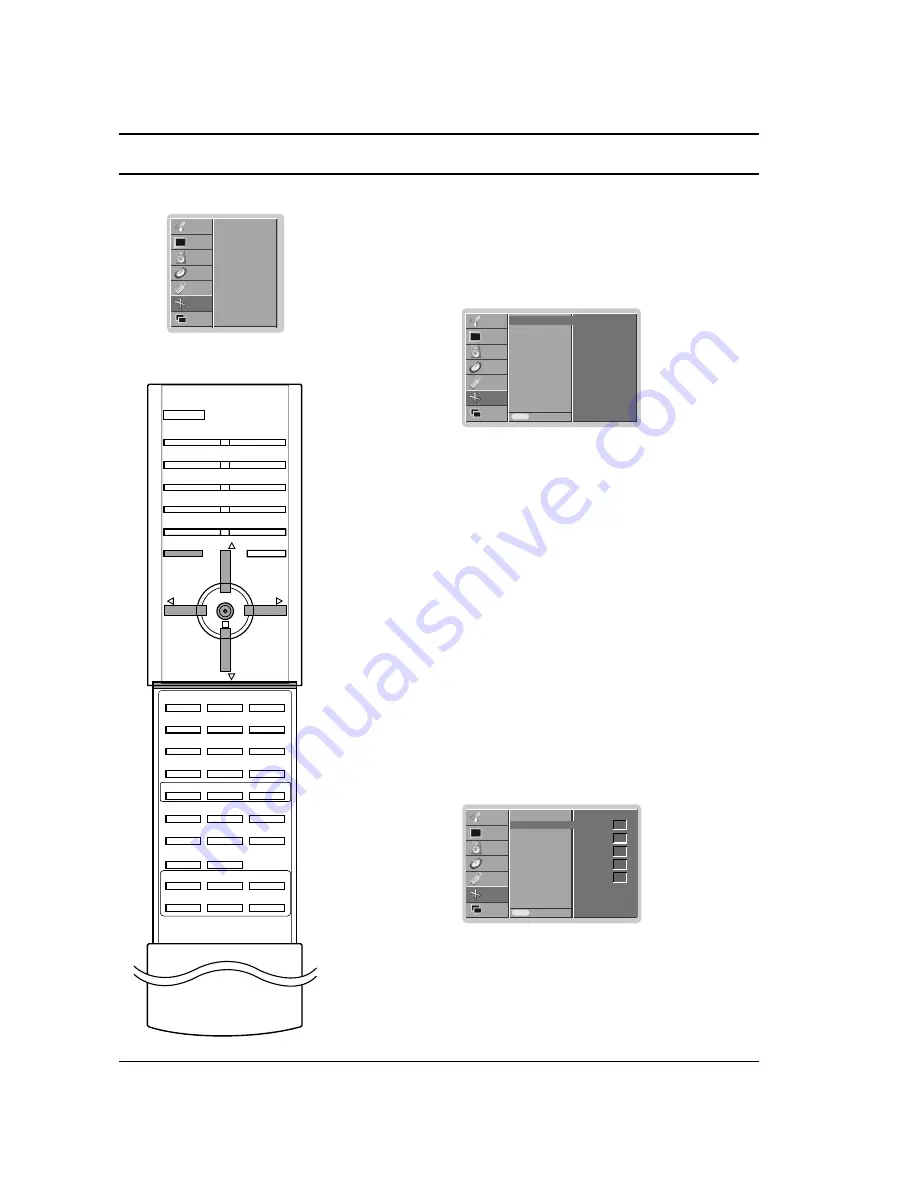
SCREEN MENU
26
Auto Configuration (RGB [PC] mode only)
Automatically adjusts picture position and minimizes image shaking.
1. Press the
MENU
button and then use
D
D
/
E
E
button to select the
SCREEN menu.
2. Press the
G
G
button and then use
D
D
/
E
E
button to select
Auto
config.
.
3. Press the
G
G
button to start
Auto config.
.
When
Auto config.
has finished,
Ok
will be shown on screen.
If the position of the image is still not correct, try Auto adjust-
ment again.
4. If picture needs to be adjusted more after Auto adjustment in
RGB (PC), you can adjust the
Manual config.
.
5. Repeatedly press the
MENU
button to return to normal TV
viewing.
Note :
a. Although the image is still not correct, your set is functioning
properly but needs further adjustment.
b. The
Auto config.
functions don’t need to be run for HDMI
mode.
Manual Configuration
If the picture isn’t clear after auto adjustment and especially that
characters are still trembling, adjust the picture phase manually.
This function works in the following mode : RGB, HDMI, COMPO-
NENT[480p, 576p, 720p, 1080i] mode only.
1. Press the
MENU
button and then use
D
D
/
E
E
button to select the
SCREEN menu.
2. Press the
G
G
button and then
D
D
/
E
E
button to select
Manual
config.
.
3. Press the
G
G
button and then
D
D
/
E
E
button to select
Phase
,
H Size
,
V Size
,
H Position
or
V Position
.
4. Press the
F
F
/
G
G
button to make appropriate adjustments.
5. Repeatedly press the
MENU
button to return to normal TV viewing.
Note :
It’s available to use H Position, V Position function in HDMI,
COMPONENT
[480p, 576p, 720p, 1080i]
mode.
MENU
PR
VOL
OK
VOL
PR
Auto config.
Manual config.
ARC
Cinema
NR
Reset
STATION
PICTURE
SOUND
TIME
SPECIAL
SCREEN
G
PIP/DW
Auto config.
Manual config.
ARC
Cinema
NR
Reset
Prev.
Menu
STATION
PICTURE
SOUND
TIME
SPECIAL
SCREEN
PIP/DW
Auto config.
G
G
To set
Auto config.
Manual config.
ARC
Cinema
NR
Reset
Prev.
Menu
STATION
PICTURE
SOUND
TIME
SPECIAL
SCREEN
PIP/DW
Manual config.
G
G
Phase
H Size
V Size
H Position
V Position
0
0
0
0
0
Summary of Contents for 3828VA0531D
Page 41: ...41 Note ...
Page 42: ...Note 42 ...






























