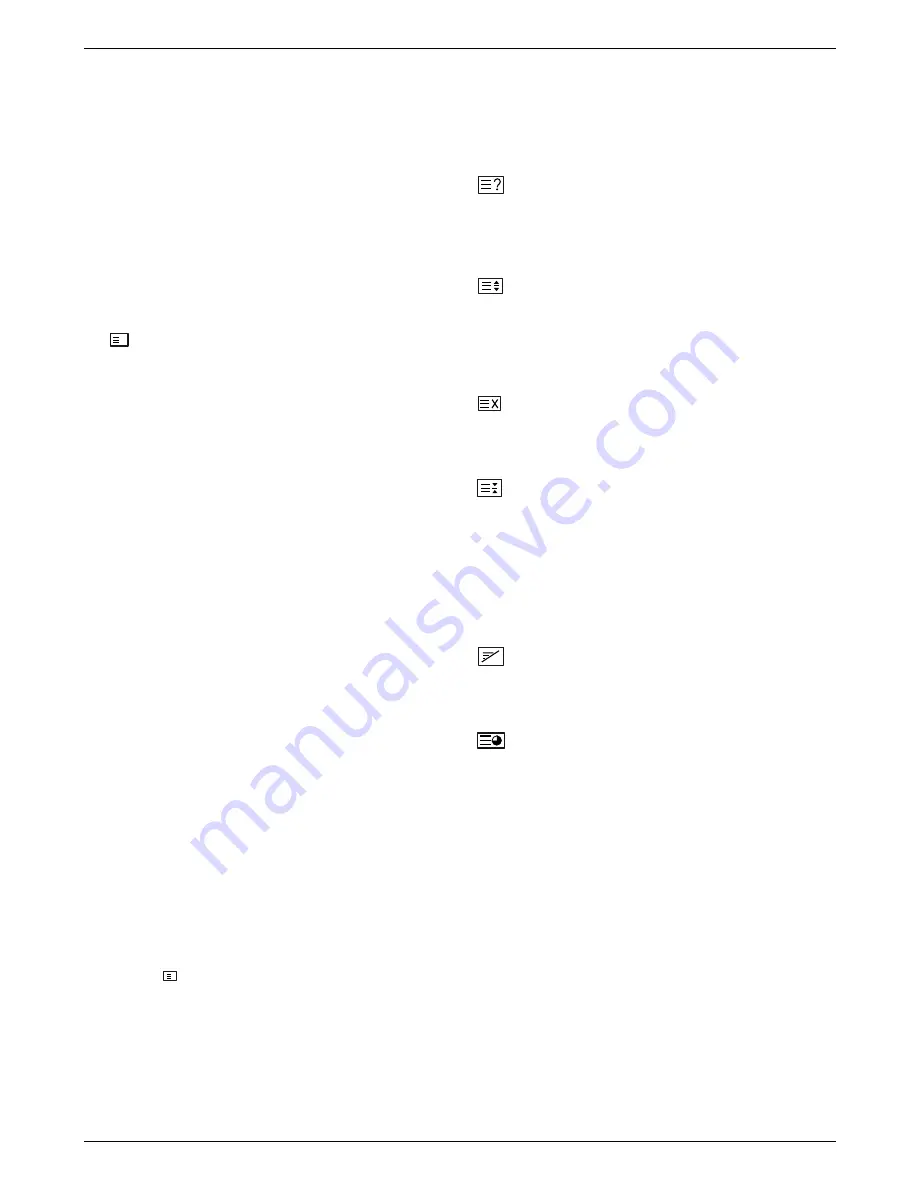
22 PLASMA TV
Operation
T
T
eletext (option)
eletext (option)
SIMPLE Text (option)
Page selection
1. Enter the desired page number as a three digit number with
the NUMBER buttons. If during selection you press a wrong
number, you must complete the three digit number and then
reenter the correct page number.
2. The PR
D
D
/
E
E
button can also be used to select the preced-
ing or following page.
Programming a colour button in LIST mode (option)
If the TV is in SIMPLE text, TOP text or FASTEXT mode, press
the button to switch to LIST mode.
Four teletext page numbers of your choice can be colour coded
and easily selected by pressing the corresponding coloured but-
ton on the remote control handset.
1. Press a coloured button.
2. Using the NUMBER buttons, select the page you wish to pro-
gramme.
3. Press the OK button. The selected page is stored as the
selected page number, blinking once to confirm this. From now
on, you can select this page with the same coloured button.
4. The three other coloured buttons are programmed in this way.
TOP Text (option)
The user guide displays four fields-red, green, yellow and blue at
the bottom of the screen. The yellow field denotes the next group
and the blue field indicates the next block.
Block / group / page selection
1. With the blue button you can progress from block to block.
2. Use the yellow button to proceed to the next group with auto-
matic overflow to the next block.
3. With the green button you can proceed to the next existing
page with automatic overflow to the next group. (Alternatively
the PR
D
D
button can be used.)
4. The red button permits to return to previous selection.
(Alternatively the PR
E
E
button can be used.)
Direct page selection
Corresponding to the SIMPLE text mode, you can select a page
by entering it as a three digit number using the NUMBER buttons
in TOP mode.
FASTEXT
The teletext pages are colour coded along the bottom of the
screen and are selected by pressing the corresponding coloured
button.
Page selection
1. Press the button to select the index page.
2. You can select the pages which are colour coded along the
bottom line with the same coloured buttons.
3. Corresponding to the SIMPLE text mode, you can select a
page by entering its three digit page number with the NUM-
BER buttons in FASTEXT mode.
4. The PR
D
D
/
E
E
button can also be used to select the preced-
ing or following page.
Special Teletext Functions
REVEAL
Press this button to display concealed information, such
as solutions of riddles or puzzles.
Press this button again to remove the information from
the display.
SIZE
Selects double height text.
Press this button to enlarge the top half of the page.
Press this button again to enlarge the bottom half of the
page.
Press this button again to return to the normal display.
UPDATE
Displays the TV picture on the screen while waiting for
the new teletext page.
Press this button to view the updated teletext page.
HOLD
Stops the automatic page change which will occur if a
teletext page consists of 2 or more sub pages. The num-
ber of sub pages and the sub page displayed is, usually,
shown on the screen below the time. When this button is
pressed the stop symbol is displayed at the top left-hand
corner of the screen and the automatic page change is
inhibited.
To continue press this button again.
MIX
Displays the teletext pages superimposed on the TV pic-
ture.
To switch the TV picture off press this button again.
TIME
This button has two functions:
a) When viewing a TV programme, press this button to
display the time at the top right hand corner of the
screen. Press this button again to remove the display.
b) In teletext mode, press this button to select a sub page
number. The sub page number is displayed at the bottom
of the screen. To hold or change the sub page, press the
RED/ GREEN or PR
D
D
/
E
E
buttons. Press this button
again to exit this function.
i
M









































