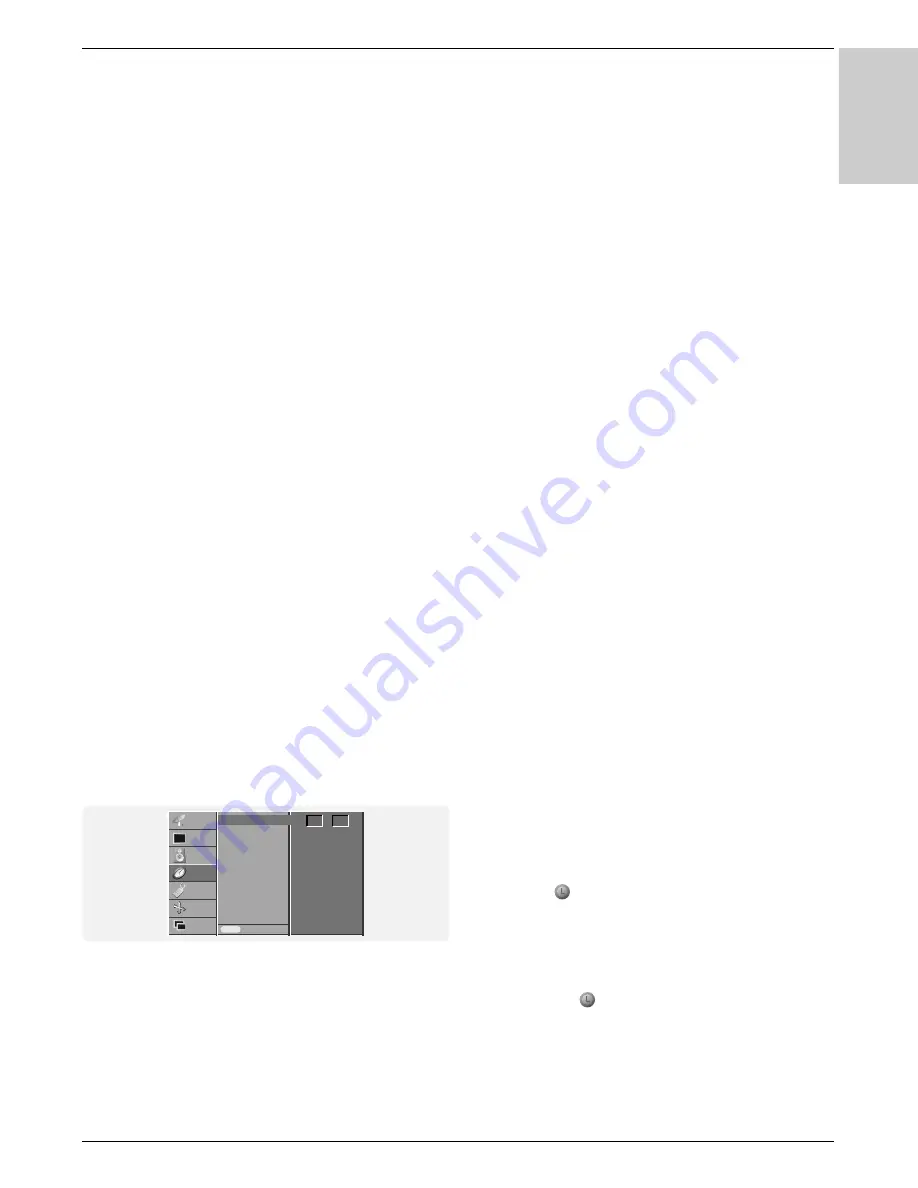
Owner’s Manual 19
Operation
ENGLISH
Setting the Clock
- If current time setting is erased by a power failure or the set
is unplugged, reset the clock.
Setting the On/Off Timer
- Timer function operates only if current time has been already
set.
- Off Timer function overrides on Timer function if they are set
to the same time.
- The set must be in standby mode for the On Timer to work.
- Two hours after the set is switched on by the on time func-
tion it will automatically switch back to standby mode unless
a button has been pressed.
Auto Sleep
- If there is no input signal, the monitor turn off automatically
after 10 minutes.
Sleep Timer
- Sleep timer turns the set off at the preset time.
- Press the SLEEP button to select the number of minutes.
The display
--- Min
will appear on the screen, followed
by
10
,
20
,
30
,
60
,
90
,
120
,
180
and
240
minutes. The timer
begins to count down from the number of minutes selected.
a. To check the remaining sleep time, press the SLEEP button
once.
b. To cancel the sleep time, repeatedly press the SLEEP button
until the display
--- Min
appears.
c. If you turn the set off after setting the sleep timer, the setting
will be erased.
T
T
ime Menu Options
ime Menu Options
zz
zz
Sound Menu Options
Sound Menu Options
TV Speaker
- You can adjust internal speaker status.
- In COMPONENT, RGB[PC] and HDMI[PC] mode, TV speak-
er/variable audio can be output even though there is no video
signal.
- If you want to use your external hi-fi stereo system, turn off the
internal speakers of the set.
Stereo / Dual Reception
- When a programme is selected, the sound information for
the station appears after the programme number and station
name disappear.
On Screen Display
Press the I/II button to received broadcast state.
Mono Sound Selection
In stereo reception if the stereo signal is weak, you can switch
to mono by pressing the I/II button twice. In mono reception the
depth of sound is improved. To switch back to stereo, press the
I/II button twice again.
Language Selection for Dual Language Broadcast
If a programme received in two languages (dual language), you
can switch to
DUAL I
,
DUAL II
or
DUAL I + II
by pressing the
I/II button repeatedly.
•
DUAL I
sends the primary broadcast language to the loud-
speakers.
•
DUAL II
sends the secondary broadcast language to the
loudspeakers.
•
DUAL I + II
sends a separate language to each loudspeaker.
NICAM Reception (option)
- If your Plasma Display is equipped with the PDP Tuner for
NICAM reception, the high quality NICAM (Near
Instantaneous Companding Audio Multiplex) digital sound
can be received.
Sound output can be selected according to the type of received
broadcast as follows by pressing the I/II button repeatedly.
• When NICAM mono is received, you can select
NICAM
MONO
or FM MONO.
• When NICAM stereo is received, you can select
NICAM
STEREO
or FM MONO. If the stereo signal is weak, switch
to FM mono.
• When NICAM dual is received, you can select
NICAM
DUAL I
,
NICAM DUAL II
,
NICAM DUAL I + II
, or
MONO
.
When FM mono is selected the display
MONO
appears on
the screen.
Sound output selection
In AV, Component, RGB or HDMI mode, you can select output
sound for the left and right loudspeakers.
Repeatedly press the I/II button to select the sound output.
•
L+R
: Audio signal from audio L input is sent to left loud-
speaker and audio signal from audio R input is sent to
right loud-speaker.
•
L+L
: Audio signal from audio L input is sent to left and right
loud-speakers.
•
R+R
: Audio signal from audio R input is sent to left and right
loud-speakers.
Broadcast
Mono
Stereo
Dual
On screen Display
MONO
STEREO
DUAL I
Clock
Off time
On time
Auto sleep
Prev.
Menu
STATION
PICTURE
SOUND
TIME
SPECIAL
SCREEN
PIP/DW
Clock
G
G
:
- -
- -












































