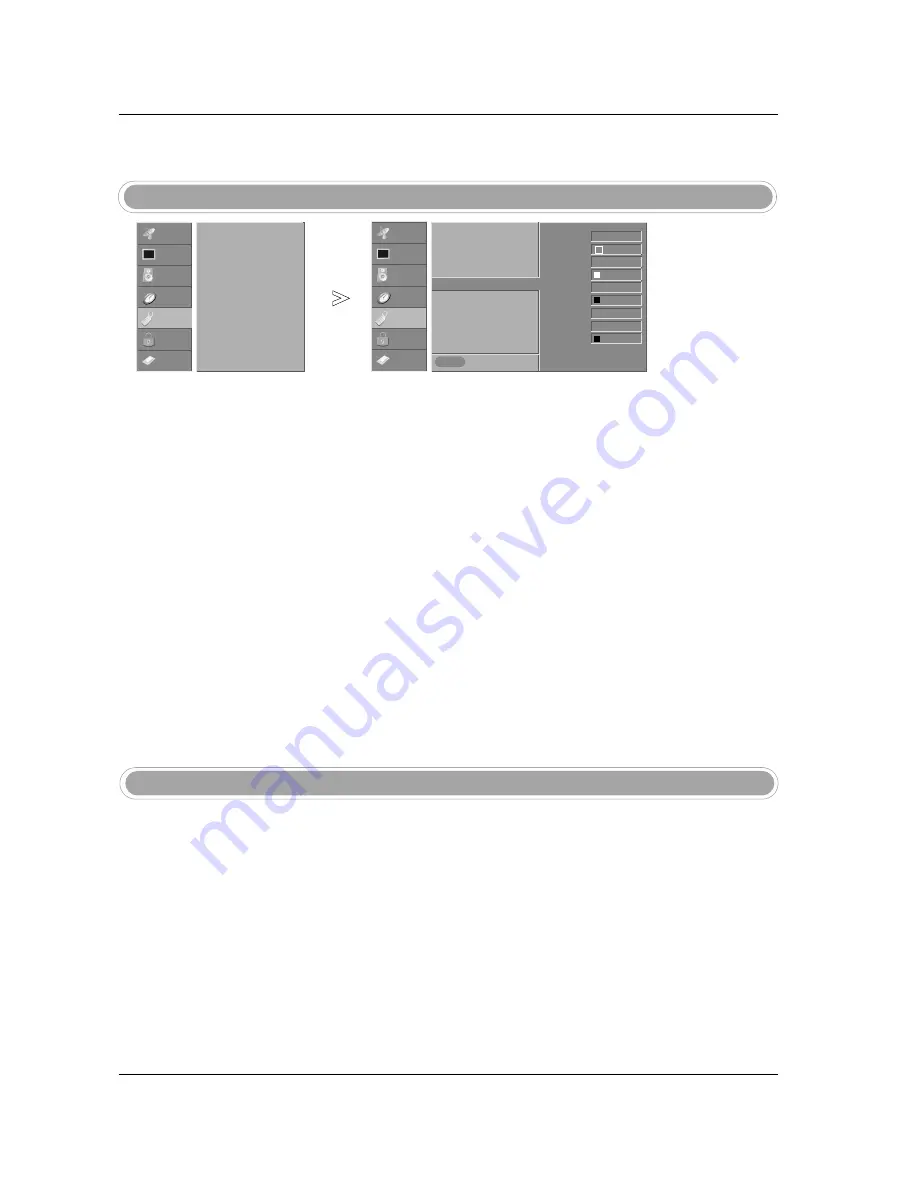
87
Operation
Auto Demo (Review)
- Customize the DTV/CADTV cap-
tions that appear on your screen.
Caption Option
Press the
MENU
button and then use
D
D
/
E
E
button to select the
OPTION
menu.
Press the
G
G
button and then use
D
D
/
E
E
button to select
Caption Option
.
Press the
G
G
button and then use
F
F
/
G
G
button to select
Custom
.
Use
D
D
/
E
E
button to customize the Style, Font, etc., to your preference.
A preview icon is provided at the bottom of the screen, use it to see the
caption language.
•
Size
: Set the size the words will appear in.
•
Font
: Select a typeface for the words.
•
Text Color
: Choose a color for the text.
•
Text Opacity
: Specify the opacity for the text color.
•
Bg (Background) Color
: Select a background color.
•
Bg (Background) Opacity
: Select the opacity for the background color.
•
Edge Type
: Select an edge type.
•
Edge Color
: Select a color for the edges.
Press
EXIT
button to return to TV viewing or press
MENU
button to
return to the previous menu.
1
2
3
4
5
SETUP
VIDEO
AUDIO
TIME
OPTION
LOCK
CABLE
Previous
MENU
Aspect Ratio
Cinema 3:2 Mode
Caption
Caption/Text
Caption Option
G
Language
Auto Demo
Logo Light
Style Custom
Size A Standard
Font Font 0
Text Color White
Text Opacity
Solid
Bg Color Black
Bg Opacity Solid
Edge Type None
Edge Color Black
SETUP
VIDEO
AUDIO
TIME
OPTION
G
LOCK
CABLE
Aspect Ratio
Cinema 3:2 Mode
Caption
Caption/Text
Caption Option
Language
Auto Demo
Logo Light
- Displays the slide show to
explain the main features of this
TV.
- You can also set up the
Auto
Demo
in the
OPTION
menu.
-
Note:
The images on the Auto
demo may differ from the actual
products.
Press the
AUTO DEMO
button.
The auto demonstration to starts.
Press
EXIT
button to stop Auto Demo.
1
2
3
Summary of Contents for 37LP1D
Page 116: ......






























