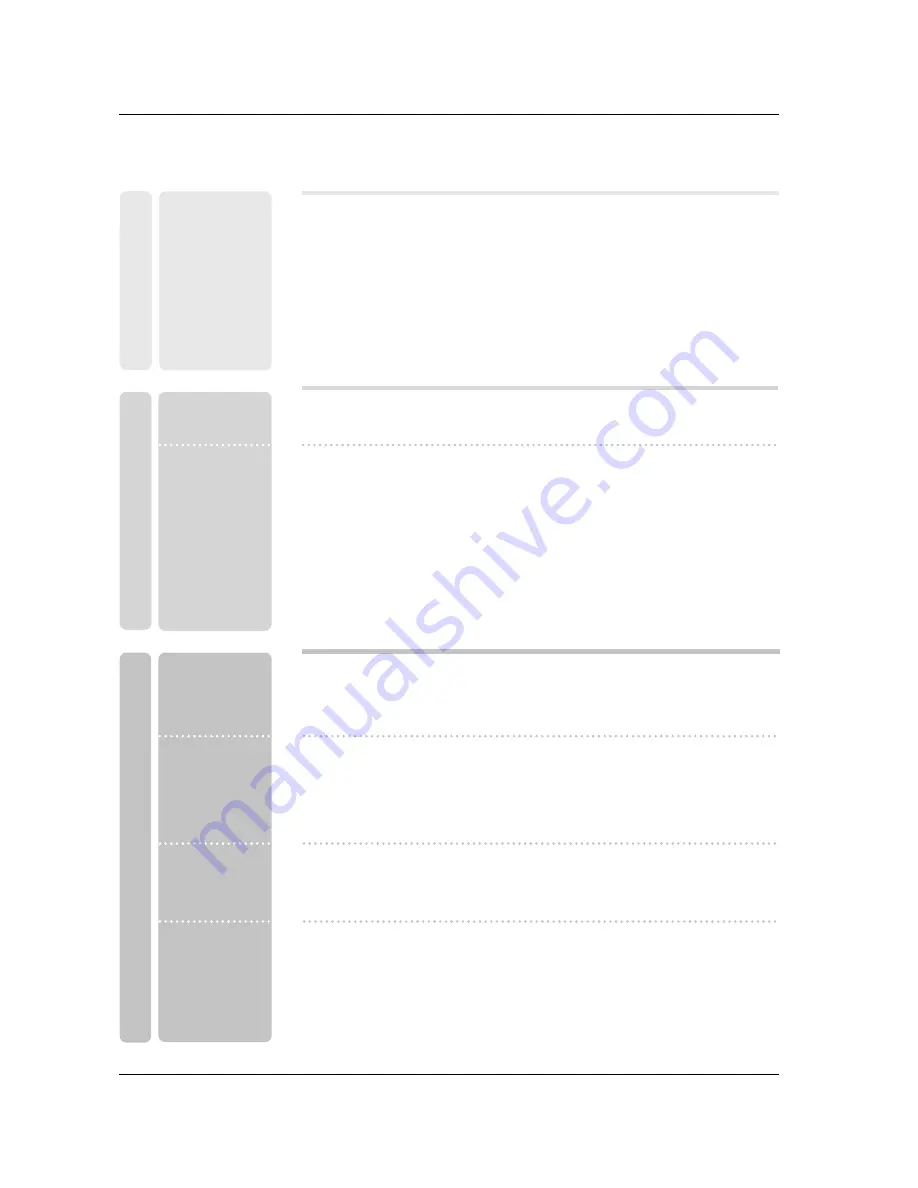
6
Contents
Contents
Contents
Introduction
Installation
Operation
69
Turning on the TV
69
Volume Adjustment
69
Channel Selection
69
On Screen Menus Language Selection
70
On Screen Menus Selection and Adjustment
71
EZ Scan (Channel Search)
71
Manual Scan
72
Channel Edit
73
DTV Signal Strength
73
Channel Label Setup
74
Main Picture Source Selection
74
Input Label
75
EZ Picture
75
APM (Adaptive Picture Mode)
76
Manual Picture Control (EZ Picture-Custom option)
76
Color Temperature Control
76
Video Reset
77
Audio Language
77
EZ SoundRite
78
EZ Sound
78
Manual Sound Control (EZ Sound-Custom option)
79
Stereo/SAP Broadcasts Setup
79
Front Surround
80
TV Speakers On/Off Setup
80
BBE
2
Warnings
3
TV Guide On Screen Notices / Digital Cable Compatibility
4~5
Safety Instructions
8
Accessories
9
Controls (Model Name: 32/37/42LP1D)
10
Connection Options (Model Name: 32/37/42LP1D)
11
Controls (Model Name: 26/32LX1D, 26/32LX2D)
12
Connection Options (Model Name: 26LX1D/2D)
13
Connection Options (Model Name: 32LX1D/2D)
14~18
Remote Control Key Functions
19
Various Installation
20
How to use back cover
20
Swivel Stand (32/37/42LP1D, 26/32LX2D only)
21
Antenna or Cable Connection
22~23
VCR Setup
24~25
DVD Setup
26~29
HDSTB Setup
30
External AV Source Setup
30
Digital Audio Output
31
Monitor Out Setup (32LX1D/2D, 32/37/42LP1D only)
31
CableCARD
TM
Setup
32~35
PC Setup
36~41
IEEE1394
42~43
G-LINK
TM
Setup
44~50
TV Guide On Screen
TM
System Setup
51~68
TV Guide On Screen
TM
System Feature
Setup Menu
Options
Video Menu
Options
Audio Menu
Options
Basic operation
External
Equipment
Connections
Installation
Instruction
Summary of Contents for 37LP1D
Page 116: ......




































