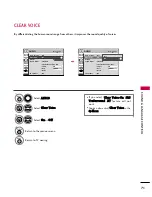TIME
SETTING
85
AUTO SHUT-OFF SETTING
TV will be automatically turned off, in case of no signal for 10 minutes.
Select T
TIIM
MEE.
Select A
Auutto
o SSlleeeep
p.
Select O
O nn or O
O ff ff.
1
MENU
3
2
ENTER
ENTER
4
RETURN
Return to the previous menu.
MENU
Return to TV viewing.
Enter
Move
TIME
Clock
: Feb/21/2008/ 2:10 AM
Off Time
: Off
On Time
: Off
Sleep Timer : Off
Auto Sleep : Off
Enter
Move
TIME
Clock
: Feb/21/2008/ 2:10 AM
Off Time
: Off
On Time
: Off
Sleep Timer : Off
Auto Sleep : Off
Off
On
TV will be automatically turned off,
in case of No Signal for 10 minutes.
Summary of Contents for 37LG50 Series
Page 114: ......