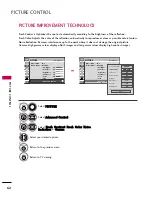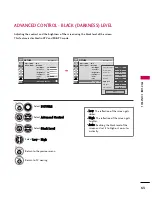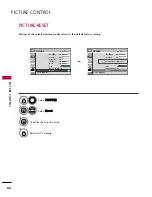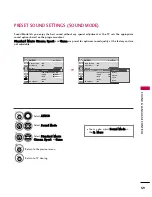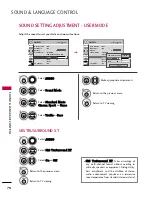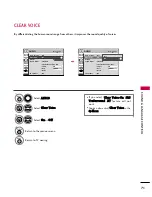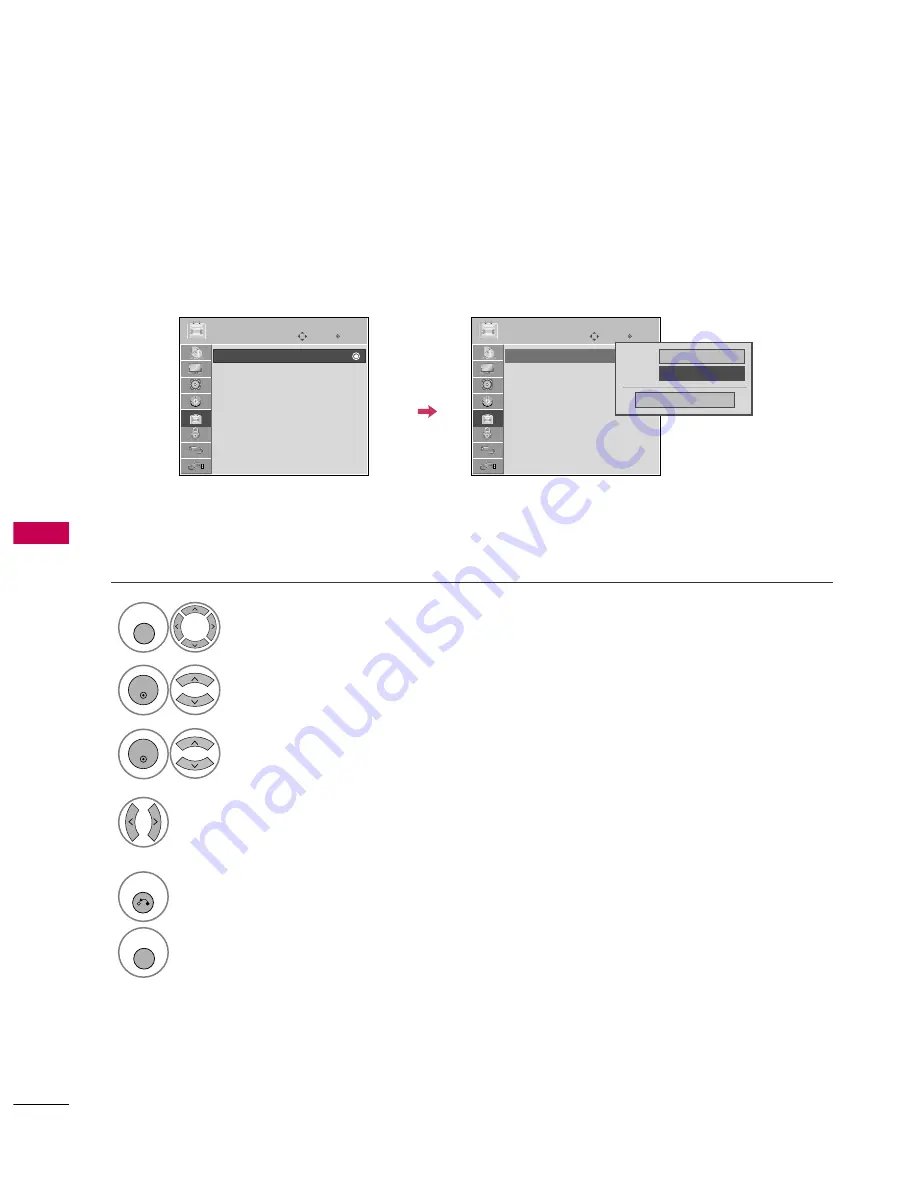
SOUND
&
LANGU
A
GE
CONTR
OL
76
AUDIO LANGUAGE
SOUND & LANGUAGE CONTROL
Other languages may be available if a digital signal is provided by the broadcasting station.
This feature operates only in DTV/CADTV mode.
Select O
OPPT
TIIO
ON
N.
Select LLaanngguuaaggee.
Select A
Auud
diio
o.
1
MENU
3
2
ENTER
ENTER
Select your desired language:
EEnngglliisshh, SSppaanniisshh, or FFrreenncchh
4
5
RETURN
Return to the previous menu.
MENU
Return to TV viewing.
Enter
Move
OPTION
Language
: English
Input Label
SIMPLINK
: On
Key Lock
: Off
Caption
: Off
Set ID
: 1
Power Indicator
Initial Setting
: Home
Enter
Move
OPTION
Language
: English
Input Label
SIMPLINK
: On
Key Lock
: Off
Caption
: Off
Set ID
: 1
Power Indicator
Initial Setting
: Home
Menu
English
Audio
F
F
English
G
G
Close
Summary of Contents for 37LG50 Series
Page 114: ......