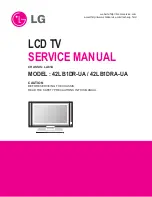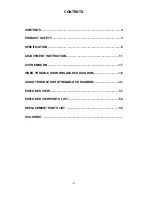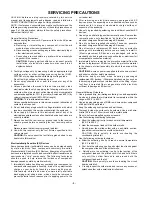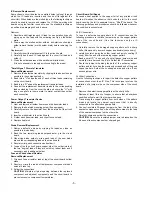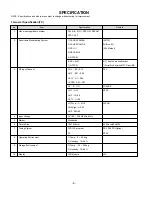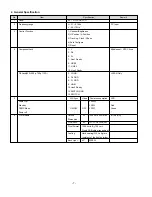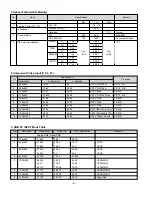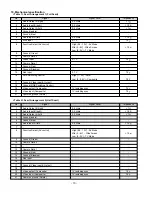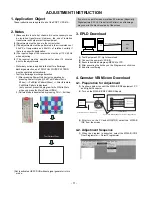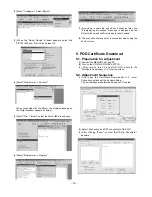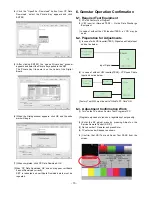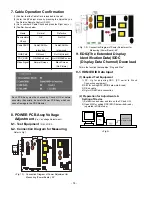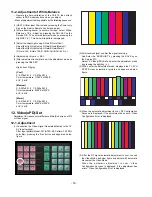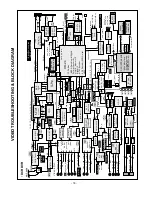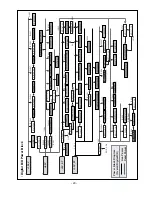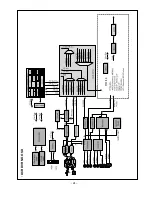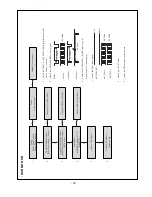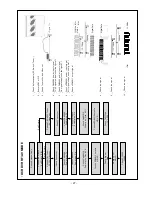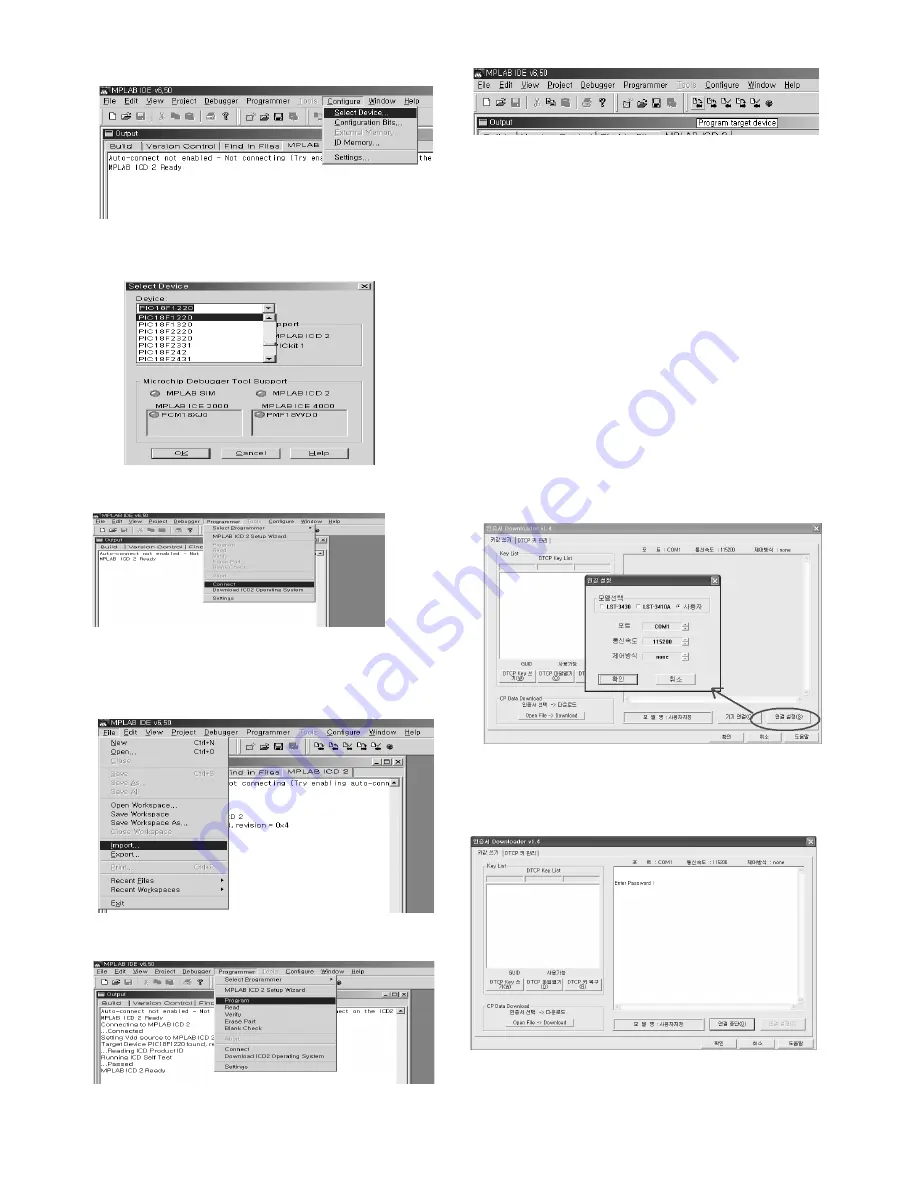
- 12 -
(2) Select "Configure -> Select Device".
(3) When the "Select Device" window appears, select the
PIC18F1220 from "Device" and press OK.
(4) Select "Programmer -> Connect".
When connected with the Micom, the display message on
the Output window appears as below.
(5) Select "File -> Import", select the Work HEX file and open.
(6) Select "Programmer -> Program".
(7) Download is executed and about 5 seconds later, the
"Programming succeeded" message is displayed on the
Output window and the Download process is ended.
(8) The execution of process (6) is convenient when using the
short-cut icon.
5. POD Certificate Download
5-1. Preparation for Adjustment
(1) Connect the MEMORY JIG and PC.
(2) Turn on the JIG MAIN POWER SWITCH.
(3) After turn on the PC and MONITOR, execute the
‘Certificate Downloader v1.4’ from the screen.
5-2. Adjustment Sequence
(1) After open the ‘Certificate Downloader v1.4’, enter
Connection set and set the as same below.
The port settings are determined by each PC's setup.
(2) Select ‘Connection’ and SET connected to RS-232C.
(3) After clicking "Enter", confirm that "Enter Password:"
appears.
Summary of Contents for 37LB1D-UB
Page 24: ... 24 DCR DVR NO OSD ...
Page 26: ... 26 DCR DVR RF AV MODE ...
Page 30: ... 30 Component RGB HDMI DVI ...
Page 33: ... 33 DCR DVR DTV CADTV ...
Page 42: ... 42 Common sound out ...
Page 53: ... 53 EXPLODED VIEW 010 051 052 020 060 070 120 110 040 090 100 130 140 080 030 ...
Page 76: ......
Page 77: ......
Page 78: ......
Page 79: ......
Page 80: ......