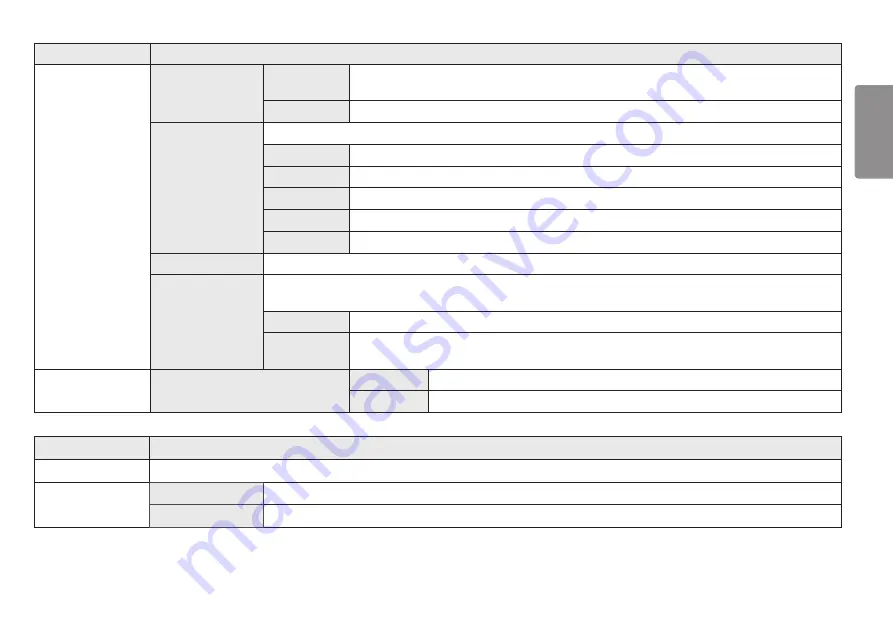
23
ENGLISH
Settings > Picture
Description
Color Adjust
Gamma
Mode 1, Mode 2,
Mode 3
The higher the gamma value, the darker the image becomes. Likewise, the lower the gamma value, the lighter the image becomes.
Mode 4
If you do not need to adjust the gamma settings, select
Mode 4
.
Color Temp
Set your own color temperature.
Custom
The user can adjust it to red, green, or blue by customization.
Warm
Sets the screen color to a reddish tone.
Medium
Sets the screen color to between a red and blue tone.
Cool
Sets the screen color to a bluish tone.
Manual
The user can fine-tune the color temperature.
Red, Green, Blue
You can customize the picture color using
Red
,
Green
, and
Blue
colors.
Six Color
Meets the user requirements for colors by adjusting the hue and saturation of the six colors (red, green, blue, cyan, magenta, and yellow) and then saving the
settings.
Hue
Adjusts the tone of the screen colors.
Saturation
Adjusts the saturation of the screen colors. The lower the value, the less saturated and brighter the colors become. The higher the value, the
more saturated and darker the colors become.
Picture Reset
Do you want to reset your picture settings?
Yes
Returns to the default settings.
No
Cancel the select.
Settings > Sound
Description
Volume
To adjust the Volume of headphone or speaker.
Waves MaxxAudio®
On
MaxxAudio® by Waves, recipient of a Technical GRAMMY Award® is a suite of studio-quality sound tools for a superior listening experience.
Off
Disables the MaxxAudio function.









































