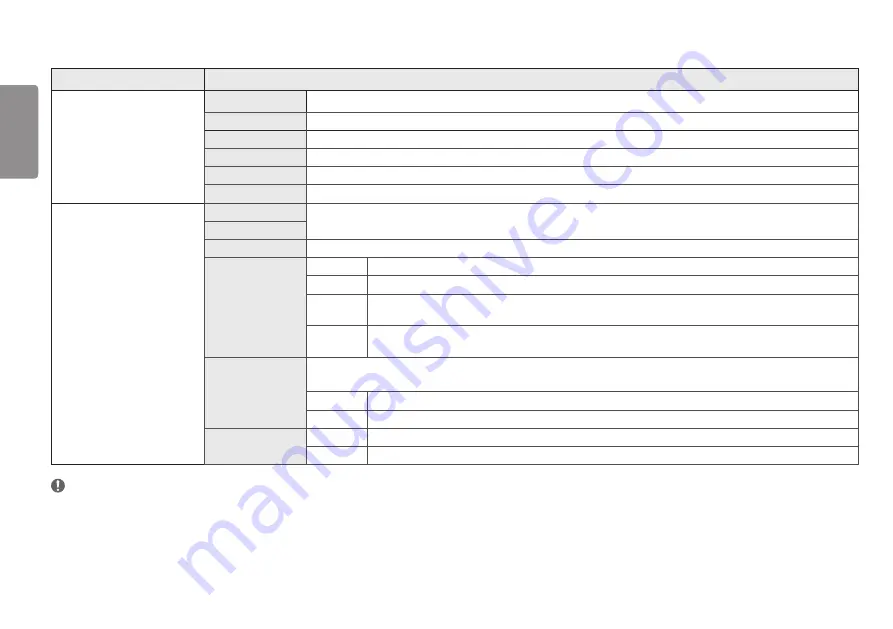
14
ENGLISH
Customizing settings
Settings > Picture
Description
Picture Mode
Custom
Allows the user to adjust each element. The color mode of the main menu can be adjusted.
Reader
Optimizes the screen for viewing documents. You can brighten the screen in the OSD menu.
Photo
Optimizes the screen to view photos.
Cinema
Optimizes the screen to improve the visual effects of a video.
Color Weakness
This mode is for users who cannot distinguish between red and green. It enables users with color weakness to easily distinguish between the two colors.
Game
Optimizes the screen for gameplay.
Picture Adjust
Brightness
Adjusts the contrast and brightness of the screen.
Contrast
Sharpness
Adjusts the sharpness of the screen.
SUPER
RES
Off
Select this option for everyday viewing. SUPER RES is turned off in this mode.
High
Optimized picture quality is displayed when a user wants crystal clear images. It is effective for high quality video or game.
Middle
The optimized picture quality is displayed when a user wants images between low and high modes for comfortable viewing. It is effective
for UCC or SD video.
Low
The optimized picture quality is displayed when a user wants smooth and natural images. It is effective for slow -moving pictures or still
images.
Black Level
Sets the offset level (for HDMI only).
•
Offset: as a reference for a video signal, this is the darkest color the monitor can display.
High
Keeps the current contrast ratio of the screen.
Low
Lowers the black levels and raises the white levels from the current contrast ratio of the screen.
DFC
On
Adjusts the brightness automatically according to the screen.
Off
Disables the
DFC
feature.
NOTE
•
This is subsidiary for color weakness user. Therefore if you feel uncomfortable with the screen, please turn off this function.
•
This function can’t distinguish some colors in some images.










































