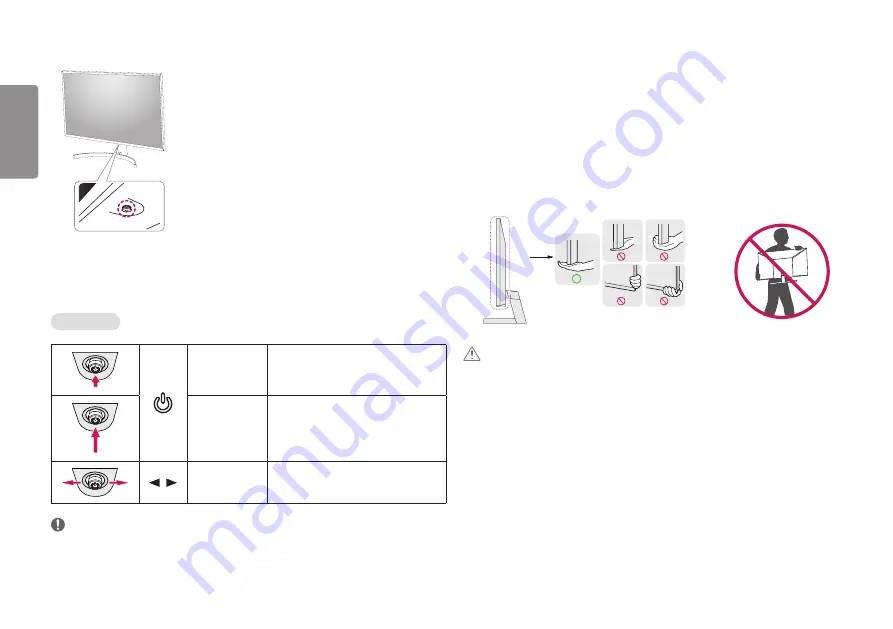
4
ENGLISH
Product and Button Description
Joystick Button
How to Use the Joystick Button
You can easily control the functions of the monitor by pressing the joystick button or moving it left/right/up/
down with your finger.
Basic Functions
Power on
Press the joystick button once with your finger
to turn on the monitor.
Power off
Press and hold the joystick button once more
than 3 seconds with your finger to turn off the
monitor.
/
Volume control
You can control the volume by moving the
joystick button left/right.
NOTE
•
The joystick button is located at the bottom of the monitor.
Moving and Lifting the Monitor
When moving or lifting the monitor, follow these instructions to prevent the monitor from being scratched or
damaged and to ensure safe transportation, regardless of its shape or size.
•
Place the monitor in the original box or packing material before attempting to move it.
•
Before moving or lifting the monitor, disconnect the power cord and all other cables.
•
Hold the bottom and side of the monitor frame firmly. Do not hold the panel itself.
•
When holding the monitor, the screen should face away from you to prevent it from being scratched.
•
When transporting the monitor, do not expose the monitor to shock or excessive vibration.
•
When moving the monitor, keep it upright and never turn the monitor on its side or tilt it sideways.
CAUTION
•
Avoid touching the monitor screen as much as possible.
-
This may result in damage to the screen or some of the pixels used to create images.
•
If you use the monitor panel without the stand base, its joystick button may cause the monitor to become
unstable and fall, resulting in damage to the monitor or human injury. In addition, this may cause the joystick
button to malfunction.



















