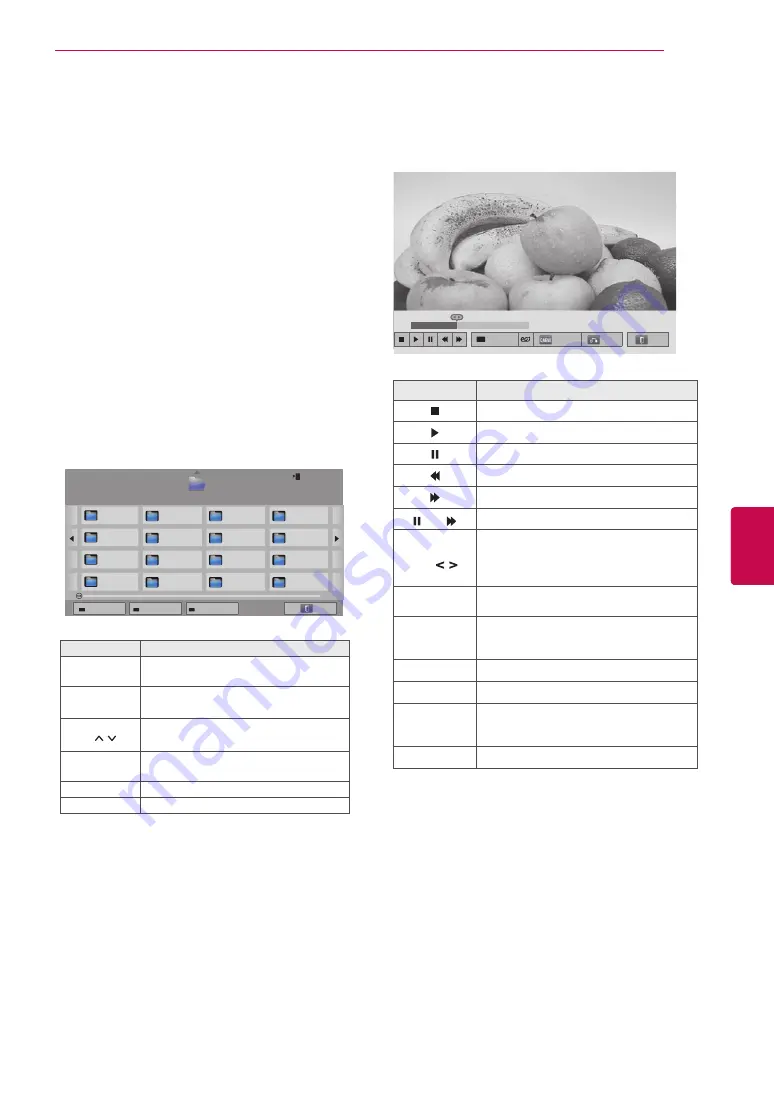
65
ENG
ENGLISH
ENTERTAINMENT
7
Control playback by using the following
buttons.
Button
Description
Stops the playback.
Plays a video.
Pauses or resumes the playback.
Scans backward in a file.
Scans forward in a file.
and
Plays videos in slow motion.
Red button
and
Selects the frame directly.
The entire file is divided into 10 frames.
Frames may not be displayed depending
on the file.
ENERGY
SAVING
Increases or decreases the brightness
of your screen.
3D
(Only 3D
models)
Views the 3D imaging.
Q.MENU
Shows the Option menu (See p.67).
AV MODE
Select the desired source.
BACK
Hides the menu on screen.
To see the menu again, press
OK
but-
ton to display.
EXIT
Moves to the previous menu screen.
01:02:30 / 02:30:25
Chapter
Option
Hide
Exit
Viewing Videos
Play video files on the TV. Your TV can display
video files from a USB storage device.
1
Press
Home
to access the Home menu.
2
Press the Navigation buttons to scroll to
Smart
Share
and press
OK
.
3
Press the Navigation buttons to scroll to the
device you want and press
OK
.
4
Press the Navigation buttons to scroll to
Movie
List
and press
OK
.
5
Press Navigation buttons to select a folder or
file you want and press
OK
.
6
Play a movie by using the following menus/but-
tons.
Page 1/1
Movie List
USB2 External
Drive1
Page 1/2
Page Change
M1
M2
M3
M4
M5
M6
M7
M8
M9
M10
M11
M12
M13
M14
M15
M16
Change device
Go to root folder
Go to upper folder
Exit
Button
Description
Navigation
button
Scrolls through the files.
OK
Plays the highlighted file.
P
Moves to the previous or next page.
Red button Change device: Changes to a differ-
ent input.
Green button Go to root folder.
Yellow button Go to upper folder.
Summary of Contents for 32LV3700-ZA
Page 3: ...3 ENG ENGLISH LICENSES ...














































