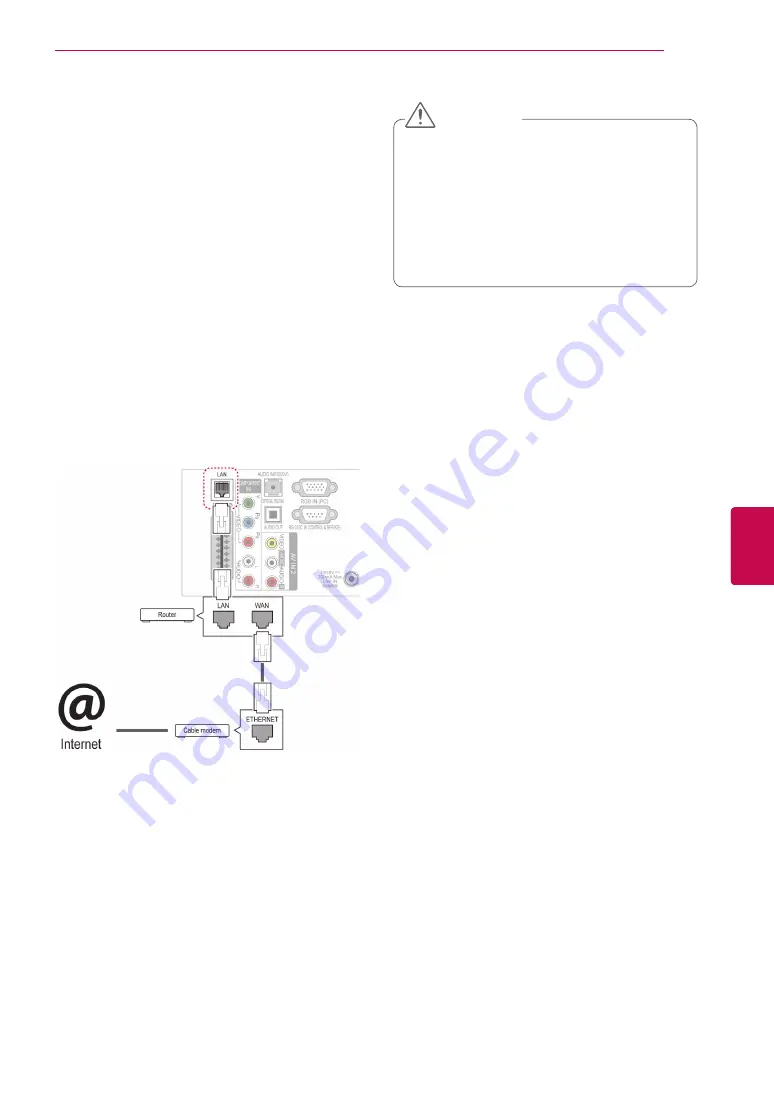
43
ENG
ENGLISH
ENTERTAINMENT
ENTERTAINMENT
Network Connection
Connecting to a wired network
Connect the TV to a local area network (LAN) via
the LAN port as shown in the following illustration
and set up the network settings.
If wired and wireless networks are both available,
wired is the preferred method.
After making a physical connection, a small
number of home networks may require the TV
network settings to be adjusted. For most home
networks, the TV will connect to automatically
without any adjustments.
For detail information, contact your internet pro-
vider or router manual.
To set up the network settings: (Even if your TV
has already connected automatically, running
setup again will not harm anything),
1
Press
Home
to access the Home menu.
2
Press the Navigation buttons to scroll to
SETUP
and press
OK
.
3
Press the Navigation buttons to scroll to
NET-
WORK
and press
OK
.
4
Press the Navigation buttons to select
Net-
work Setting
and press
OK
.
5
If wired and wireless are simultaneously con-
nected, press the Navigation buttons to select
Wired
and press
OK
.
6
If you have already set the Network Setting,
select
Resetting
. The new connection settings
will reset the current network settings.
7
Select
IP Auto Setting
or
IP Manual Setting
.
- If selecting
IP Manual Setting
, press the
Navigation and Number buttons. IP address-
es will need to be input manually.
-
IP Auto Setting
: Select this if there is a
DHCP server (Router) on the local area
network (LAN) via wired connection, the TV
will automatically be allocated an IP address.
If you’re using a broadband router or broad-
band modem that has a DHCP (Dynamic
Host Configuration Protocol) server function.
The IP address will automatically be deter-
mined.
-
IP Manual Setting
: Select if there is no
DHCP server on the network or you want to
set the IP address manually.
8
When you are finished, press
EXIT
.
y
y
Do not connect a modular phone cable to the
LAN port.
y
y
Since there are various connection meth-
ods, please follow the specifications of your
telecommunication carrier or internet service
provider.
y
y
After connecting the LAN port, use the Pre-
mium or LG Apps menu.
CAUTION
Summary of Contents for 32LV3700-ZA
Page 3: ...3 ENG ENGLISH LICENSES ...






























