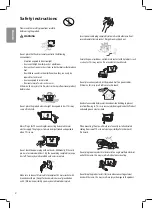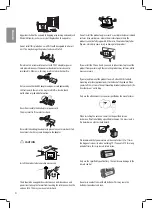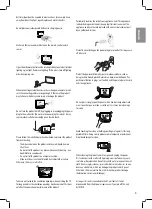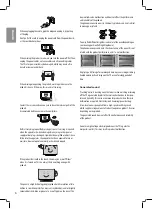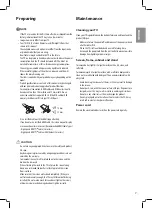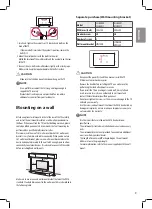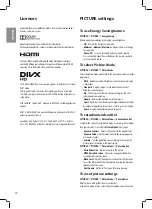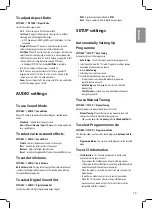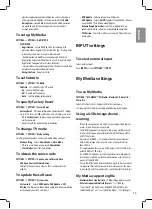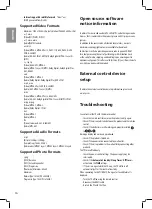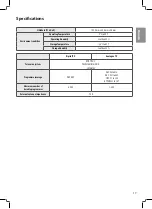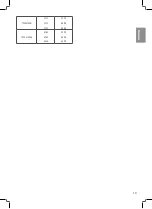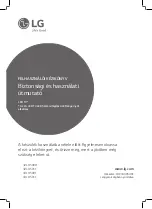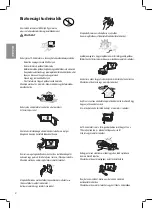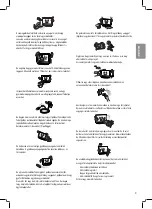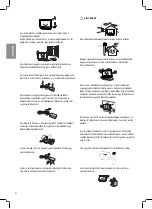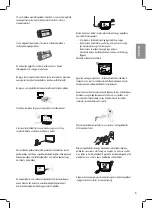ENGLISH
15
provides explanatory audio describing the current situation in
a TV programme in addition to the basic audio. When
Audio
Description
is selected
On
, basic audio and Audio Description
are provided only for those programmes that have Audio
Description included.
To set up My Media
SETTINGS
OPTION
DivX(R) VOD
• DivX(R) VOD
:
• Registration
:
Checks DivX Reg. Code for replaying DivX
protected videos. Register at http://vod.divx.com. Use Reg. Code
to rent or purchase movies at www.divx.com/vod.
• Rented/purchased DivX files cannot be played if the DivX
Registration Code of a different device is used. Use only the DivX
Registration Code granted to this specific device.
• Converted files not conforming to the DivX Codec Standard may
not play or may produce abnormal sound.
• Deregistration
:
Deregisters DivX.
To set Subtitle
SETTINGS
OPTION
Subtitle
• Subtitle
:
Sets subtitles to On, Off or Auto.
• On
:
Enable subtitle display.
• Off
:
Disable subtitle display.
• Auto
:
Subtitle display automatically.
To specify Factory Reset
SETTINGS
OPTION
Factory Reset
• Factory Reset
:
All stored information is deleted and TV settings
are reset. TV turns itself off and back on, and all settings are reset.
• When
Lock System
is in place, a pop-up window appears and
asks for password.
• Do not turn off the power during initialization.
To change TV mode
SETTINGS
OPTION
Mode Setting
Selecting the environment. Choose the setting mode you want.
• Mode Setting
:
Selects
Home Mode
or
Store Mode
.
• When in use in home, please select
Home Mode
.
• Store Mode
mode is for store display.
To obtain the source code
SETTINGS
OPTION
Open Source Software Notice
• LGE Open Source Software Notice
:
To display the open source licenses, that is contained in this
product.
To update the software
SETTINGS
OPTION
System info.
• System info.
:
Selects
USB Update
,
OAD Update
, or
FW
Version
. The firmware will download and install. Upon completion
of the update, your LG TV will restart.
• USB Update
:
Updates software via USB device.
• OAD Update
:
Selects
On
/
Off
to update the operation software
using the OAD (Over Air Download) Update.
Automatic update mode
means TV will update software
automatically, when software was downloaded completed.
• FW Version
:
Checks the software version and Product/Service
information.
INPUT settings
To select external input
Selects external input.
Press
INPUT
button or
SETTINGS
INPUT
My Media settings
To use My Media
SETTINGS
MY MEDIA All Media / Movie List / Photo List /
Music List
Selects a file from the list. Displays the file that you choose.
Sets play related settings by checking option during disk playback.
Using a USB storage device -
warning
• If the USB storage device has a built-in auto recognition program
or uses its own driver, it may not work.
• Some USB storage devices may not work or may work incorrectly.
• Use only USB storage devices formatted with the Windows FAT32
or NTFS File System.
• For external USB HDDs, it is recommended that you use devices
with a rated voltage of less than 5 V and a rated current of less
than 500 mA.
• It is recommended that you use USB memory sticks of 32 GB or less
and USB HDDs of 2 TB or less.
• If a USB HDD with power-saving function does not work properly,
turn the power off and on. For more information, refer to the user
manual of the USB HDD.
• Data in the USB storage device can be damaged, so be sure to back
up important files to other devices. Data maintenance is the user’s
responsibility and the manufacturer is not responsible for data loss.
My Media supporting file
• Maximum data transfer rate
: 20 Mbps (Mega bit per second)
• External supported subtitle formats
: *.srt (SubRip),
*.smi (SAMI),*.sub (SubViewer, MicroDVD, DVDsubtitleSystem,
SubIdx(Vobsub)),*.ass/*.ssa (SubStation Alpha), *.txt (TMplayer).