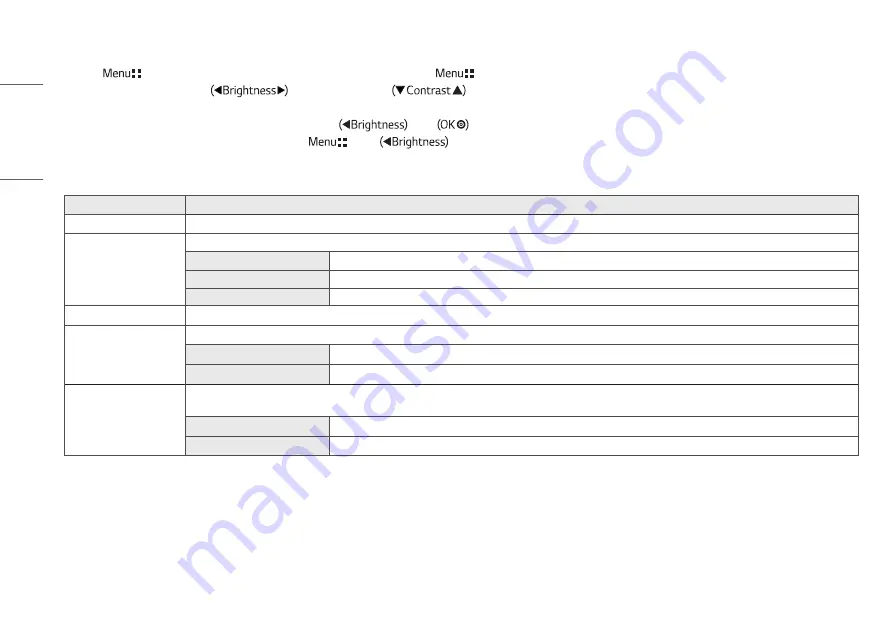
24
ENGLISH
General
1
Press (
) to activate the LED Control Button. When the LED Control Button is activated, press (
) and select [All Settings] to show the complete OSD Menu.
2
Among the LED Control Button, press
to move to the left or right or
to move to the bottom or top to go to the [General].
3
Configure the options following the instructions that appear in the bottom right corner.
4
To configure an upper menu or another item, press the LED Control Button
or press
to move to the settings.
5
In order to exit from the OSD Menu, press the LED Control Button (
) or press
.
The applicable setting options are as shown below.
[All Settings] > [General]
Explanation
[Language]
Sets the menu screen to the desired language.
[SMART ENERGY SAVING]
Conserve energy by using luminance compensation algorithm.
[High]
Saves energy using the high-efficiency [SMART ENERGY SAVING] feature.
[Low]
Saves energy using the low-efficiency [SMART ENERGY SAVING] feature.
[Off]
Disables the [SMART ENERGY SAVING] function.
[LED Control Button]
Adjusts the ON time of the Control Button. ([Always On], [20Sec Time Out], [10Sec Time Out], [5Sec Time Out])
[DVI Power Supply]
Supplies power to a device used by connecting to a DVI input terminal in the form of dongle without power. (Max. 0.5 A)
[On]
Activates the [DVI Power Supply] function.
[Off]
Deactivates the [DVI Power Supply] function.
[Hot key Settings]
Designate a hotkey for screen image settings. After setting the hotkey, use the hotkey in the LED Control Button to enable the set menu. ([PIP Size], [Mono], [Color Temp], [Gamma], [Black
Stabilizer], [Screen Zoom], [Off])
[Hotkey 1]
Select a function to use with [Hotkey 1].
[Hotkey 2]
Select a function to use with [Hotkey 2].






























