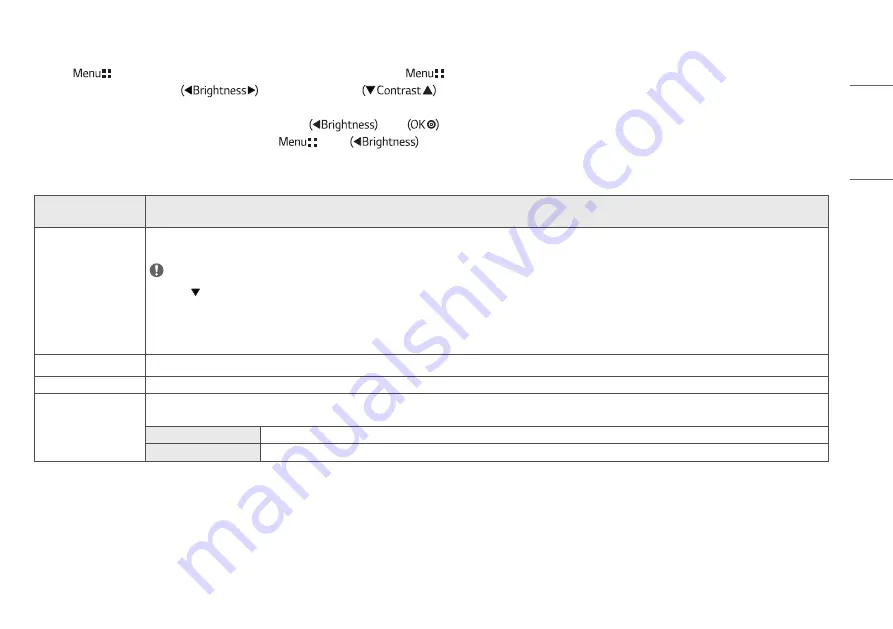
15
ENGLISH
Quick Settings
1
Press (
) to activate the LED Control Button. When the LED Control Button is activated, press (
) and select [All Settings] to show the complete OSD Menu.
2
Among the LED Control Button, press
to move to the left or right or
to move to the bottom or top to go to the [Quick Settings].
3
Configure the options following the instructions that appear in the bottom right corner.
4
To configure an upper menu or another item, press the LED Control Button
or press
to move to the settings.
5
In order to exit from the OSD Menu, press the LED Control Button (
) or press
.
The applicable setting options are as shown below.
[All Settings] > [Quick
Settings]
Explanation
[Brightness]
Adjusts screen brightness.
NOTE
•
Press the button to toggle between [Turn on 'Brightness Stabilization']/[Turn off 'Brightness Stabilization'].
•
When [Brightness Stabilization] is [On], the [Brightness] adjustment function is deactivated.
•
When [Brightness Stabilization] is [On], [SMART ENERGY SAVING] and [DFC] functions are deactivated.
•
When [Picture Mode] is set as [DICOM], or [Gamma] is set as [DICOM Gamma Curve] Setting, the [Brightness] adjustment function is deactivated.
[Contrast]
Adjusts the color contrast of the screen.
[Color Temp]
Set your own color temperature. ([Custom], [6500K], [7500K], [9300K], [Manual])
[Hot key Settings]
Designate a hotkey for screen image settings. After setting the hotkey, use the hotkey in the LED Control Button to enable the set menu. ([PIP Size], [Gamma], [Mono], [Color Temp], [Black
Stabilizer], [Screen Zoom], [Off])
[Hotkey 1]
Select a function to use with [Hotkey 1].
[Hotkey 2]
Select a function to use with [Hotkey 2].






























