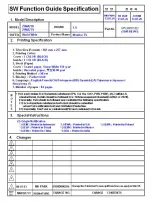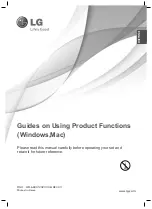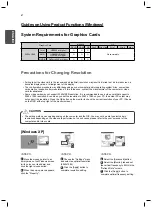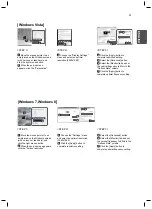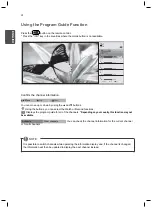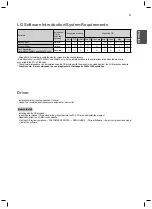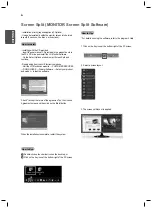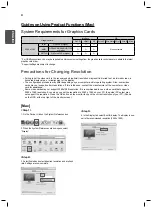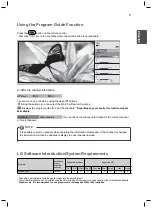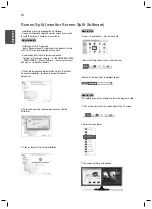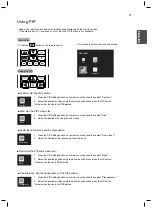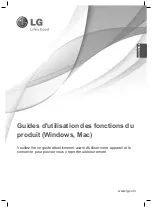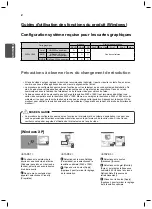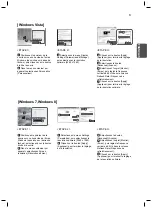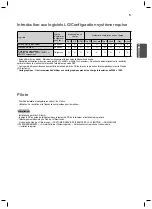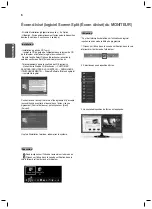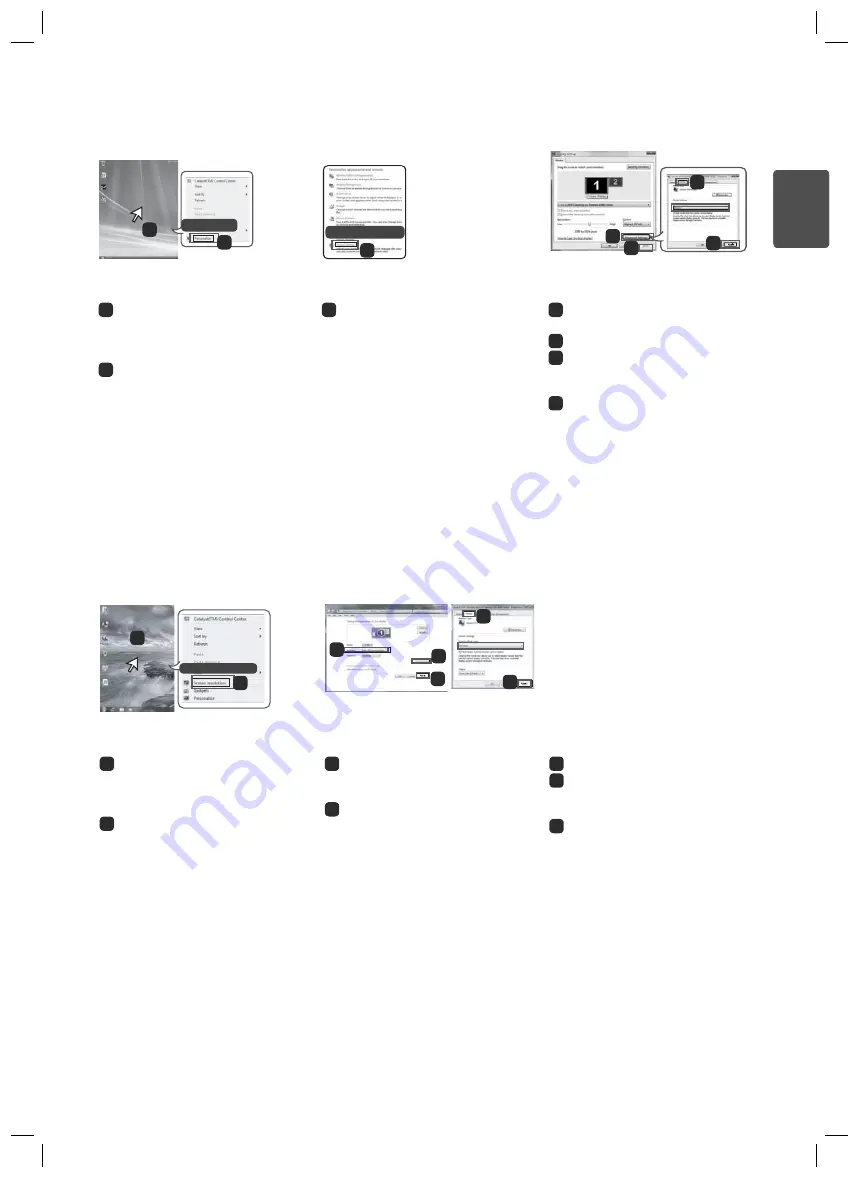
3
ES
P
ENGLISH
[Windows Vista]
<STEP 1>
<STEP 3>
<STEP 2>
3
Choose the "Display Settings"
menu and select an optimal
resolution.(2560x1080)
4
Click the [Apply] button to
complete resolution setting.
5
Select the [Advanced] button.
6
Select the [Monitor] tab and set
the vertical frequency to 60Hz in the
"Refresh Rate" column.
7
Click the [Apply] button to
complete optimal frequency setting.
1
Move the mouse pointer to an
empty area on the Windows screen
(with no icons or task bars) and
click the right mouse button.
2
When the pop-up menu
appears, click the "Personalize".
4
5
6
7
1
2
Personalize
Display Settings
3
<STEP 1>
<STEP 2>
<STEP 3>
3
Choose the "Settings" menu
and select an optimal resolution.
(2560x1080)
4
Click the [Apply] button to
complete resolution setting.
5
Select the [Advanced] button.
6
Select the [Monitor] tab and set
the vertical frequency to 60Hz in the
"Refresh Rate" column.
7
Click the [Apply] button to
complete optimal frequency setting.
1
Move the mouse pointer to an
empty area on the Windows screen
(with no icons or task bars) and
click the right mouse button.
2
When the pop-up menu appears,
click the "Screen resolution".
[Windows 7,Windows 8]
Screen resolution
2
1
4
3
5
6
7
Summary of Contents for 29MA73D
Page 1: ......
Page 2: ......
Page 14: ......
Page 26: ......
Page 38: ......
Page 50: ......
Page 51: ...ESP 繁體中文 www lg com 產品功能使用指南 Windows Mac 操作裝置之前 請先詳細閱讀本手冊 並妥善保管手冊以供日後參考 ...
Page 62: ......
Page 74: ......
Page 75: ...ESP 繁體中文 香港 www lg com 產品功能使用指南 Windows Mac 請於操作產品前仔細閱讀本手冊並將其保留以供未來參考之用 ...
Page 86: ......