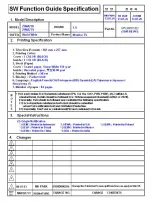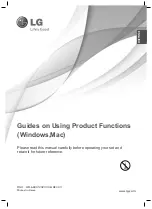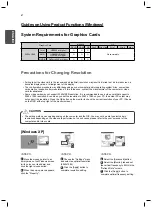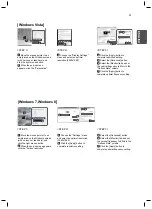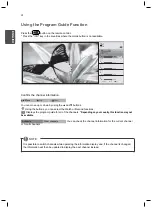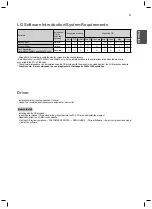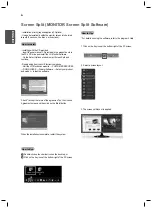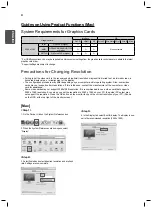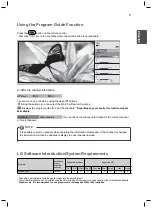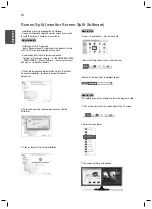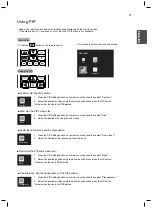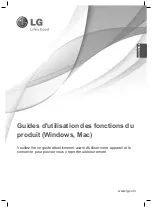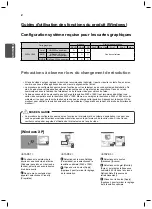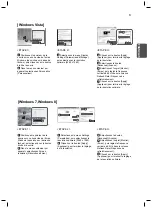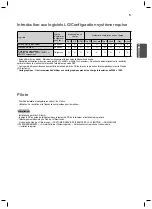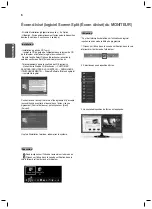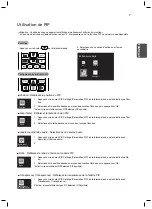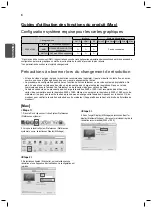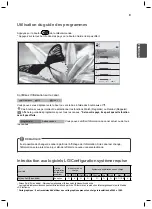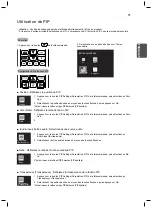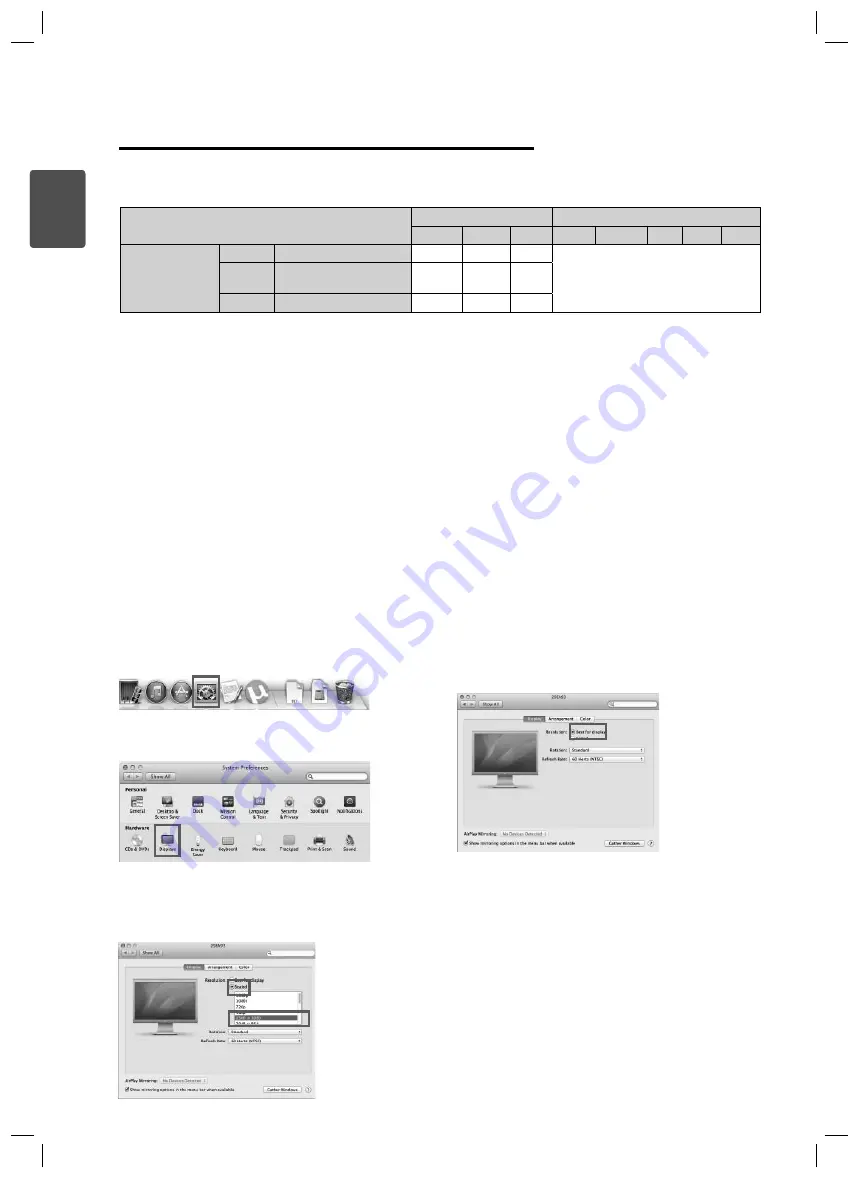
8
ES
P
ENGLISH
Guides on Using Product Functions (Mac)
Precautions for Changing Resolution
* For HDMI connections, you may be required to enforce custom settings from the graphics card control panel or update to the latest
graphics card driver.
* Support settings are subject to change
.
<Step 1>
<Step 3>
<Step 2>
[Mac]
Graphics Card
Interface OS
DVI-D
HDMI
DP
Win XP Win Vista Win 7 Win 8
Mac
2560 x 1080
Intel
HD3000 or higher
O
O
O
No constraints
AMD
HD54XX/HD64XX/HD77XX
or higher
O
O
O
NVIDIA
GeForce 300 or higher
O
O
O
1. On the Doc bar, click on the System Preferences icon.
4. In the Display tab, select Best for display. The display is now
set to the recommended resolution (2560 x 1080).
3. Select Scaled and select a desired resolution and a refresh
rate. Settings are now complete.
2. When the System Preferences window opens, select
“Display.”
Failing to set the video card to the recommended (optimal) resolution may result in blurred text, a dimmed screen, a
truncated display area, or misalignment of the display.
The configuration procedure may differ depending on your computer and/or operating system. Also, some video
cards may not support certain resolutions. If this is the case, contact the manufacturer of the computer or video
card for assistance.
Some video cards may not support 2560x1080 resolution. It is recommended to use a video card that supports
2560 x 1080 resolution. Even when you set the resolution to 2560 x 1080 on your PC, the actual PC output may
not support the resolution. Press the OK button on the monitor to check the current resolution of your PC. (Shown
on the OSD at the top right of the monitor screen.)
System Requirements for Graphics Cards
Summary of Contents for 29MA73D
Page 1: ......
Page 2: ......
Page 14: ......
Page 26: ......
Page 38: ......
Page 50: ......
Page 51: ...ESP 繁體中文 www lg com 產品功能使用指南 Windows Mac 操作裝置之前 請先詳細閱讀本手冊 並妥善保管手冊以供日後參考 ...
Page 62: ......
Page 74: ......
Page 75: ...ESP 繁體中文 香港 www lg com 產品功能使用指南 Windows Mac 請於操作產品前仔細閱讀本手冊並將其保留以供未來參考之用 ...
Page 86: ......