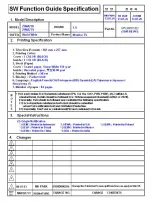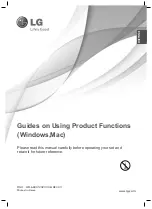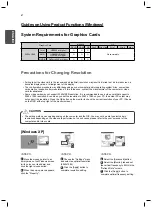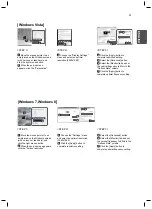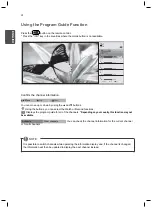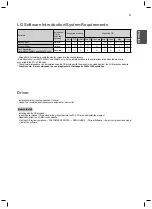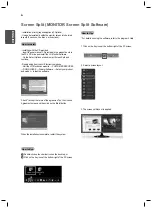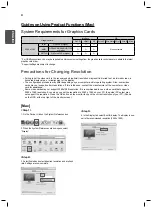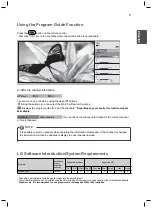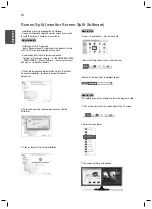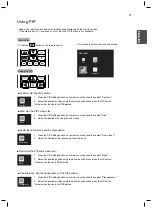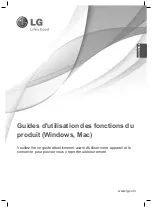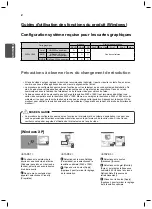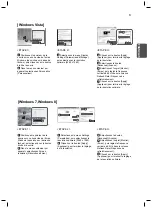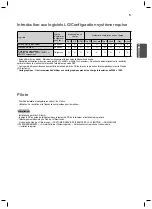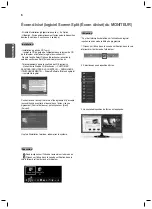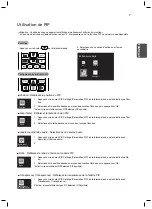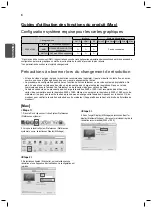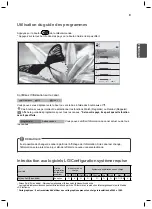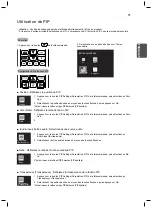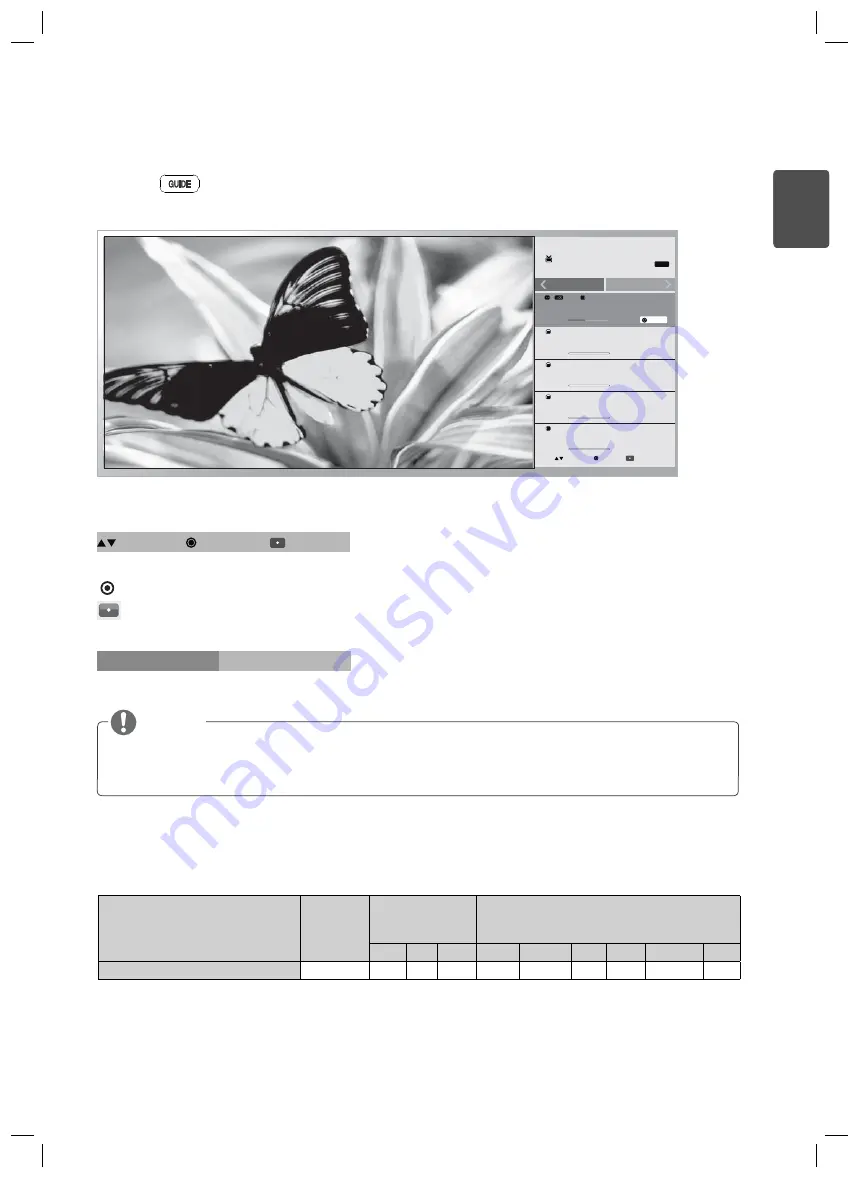
9
ES
P
ENGLISH
Using the Program Guide Function
Confirm the channel information.
You can move up or down by using the
▲
and
▼
buttons.
耉擕湮氢
笑殎
笹築耉擕
瓥觽耉擕
濮畦礍摹
簵穮譍
秆璆湭梡
篚点蠡皡
3,3
笑瓶暩糖
笑襪湭梡
瓩篚渙昹
忉蝽瓩篚
摝必懵
訚笽
笹築
3,3瓩篚
訙渹萱懵
Using the buttons, you can select the Watch or Remind functions.
Displays the program guide for all of the channels.
* Depending on your country, this function may not
be available.
"
J
%
#
$
%
&
TV
Schedule
Other channels
Watch
MONO
Move
OK
PM 3:56
PM 3:41
PM 3:56
PM 4:17
PM 4:17
PM 4:25
PM 4:25
PM 4:41
PM 4:41
PM 4:57
All
Move
OK
All
Schedule
Other channels
You can check the channel information for the current channel
or for all channels.
Press the
button on the remote control.
* Press the "Info" key in the countries where the Guide button is not available.
It is possible to switch channels while operating the information display and, if the channel is changed,
the information will then be updated to display the next channel instead.
NOTE
- Screen Split: Automatically splits the monitor screen into the desired layouts.
* The software listed above can be installed using the CD provided with the product or downloaded from the LG Electronics website.
* Graphics card: It is recommended to use a graphics card that supports 2560 x 1080 resolution.
Software
Installation
Priority
(required/
optional)
Supported Interface
Supported OS
DVI
DP
HDMI Win XP Win Vista Win 7 Win 8
Mac
Linux
Screen Split
Optional
O
X
O
O
O
O
O
10.7 / 10.8
X
LG Software Introduction/System Requirements
Summary of Contents for 29MA73D
Page 1: ......
Page 2: ......
Page 14: ......
Page 26: ......
Page 38: ......
Page 50: ......
Page 51: ...ESP 繁體中文 www lg com 產品功能使用指南 Windows Mac 操作裝置之前 請先詳細閱讀本手冊 並妥善保管手冊以供日後參考 ...
Page 62: ......
Page 74: ......
Page 75: ...ESP 繁體中文 香港 www lg com 產品功能使用指南 Windows Mac 請於操作產品前仔細閱讀本手冊並將其保留以供未來參考之用 ...
Page 86: ......