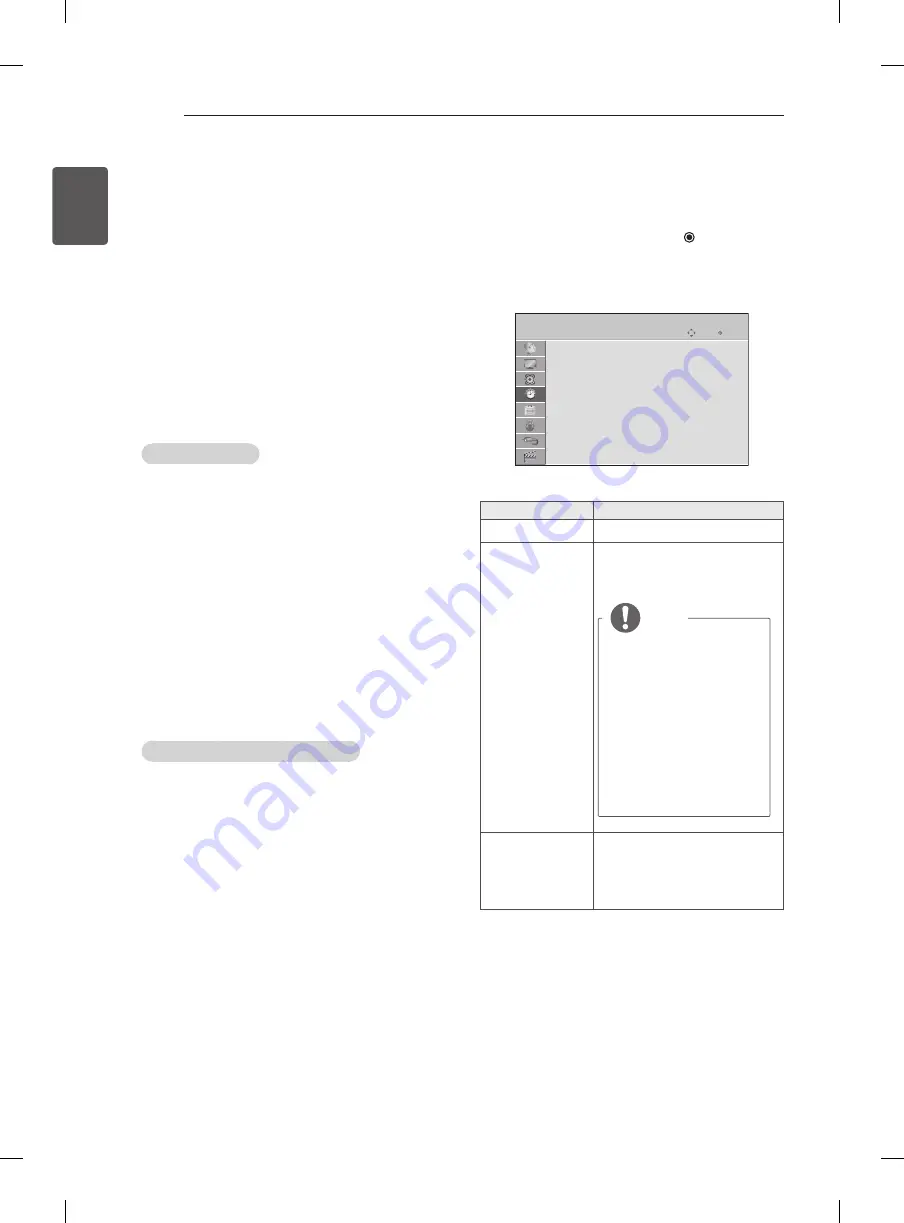
40
ENG
ENGLISH
CUSTOMIZING TV SETTING
y
y
Mono sound selection
If the stereo signal is weak in stereo reception, you
can switch to mono. In mono reception, the clarity of
sound is improved.
y
y
Language selection for dual language broad-
cast
If a programme can be received in two languages
(dual language), you can switch to DUAL I,
DUAL II or DUAL I+II.
dUAL I
Sends the primary broadcast language
to the loudspeakers.
dUAL I I
Sends the secondary broadcast lan-
guage to the loudspeakers.
dUAL I+I I
Sends a separate language to each
loudspeaker.
Nicam Reception
If the TV is equipped with a receiver for NICAM recep-
tion, high quality NICAM (Near Instantaneous
Companding Audio Multiplex) digital sound can be
received.
Sound output can be selected according to the type of
broadcast received.
1 When
NICAM
mono is received, you can select
NICAM MONO
or
FM MONO
.
2 When
NICAM
stereo is received, you can select
NICAM STEREO
or
FM MONO
.
If the stereo signal is weak, switch to
FM MONO
.
3 When
NICAM
dual is received, you can select
NICAM dUAL I
,
NICAM dUAL II
or
NICAM dUAL
I+II
or
FM MONO
.
Speaker Sound Output Selection
In AV, Component, HDMI mode, you can select output
sound for the left and right loudspeakers.
Select the sound output.
L+R:
Audio signal from audio L input is sent to the
left loudspeaker and audio signal from audio R
input is sent to the right loudspeaker.
L+L:
Audio signal from audio L input is sent to left and
right loudspeakers.
R+R:
Audio signal from audio R input is sent to left and
right loudspeakers.
TIME Settings
1 Press
SETTINGS
and the Navigation buttons to
scroll to
TIME
.
2 Press the Navigation buttons to scroll to the setting
or option you want and press
OK
.
3 When you return to the previous menu, press
BACK
ꕣ
.
y
y
Image shown may differ from your TV.
OK
Move
TIME
Clock
Off Time
: Off
On TIme
: Off
Sleep Timer
: Off
Move OK
The available time settings are described in the following.
Setting
description
Clock
Sets the time.
Off Time/On Time
Sets the time to turn on or off
the TV automatically. To use
this function, you should set the
current time and date in advance.
NOTE
y
y
If you do not press any
button within 2 hours
after the TV turns
on by the On Time
feature, the TV enters
the Standby mode
automatically.
y
y
If you set both Off time
and On time features to
the same time, the Off
time feature overrides
the On time feature.
Sleep Timer
Sets the length of time until the
TV to turns off. When you turn the
TV off and turn it on again, the
Sleep timer feature will be set to
off.











































