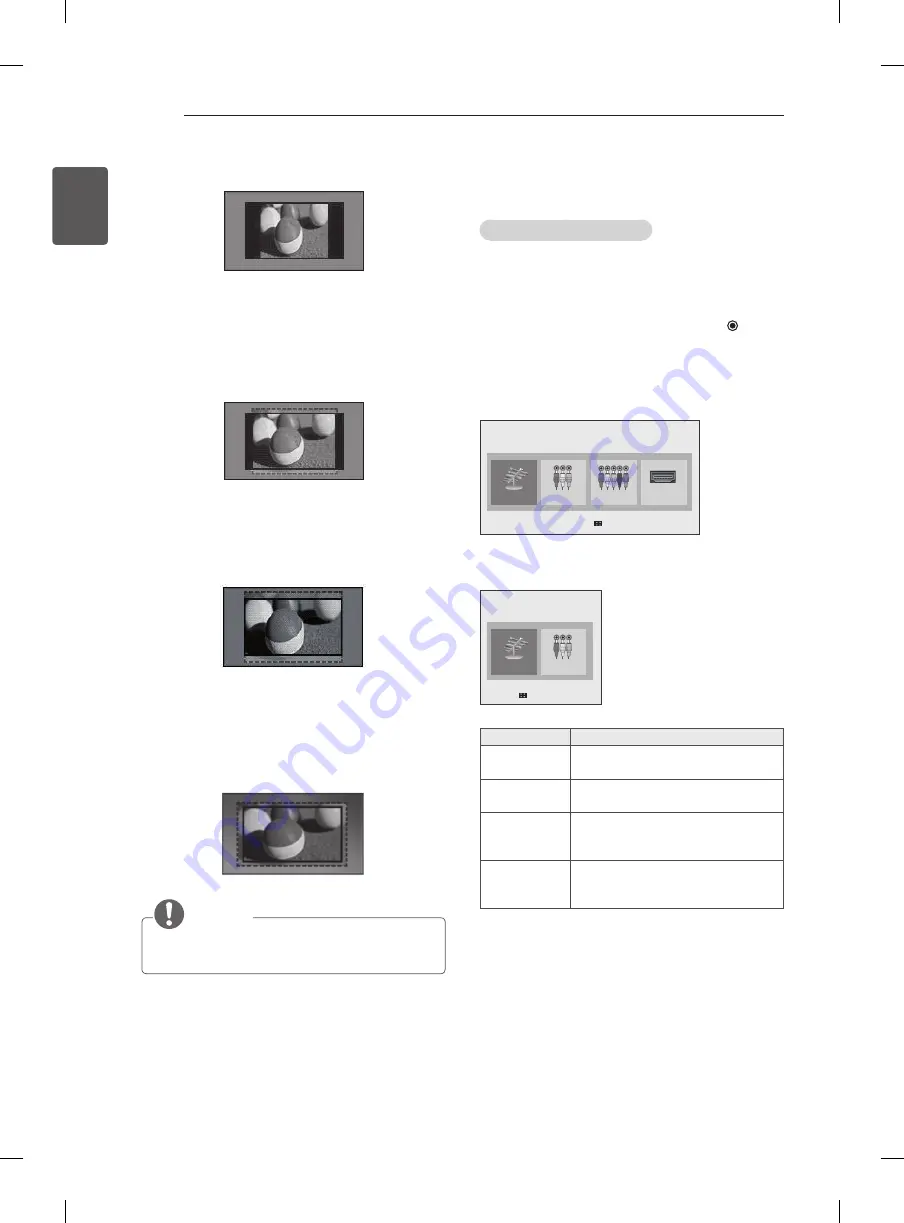
28
ENG
ENGLISH
WATCHING TV
-
4:3
: Resizes images to the previous standard 4:3.
-
14:9
: You can view a picture format of 14:9
or a general TV programme in the 14:9 mode.
The 14:9 screen is viewed in the same way as
in 4:3, but is moved to the up and down.
-
Zoom
: Formats an image to fit the screen
width. The top and bottom of the image may
not appear.
-
Cinema Zoom 1
: Formats an image to the
cinemascope ratio, 2.35:1.
To change the ratio of the cinema zoom,
press
<
or
>
and its range is from 1 to 16.
NOTE
y
If you enlarge or reduce an image, the image may
be distorted.
Using the input list
Selecting an input source
1 Press
INPUT
to access the input sources.
- The connected device displays on each input
source.
2 Press the Navigation buttons or input button to scroll
to one of the input sources and press
OK
.
y
y
Image shown may differ from your TV.
(Only LN41**, LN51**)
HDMI
AV
Component
TV
Exit
Input List
Input Label
(Only LN405*, LN406*)
AV
TV
Exit
Input List
Input Label
Input source
description
TV
Watch TV over the air and cable
broadcast.
AV
Watch video from a VCR or other
external devices.
Component
(Only LN41**,
LN51**)
Select it when using the DVD or the
Digital set-top box depends on con-
nector.
HdMI
(Only LN41**,
LN51**)
Watch video from a HTS or other high
definition devices.
















































