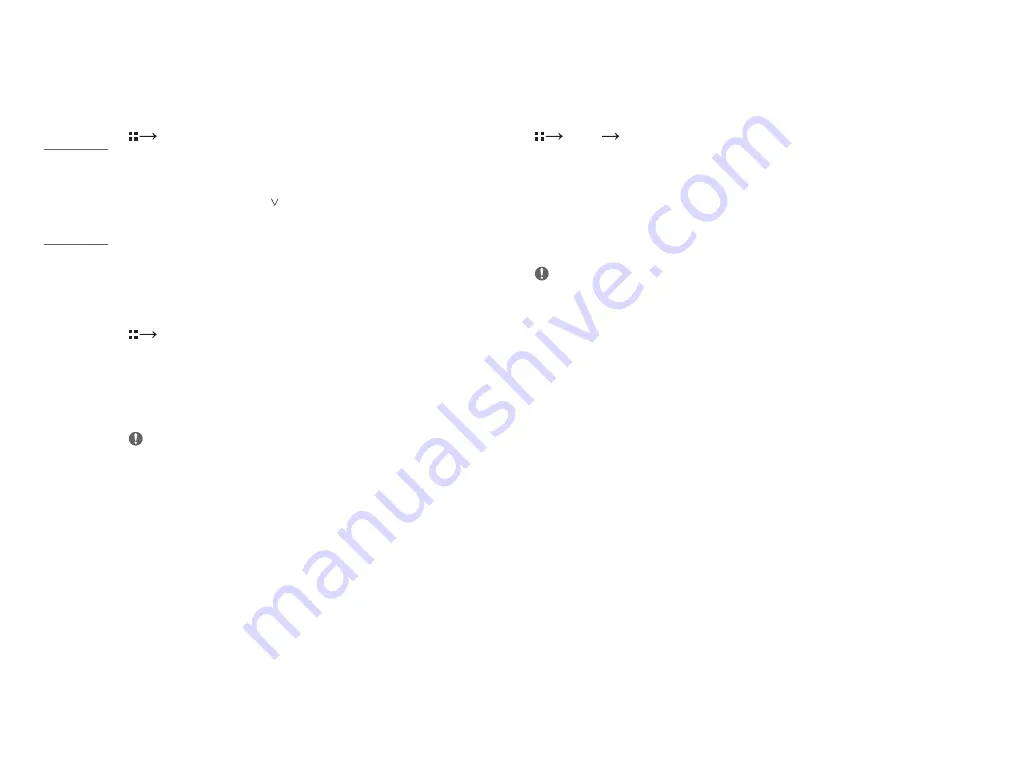
22
ENGLISH
[Quick Settings]
[Quick Settings]
•
[Brightness]: Adjusts the brightness of the screen.
•
[Contrast]: Adjusts the contrast of the screen.
•
[Volume]: Adjusts the volume level.
-
You can adjust [Mute]/[Unmute] by key in the [Volume] menu.
•
[Color Temp]: Set your own color temperature.
-
[Custom]: The user can customize the red, green and blue color.
-
[Warm]: Sets the screen color to a reddish tone.
-
[Medium]: Sets the screen color to between a red and blue tone.
-
[Cool]: Sets the screen color to a bluish tone.
[Input]
[Input]
•
[Input List]: Selects the input mode.
•
[Aspect Ratio]: Adjusts the aspect ratio of the screen. The display may look the same for [Full Wide] and
[Original] options at the recommended resolution.
-
[Full Wide]: Displays the video in widescreen, regardless of the video signal input.
-
[Original]: Displays video according to the aspect ratio of the video signal input.
NOTE
•
The ratio is disabled in the interlaced signal.
•
The display may look the same for [Full Wide], [Original] options at the recommended
resolution (27CN650N, 27CN651N, 27CN650W, 27CN651W: 1920 x 1080,
34CN650N, 34CN651N, 34CN650W, 34CN651W: 2560 x 1080).
[Picture]
[Picture]
[Picture Mode]
•
[Custom]: Allows the user to adjust each element. The color mode of the main menu can be adjusted.
•
[Reader]: Optimizes the screen for reading documents.
•
[Photo]: Optimizes the screen to view photos.
•
[Cinema]: Optimizes the screen to improve the visual effects of a video.
•
[Color Weakness]: This mode is for users who cannot distinguish red. It enables users with color weakness to
easily distinguish between the two colors.
•
[Game]: Optimizes the screen for gameplay.
NOTE
•
This is subsidiary for color weakness user. Therefore if you feel uncomfortable with the screen, please turn off
this function.
•
This function can’t distinguish some colors in some images.
Summary of Contents for 27CN650N
Page 98: ...34 ESPAÑOL ...
Page 99: ...35 ESPAÑOL ...
















































