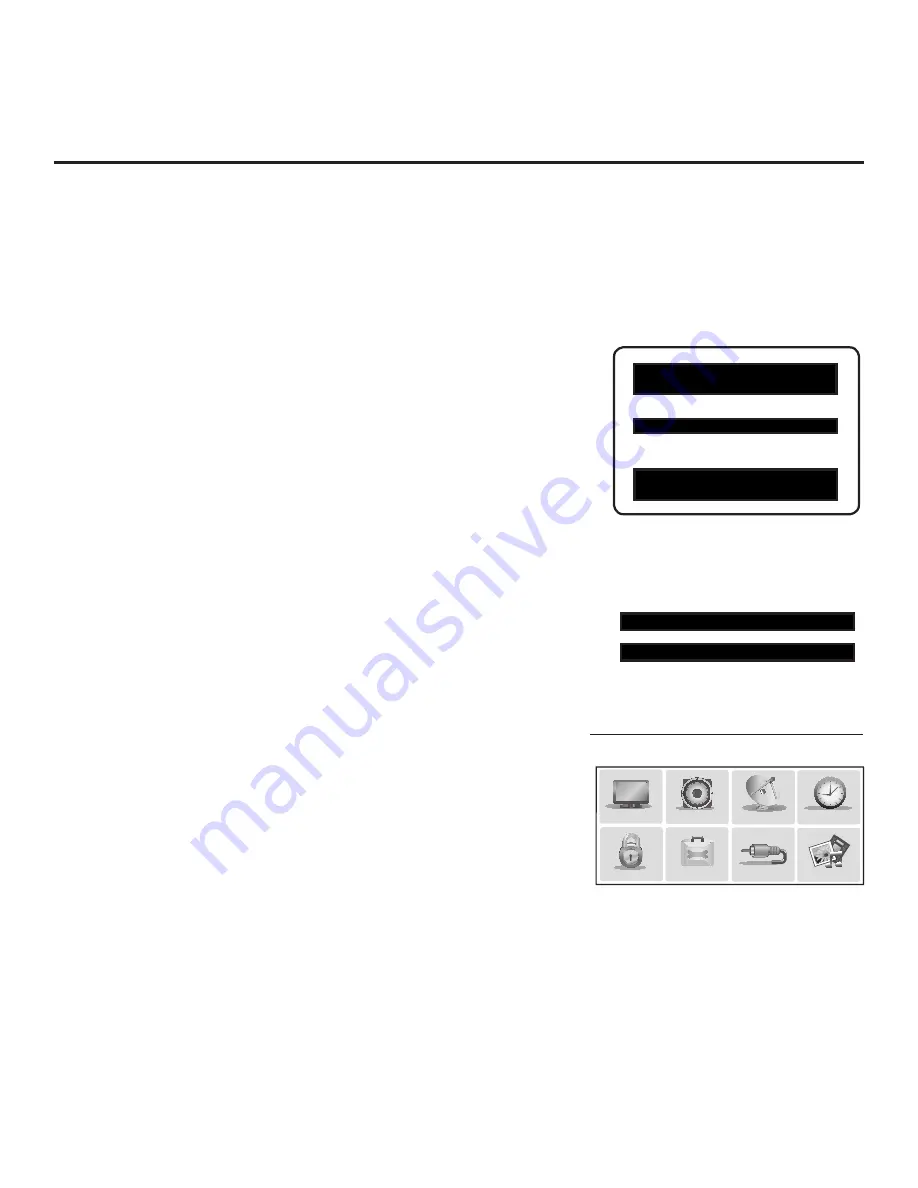
15
206-4213
Custom Master TV Setup (Cont.)
2. Set Installer Menu items.
This step provides specific instruction only on the Installer Menu items
that should be set on a Master TV. Refer to pages 18 to 26 for detailed
information on all Installer Menu items.
a) Use the Installer Remote to access the PTC Installer Menu (see
“Accessing the Installer Menu” on page 18 for further information).
The next step depends on whether the Automated Installation
Routine Wizard appeared when you turned ON the TV:
• If the wizard did appear, the TV is in a factory default state, and
you can proceed to set Installer Menu items. Go to step (c).
• If the wizard did not appear, go to step (b).
b) Set Installer Menu item
117 FACT DEFAULT
to
001
and press
OK
on the Installer Remote.
This clears all Installer Menu custom settings, channel lineup, etc.
and restores the factory default settings. The value will change
back to 0 after the PTC has been restored to factory default
condition. This step ensures that the TV Channel Memory will be
the active channel lineup.
c) Set Installer Menu item
003 BAND/AFC
, as appropriate.
• Broadcast: Set to 000.
• HRC: Set to 002.
• CATV: Set to 001 (default).
• IRC: Set to 003.
d) Set any other Installer Menu items that affect your TV programming
network to the required configuration. For example, enable/disable
Aux inputs, set a Start Channel, etc.
e) After you have adjusted all Installer Menu item settings as required,
press
OK
once on the Installer Remote to save your changes; then,
press
OK
again to exit the menu.
Note:
If you performed step (b) above to restore factory defaults,
the Automated Installation Routine Wizard will re-activate as soon
as you exit the Installer Menu. Exit the wizard (see step 1), and
then continue with step 3.
3. Set up TV features.
On-screen setup menus control the features of the TV. Press
MENU
SETTINGS
on the Installer Remote to access the TV setup menus,
and then set Channel, Picture, Audio, Lock, Time, etc. options to the
desired configurations. See “Clonable TV Setup Menu Features” list on
previous page and also notes on the following page.
(Continued on next page)
Typical Installer Menu
Note: The Installer Menu header will vary
depending on the TV you are setting up.
Adjust the values for these
Installer Menu items, as required.
xxLT670H PTC INSTALLER MENU
CPU-CTV
000 INSTALLER SEQ 000
UPN 000-000-000-000
ASIC D279
PTC V1.00.009
CPU V3.17.00
117 FACT DEFAULT 000
003 BAND/AFC 001
Use the TV setup menus to set the TV
features to the desired configuration
for the end user.
PICTURE
AUDIO
INPUT
OPTION
TIME
MY MEDIA
CHANNEL
LOCK
Custom Master TV Setup Procedure
1. Turn ON the TV.
If the Automated Installation Routine Wizard appears on the screen when you turn ON the
TV, use the Up/Down arrow keys on the Installer Remote to select
Exit
from the Welcome
screen, and press
OK
to exit the wizard.






























