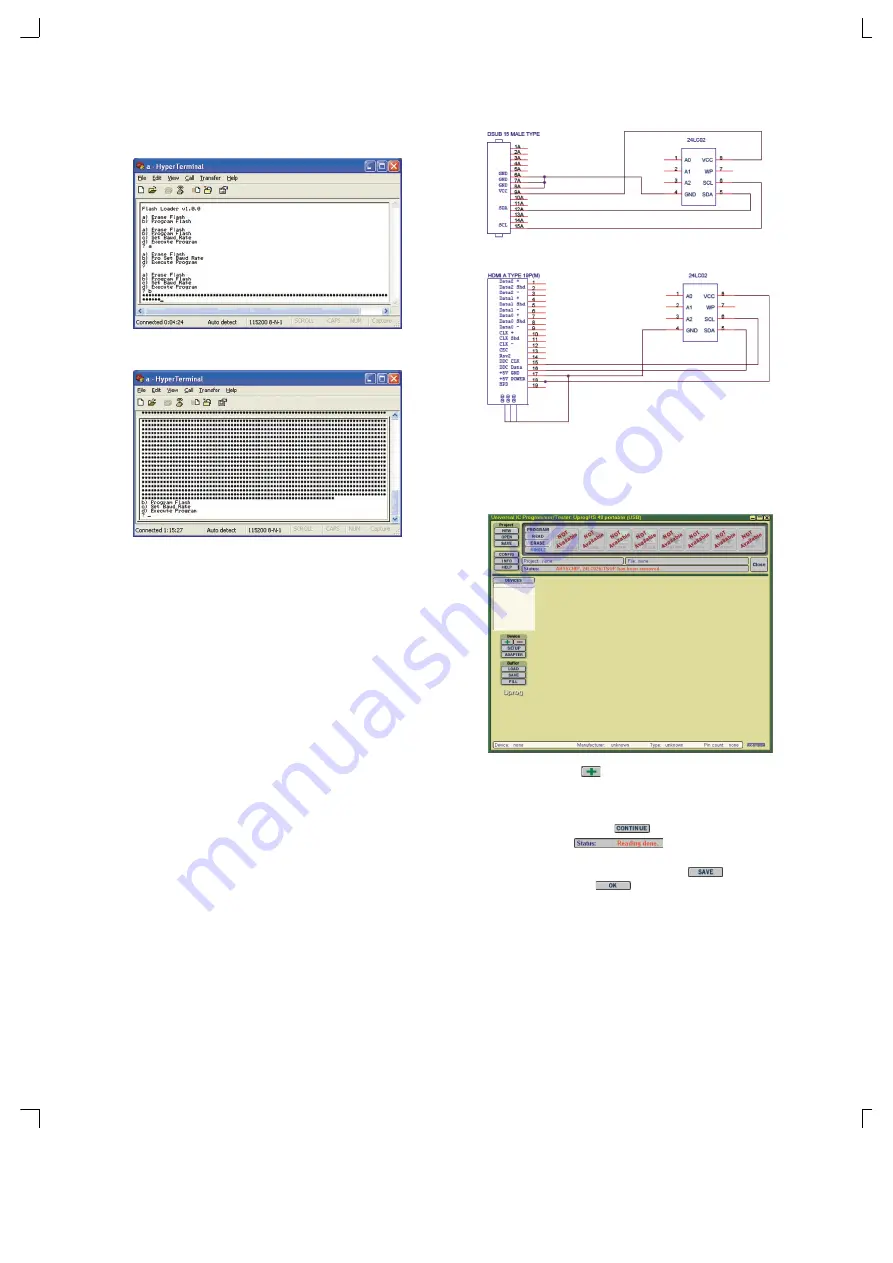
Copyright©2007 LG Electronics. Inc. All right reserved.
-15-
LGE Internal Use Only
Only for training and service purposes
11) Check if the Downloading process is as following and wait
until it completes. (Make sure the power is not disconnected
before the download is complete.)
12) When the downloading process is completed and it shows the
menu screen, turn off TV and then turn it on again.
13) Change the RS-232C SELECT Switch on the rear part of TV
into the NORMAL(DTV) and turn it off.
Turn it on again after 5 seconds.
14) Check the PTC Version from Service Menu of the TV.
(3) RF Upgrade
This is how to upgrade program in the TV set without any
separate equipment.
ATSC Stream generator sends the stream with the upgrade
program, and the “SW Upgrade” is selected from the service
menu of the TV to execute the setting.
- Select RF Mode(Air or Cable) : Press the left/right button on the
remote controller to select 0(Air) or 1(Cable).
- RF Freq : Select the channel number including the upgrade
program Stream.
- FE Mode(VSB/64QAM/256QAM) : Use the left/right button
of the remote controller to select 0(VSB), 1(64QAM) or 2(256QAM).
But you must not set 64QAM/256QAM for Air.
After completing the all the settings, select upgrade start to
start the upgrade.
When all the upgrade is normally completed, the system will
automatically reboot. Even if it fails, you must turn the power
off and then turn it back on to return to its normal condition.
(4) EDID Data Write : RGB PC port, HDMI port EDID down load
(Read/Write)
• Required equipment : PC, EEPROM Programmer(Ex : UprogHS 48
Potable), HDMI EDID Cable, RGB PC EDID
Cable
• S/W : Ex)Uprog.exe
[Wiring diagram of
EEPROM 24LC02
and
RGB PC EDID Cable
]
[Wiring diagram of
EEPROM 24LC02
and
HDMI EDID Cable
]
[
Data read
of
EEPROM
using
RGB PC port
and
HDMI port
]
1)
Connect the USB port of the PC and the UprogHS 48 Potable
using the USB Cable, and connect the UprogHS 48 Potable with
the TV using the HDMI and RGB PC EDID Cable.
2)
Execute the UprogHS 48 Potable program.
3) Click on the Device button and select the 24LC02B/TSOP as
the Device.
4) Click on the Read button of the SINGLE TAB to read the Data of
EEPROM.
5) Proceed by clicking on the button.
6) After checking the , compare the Data Read
from EEPROM with the Default Data.
7) To save the Data in the BUFFER, click on the button of Buffer
group, and then click on button of the Save File window.
8) Save the file in “.dat” format and end the program.






























