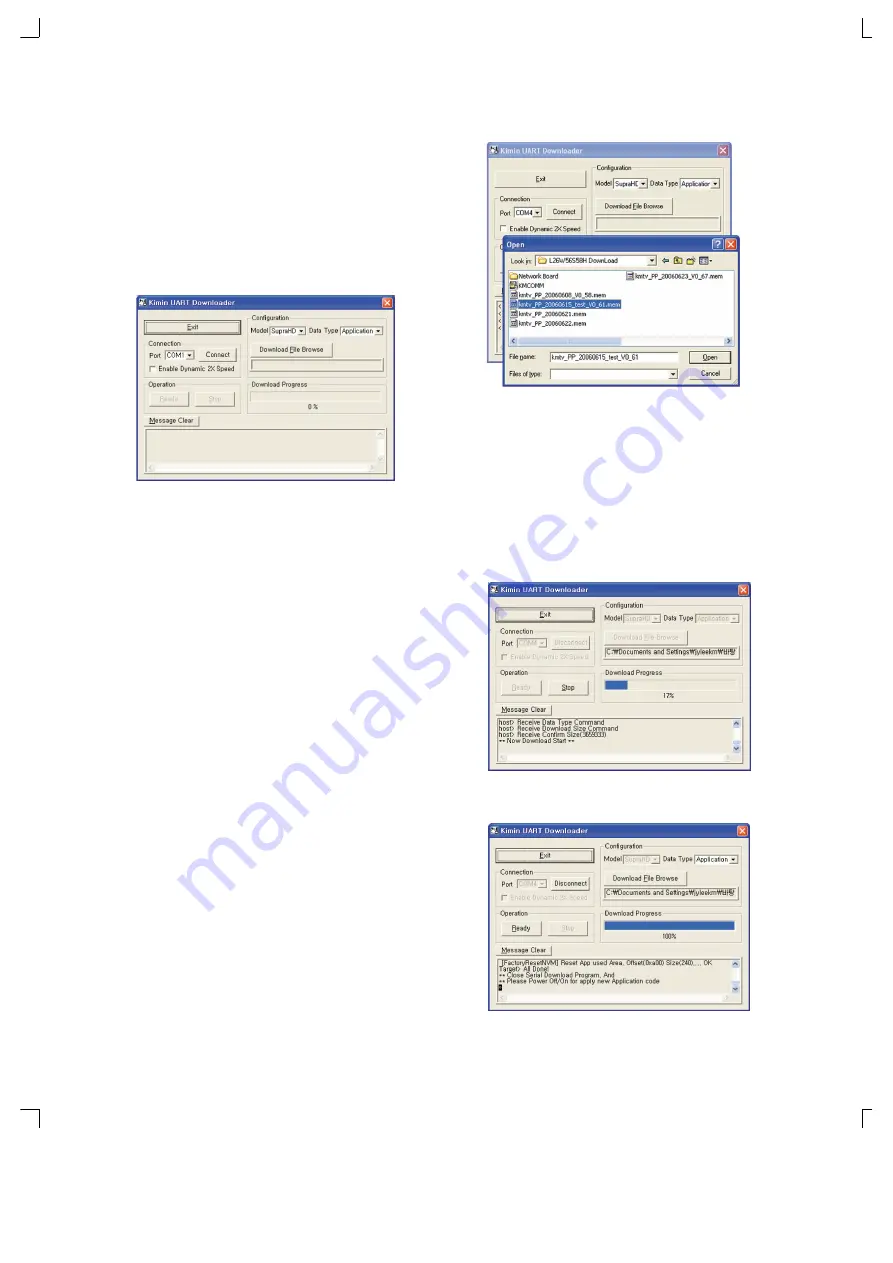
Copyright©2007 LG Electronics. Inc. All right reserved.
-13-
LGE Internal Use Only
Only for training and service purposes
2. Software Upgrade
2.1 Serial Upgrade
(1) DTV B/D Program Download
[Preparations]
•
Required equipment : PC, D-SUB 9pin Female to Female cross type
RS-232C cable
•
S/W : KMCOMM.exe
[Menu item description]
①
Exit : End the program.
②
Port : Setup the serial port for the Host to use. COM1~COM4
③
Connect : KMCOMM uses the host serial port setup in
②
.
④
Model : Main chipset type setup to be used in TV.
(For this model it is SupraHD)
⑤
Data Type : Setup the S/W type of file to Download.
⑥
Speed : Increase the download speed up to twice Dynamically.
⑦
Download File Browse : Select the ‘*.mem’ file to Download.
⑧
Download File Status : This indicates the files setup to currently
download.
⑨
Ready : Standby until the TV can communicate with KMCOMM.
⑩
Stop : Stop the standby for communication with the TV.
⑪
Download Progress : This indicates the progress of download
to the TV.
⑫
As the window to show you the download status in message,
you can see the progress status in detail.
[Executing order]
1) Unplug the power cord of the TV.
2) Set the RS-232C SELECT switch on the back of the TV in the
direction of NORMAL(DTV).
3) With the RS-232C Cable, connect the RS-232C port of the TV
and the COM port of the PC.
4) Execute the “KMCOMM.exe” program on the PC.
5) After checking the port number connected to the TV from
Control Panel
→
System
→
Hardware
→
Device Manager
→
Ports, set the Port for the Connection group.
6) Check whether the Model of the Configuration group is set to
SupraHD, and the Data type to Application.
7) Click on the Download File Browse button, select “.mem” file,
and click on the Open button.
8) Click on the Connect button of the Connection group, and
check whether the Ready button of the Operation group is
activated.
(At this time, check whether “<Connect COM port success>” is
shown in the Message window.)
9) Click on the Ready button of the Operation group.
10) Press the UPDATE button on the back of the TV and plug the
power cord.
11) When the Download Progress Bar becomes 100%, check whether
the Message window shows “Close Serial Download Program,
And Please Power Off/On for apply new Application code” and the
Ready button of the Operation group is activated. (Make sure the
power is not disconnected before the Download is complete.)
12) If there is no problem, end the “KMCOMM.exe” program and unplug
the power cord, and then plug the power cord to check whether it is
operating normally.




























