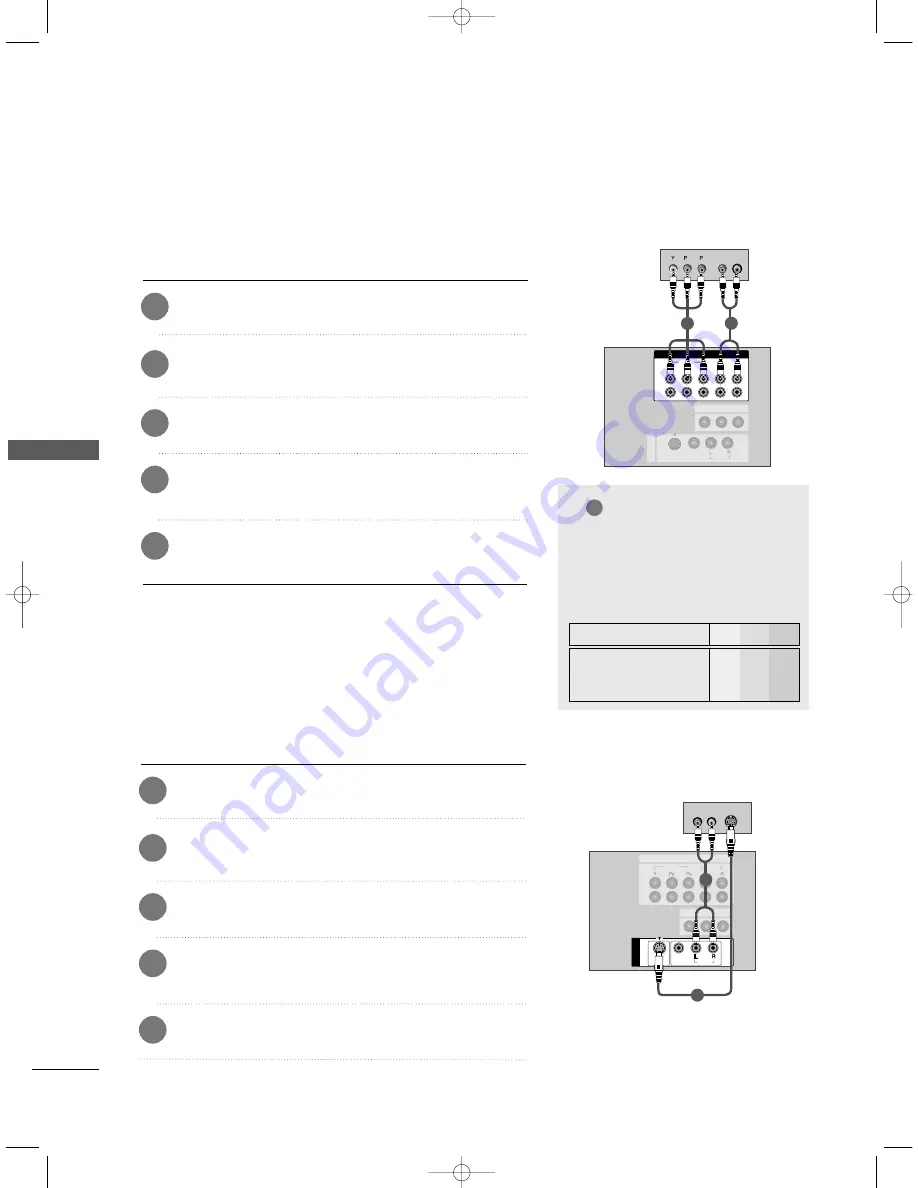
22
DVD SETUP
CONNECTIONS & SETUP
CONNECTIONS
&
SETUP
MONO
( )
AUDIO
UDIO
VIDEO
VIDEO
S-VIDEO
S-VIDEO
A
V IN 1
AV OUT
VIDEO
AUDIO
2
1
COMPONENT IN
COMPONENT IN
2
1
VIDEO
AUDIO
S-VIDEO
(R) AUDIO (L)
D
D V
V D
D
1
2
( )
AUDIO
VIDEO
S-VIDEO
A
V
IN 1
2
1
A
V
IN 1
AV OUT
COMPONENT IN
COMPONENT IN
2
1
VIDEO
VIDEO
AUDIO
UDIO
MONO
( )
AUDIO
VIDEO
S-VIDEO
B
R
(R) AUDIO (L)
D
D V
V D
D
1
2
When connecting with a component cable
Connect the video outputs (Y, P
B
, P
R
) of the DVD to the
C
CO
OM
MP
PO
ON
NE
EN
NT
T V
VIID
DE
EO
O jacks on the set.
Connect the audio outputs of the DVD to the C
C O
O M
M P
P O
O--
N
NE
EN
NT
T A
AU
UD
DIIO
O jacks on the set.
Turn on the DVD player, insert a DVD.
1
2
3
Select
Component1
or
Component2
input source
with using the II N
N P
P U
U T
T button on the remote control.
4
Refer to the DVD player's manual for operating instruc-
tions.
5
When connecting with a S-Video cable
Connect the S-VIDEO output of the DVD to the S
S--V
VIID
DE
EO
O
input on the set.
Connect the audio outputs of the DVD to the A
A U
U D
D II O
O
input jacks on the set.
Turn on the DVD player, insert a DVD.
1
2
3
Select
AV1
input source with using the II N
N P
P U
U T
T button on
the remote control.
4
Refer to the DVD player's manual for operating instruc-
tions.
5
NOTE
!
G
G
C
Co
om
mp
po
on
neen
ntt IIn
np
pu
utt p
po
orrttss
To get better picture quality,
connect a DVD player to the
component input ports as shown
below.
Y
P
B
P
R
Component ports on the TV
Y
Y
Y
Y
Pb
B-Y
Cb
P
B
Pr
R-Y
Cr
P
R
Video output ports
on DVD player
0323G_1-en_rev04 6/5/06 3:34 PM Page 22
















































