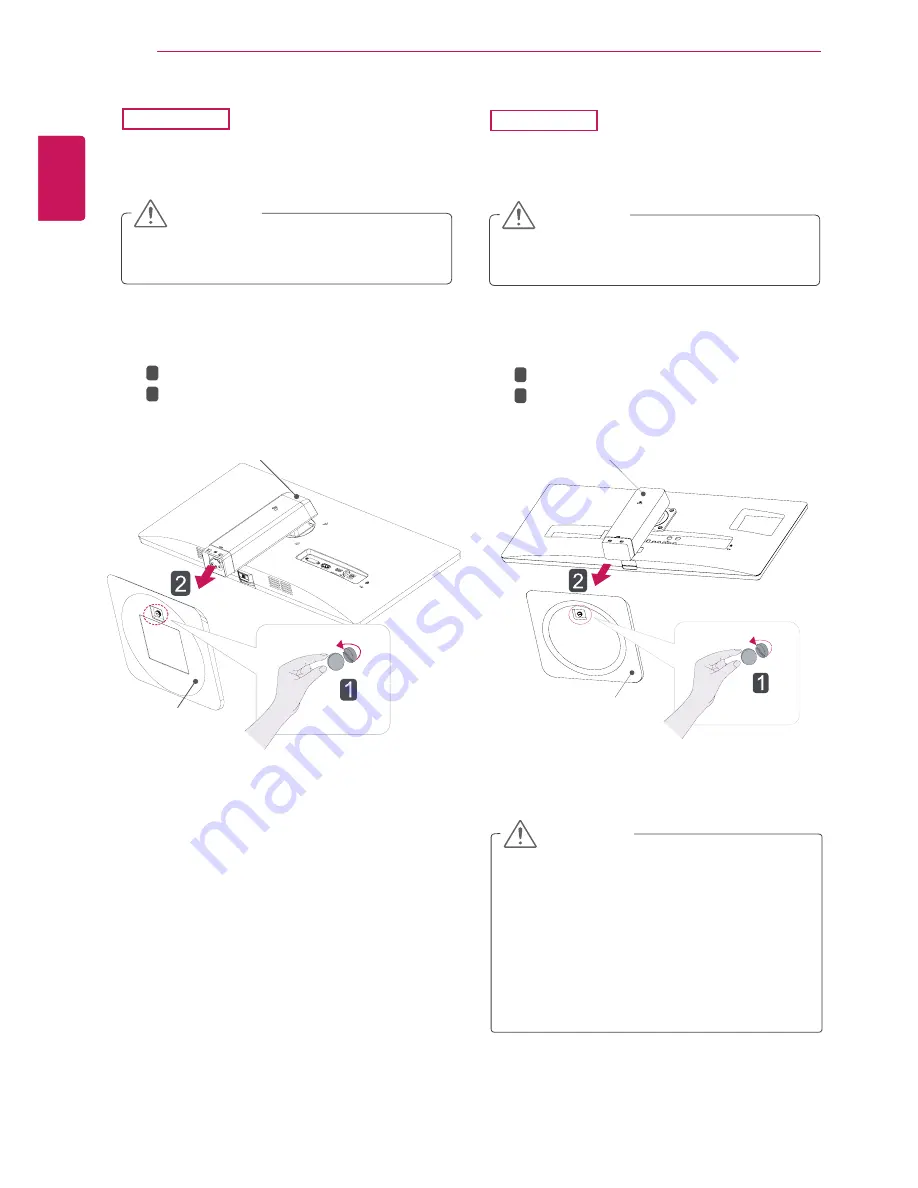
16
ENG
ENGLISH
ASSEMBLING AND PREPARING
y
y
To protect the screen from scratches, cover
the surface with a soft cloth.
CAUTION
1
Place the screen face down.
25UB55
2
Turn the screw to the left using a coin.
Detach the
stand base
.
1
2
Stand Base
Stand Body
y
y
To protect the screen from scratches, cover
the surface with a soft cloth.
CAUTION
1
Place the screen face down.
29UB55
y
y
The components in the illustrations may dif-
fer from the actual product.
y
y
Do not carry the monitor upside down, as this
may cause it to fall off its stand and result in
damage or injury.
y
y
To avoid damaging the screen when lifting
or moving the monitor, only hold the stand or
the plastic cover. This avoids putting unnec-
essary pressure on the screen.
CAUTION
2
Turn the screw to the left using a coin.
Detach the
stand base
.
1
2
Stand Base
Stand Body
















































