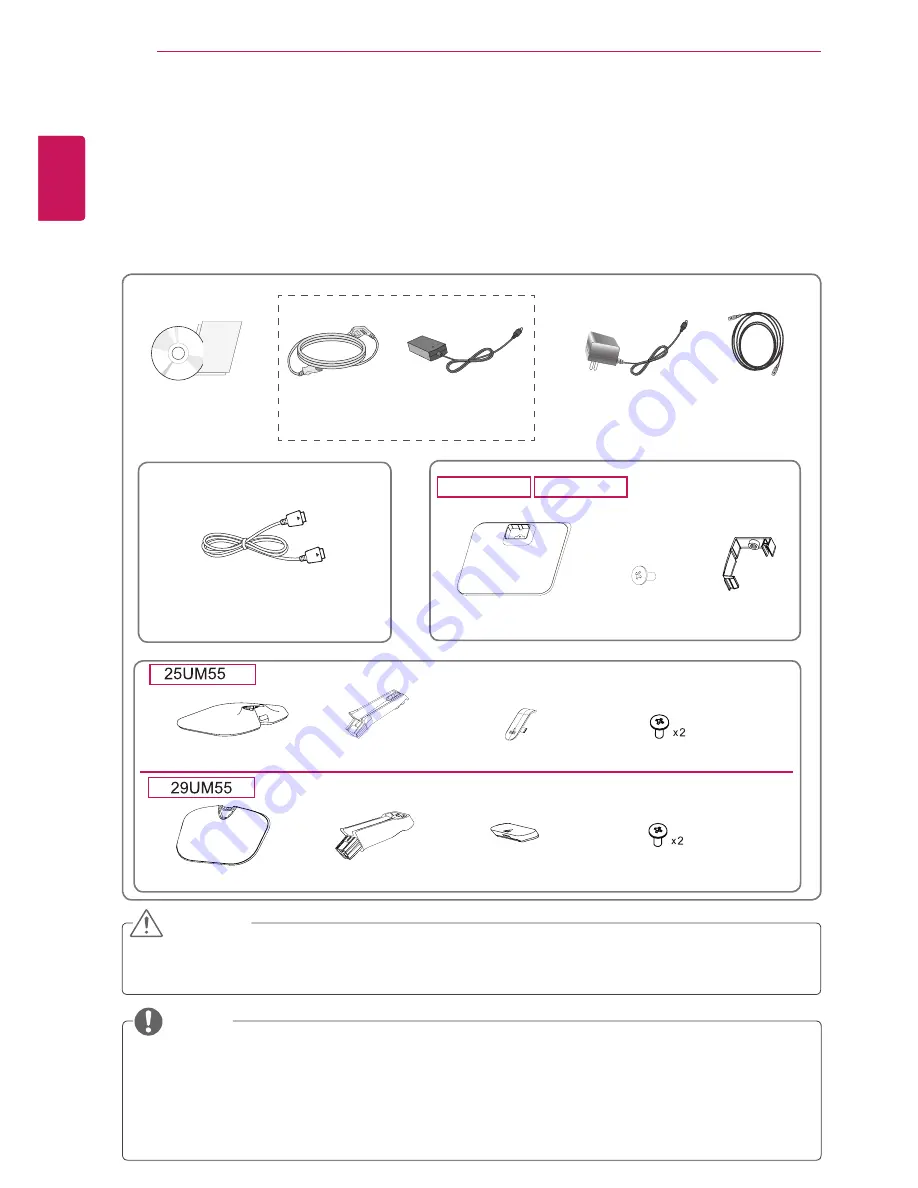
4
ENG
ENGLISH
ASSEMBLING AND PREPARING
ASSEMBLING AND PREPARING
Product Components
Please check whether all the components are included in the box before using the product. If there are
missing components, contact the retail store where you purchased the product. Note that the product and
components may look different from those shown here.
y
y
Always use genuine components to ensure safety and product performance.
y
y
The product warranty will not cover damage or injury caused by the use of counterfeit components.
y
y
Note that the components may look different from those shown here.
y
y
Without prior notice, all information and specifications in this manual are subject to change to im-
prove the performance of the product.
y
y
To purchase optional accessories, visit an electronics store or online shopping site or contact the
retail store where you purchased the product.
y
y
The DisplayPort cable may not be available in some areas.
CAUTION
NOTE
User Manual/Card
OPTIONAL ACCESSORIES
y
y
The DisplayPort cable may not
be available in some areas.
Display Port Cable
Stand Base
Stand Base
Stand Body
Screw Cover
Screws
HDMI Cable
One Screw
Cable Holder
29UB55
25UB55
Stand Base
Stand Body
Screw Cover
Screws
( Depending on the country )
( Depending on
the country )
Power Cord
AC-DC Adapter
AC-DC Adapter
or





































