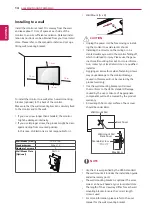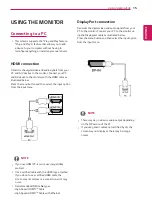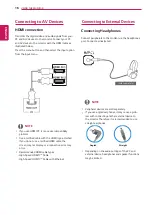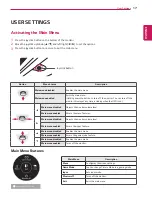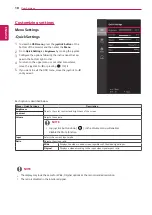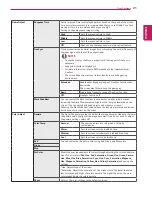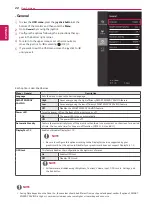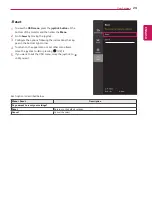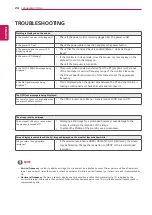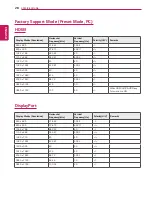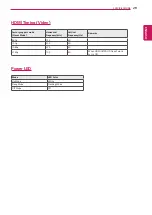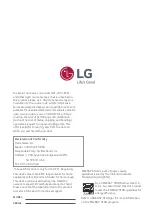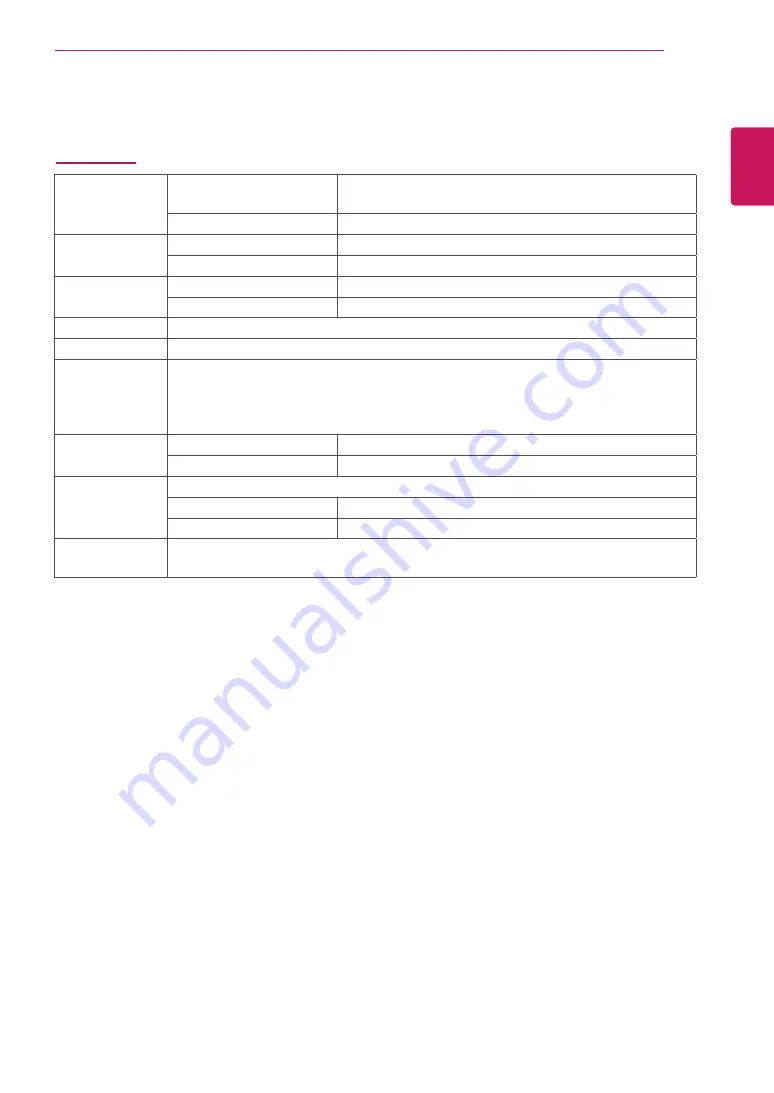
27
ENG
ENGLISH
SPECIFICATIONS
SPECIFICATIONS
27UD58
LCD Screen
Type
TFT (Thin Film Transistor)
LCD (Liquid Crystal Display) Screen
Pixel Pitch
0.1554 mm x 0.1554 mm
Resolution
Maximum Resolution
3840 x 2160 @ 60 Hz
Recommended Resolution
3840 x 2160 @ 60 Hz
Video Signal
Horizontal Frequency
30 kHz to 135 kHz
Vertical Frequency
56 Hz to 61 Hz
Input Connector
HDMI IN1, HDMI IN2 , DP(DisplayPort) IN, H/P(Headphone) OUT
Power input
AC 100-240 V~ 50 / 60 Hz, 1.5 A
Power
consumption (Typ.)
On mode: 29.5 W Typ. (ENERGY STAR® standard)*
37 W Typ. (Outgoing condition)**
Sleep Mode ≤ 0.5 W
Off Mode ≤ 0.3 W
Environmental
Conditions
Operating Condition
Temperature: 0°C to 40°C; Humidity: < 80%
Storing Condition
Temperature: -20°C to 60°C; Humidity: < 85%
Dimension
Monitor Size (Width x Height x Depth)
With Stand
632.5 mm x 463.5 mm x 202.2 mm
Without Stand
632.5 mm x 375.9 mm x 61.3 mm
Weight (Without
Packaging)
5.6 kg
The specifications are subject to change without notice.
* The power consumption level can be different by operating condition and monitor setting.
* The On mode power consumption is measured with ENERGY STAR® test standard.
** The On mode power consumption is measured with LGE test standard (Full White pattern , Maximum resolution).