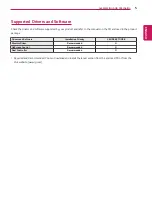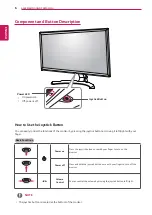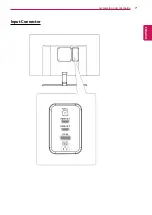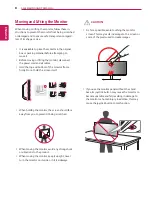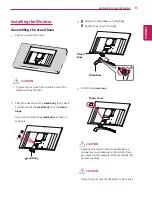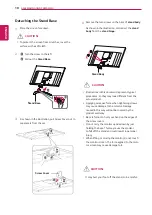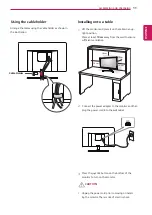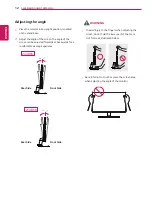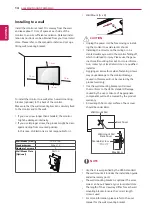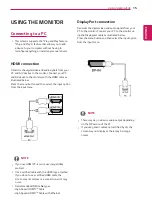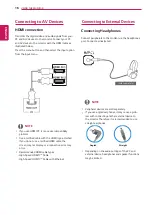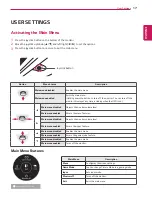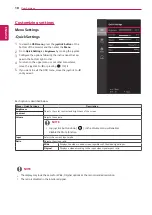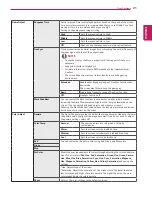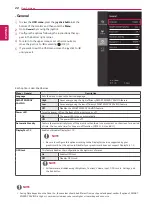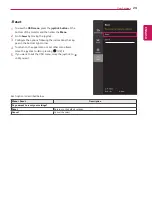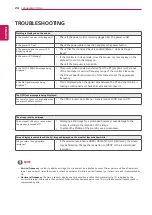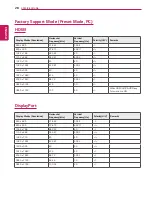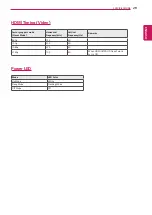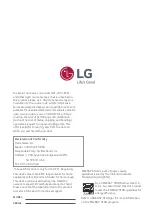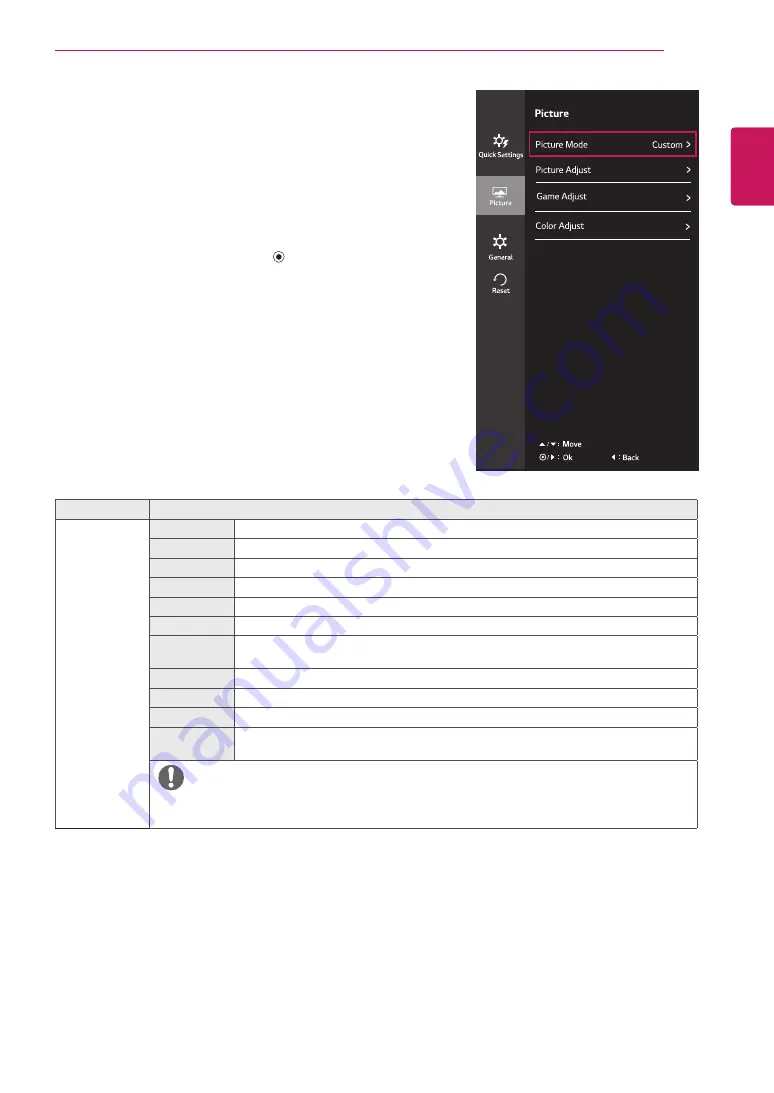
19
ENG
ENGLISH
User Settings
Menu > Picture
Description
Picture Mode
Custom
Allows the user to adjust each element. The color mode of the main menu can be adjusted.
Reader
Optimizes the screen for viewing documents. You can brighten the screen in the OSD menu.
Photo
Optimizes the screen for photos.
Cinema
Optimizes the screen for video.
Dark Room 1
This mode adjusts the brightness to the optimal level for working in a dark environment.
Dark Room 2
This mode sets the brightness to a lower level than Dark Room 1.
Color
Weakness
This mode is for users who cannot distinguish between red and green. It enables users with
color weakness to easily distinguish between the two colors.
FPS Game 1
This mode is optimized for FPS games.
FPS Game 2
It has a higher Black Stabilizer value than FPS Game 1. It is suitable for very dark FPS games.
RTS Game
This mode is optimized for RTS Game.
Custom
(Game)
In this mode, users can customize various elements including game-related options.
NOTE
y
y
If the picture mode is changed in the DP (DisplayPort) input, the screen may flicker
or the resolution of your PC screen may be affected.
Each option is described below.
-Picture
1 yy
To view the
OSD menu
, press the
joystick button
at the
bottom of the monitor and then enter the
Menu
.
2 yy
Go to
Picture
by moving the joystick.
3 yy
Configure the options following the instructions that ap-
pear in the bottom right corner.
4 yy
To return to the upper menu or set other menu items,
move the joystick to
◄
or pressing ( / OK) it.
5 yy
If you want to exit the OSD menu, move the joystick to
◄
until you exit.
Wide