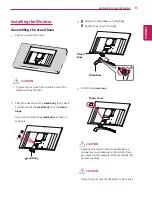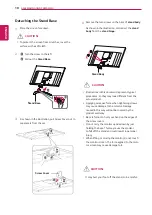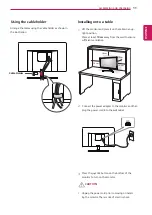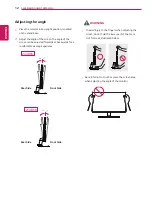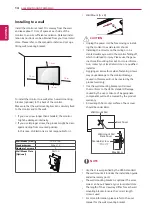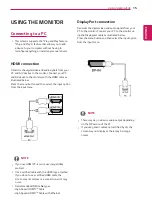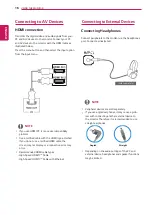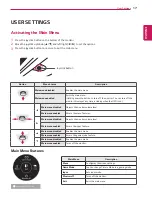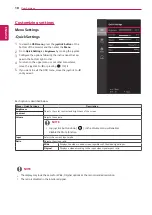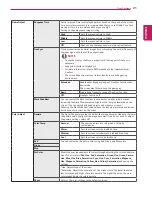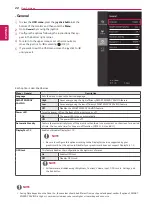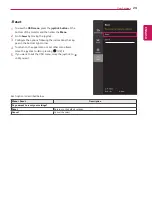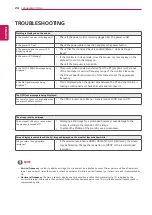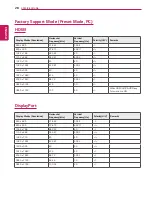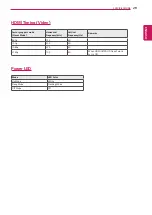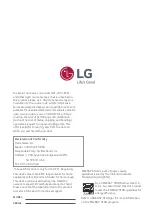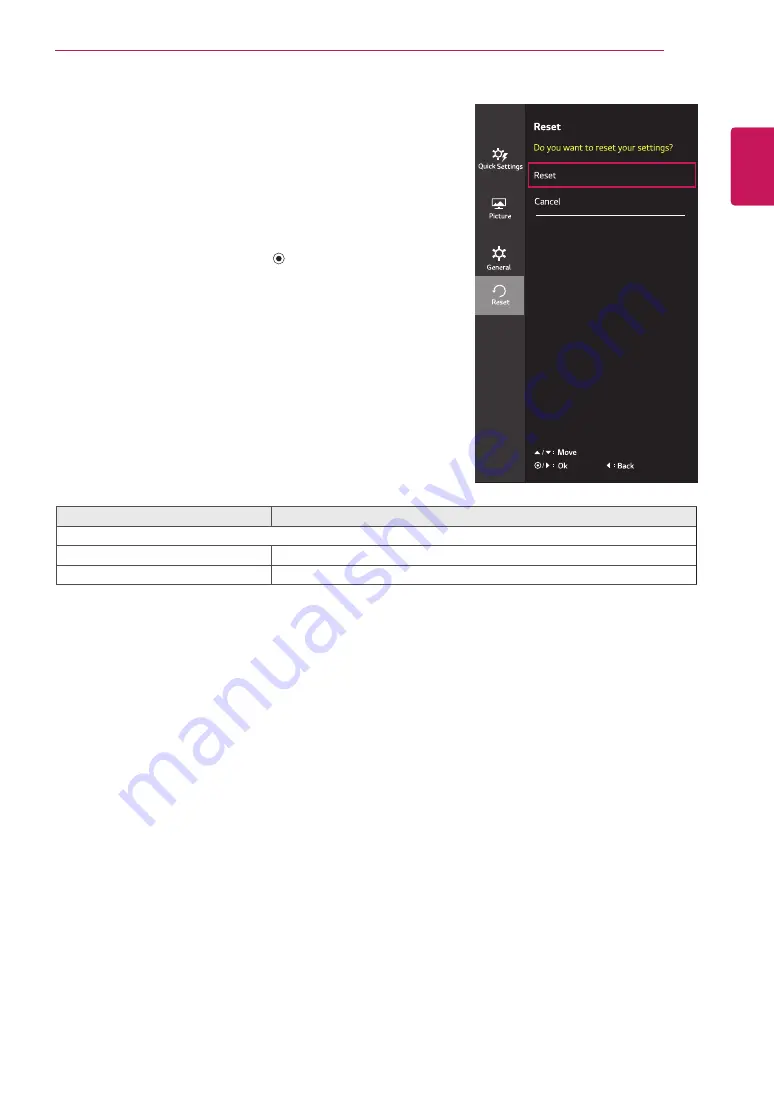
23
ENG
ENGLISH
User Settings
-Reset
1 yy
To view the
OSD menu
, press the
joystick button
at the
bottom of the monitor and then enter the
Menu
.
2 yy
Go to
Reset
by moving the joystick.
3 yy
Configure the options following the instructions that ap-
pear in the bottom right corner.
4 yy
To return to the upper menu or set other menu items,
move the joystick to
◄
or pressing ( / OK) it.
5 yy
If you want to exit the OSD menu, move the joystick to
◄
until you exit.
Each option is described below.
Menu > Reset
Description
Do you want to reset your settings?
Reset
Returns to the default settings.
Cancel
Cancel the select.
Wide