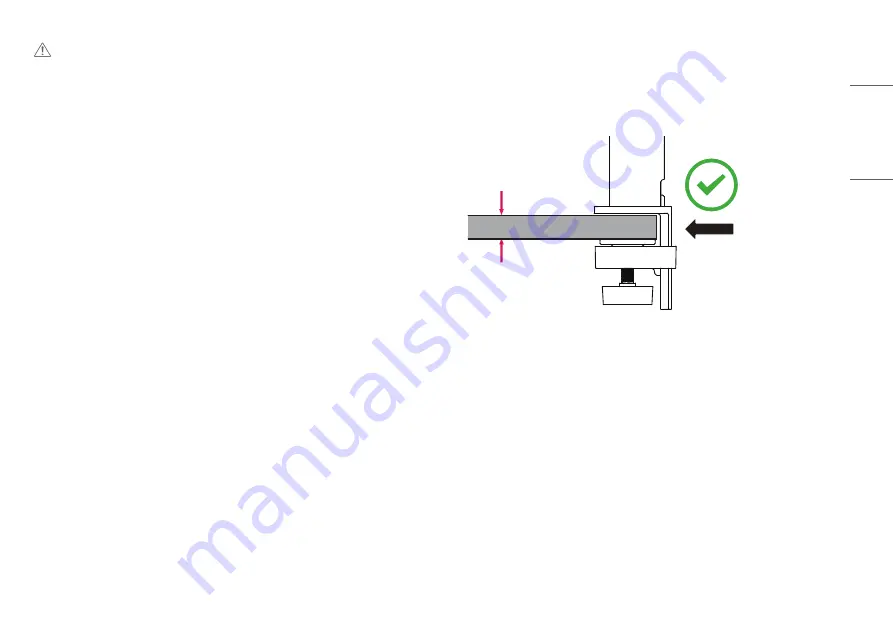
7
ENGLISH
CAUTION
•
Unplug the power cord before moving or installing the monitor. There is risk of electric shock.
•
Make sure to use the power cord that is provided in the product package and connect it to a grounded power
outlet.
•
If you need another power cord, please contact your local dealer or the nearest retail store.
•
Make sure the table on which the product is installed is stable and solid. A table made of fragile materials
such as glass may be damaged.
•
The monitor may tilt on uneven or slanted tables.
•
Installation of the stand may leave a mark on the table.
•
Do not hang heavy items such as bags or clothes on the stand.
•
Avoid falls by verifying that the table is large enough to support the monitor.
•
Make sure to fix the stand firmly on the table.
•
When installing the stand on the table, make sure the stand is fully engaged to the table so that you would
not hit your head when you get up.
•
Do not use excessive force when rotating the monitor. Allowing the monitor to contact a wall may injure
persons nearby or damage the monitor.
•
If you are using a monitor other than an existing monitor, this is not covered by quality assurance.
How to fix a clamp
1
After positioning the stand on the table, secure it by turning the handle.
•
For tables without a protrusion
-
The table should be less than 75 mm thick.
≤75 mm
Table








































