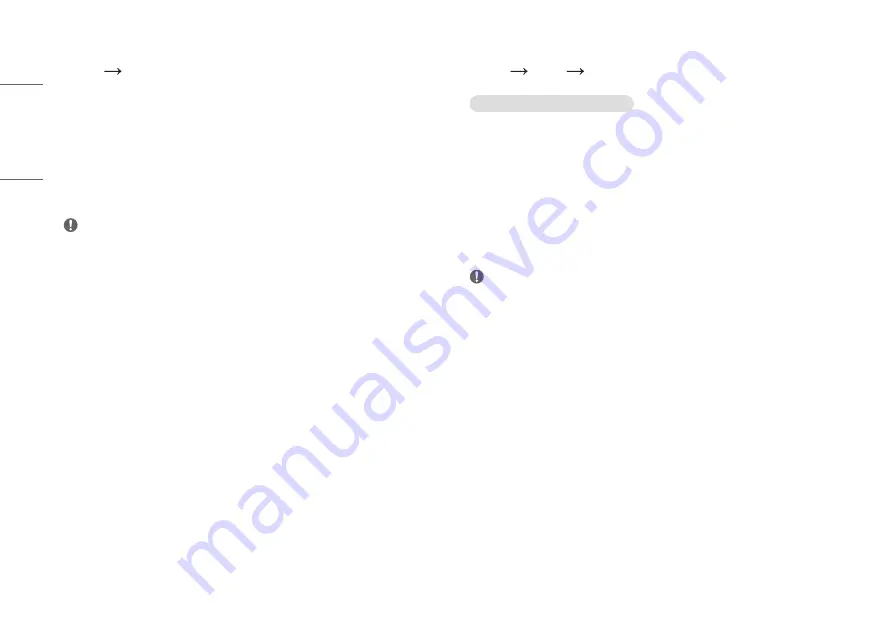
26
ENGLISH
[Input]
[Settings]
[Input]
•
[Input List]: Selects the input mode.
•
[Auto Input Switch]: When automatic input switch is set to On, display will automatically switch to new input
when connected.
-
[On]: Enables Auto Input Switch.
-
[Off]: Disables Auto Input Switch.
•
[Aspect Ratio]: Adjusts the aspect ratio of the screen.
-
[Full Wide]: Displays the video in widescreen, regardless of the video signal input.
-
[Original]: Displays video according to the aspect ratio of the video signal input.
NOTE
•
The display may look the same for [Full Wide] and [Original options] at the recommended resolution.
(2560 x 1440)
[Picture]
[Settings]
[Picture]
[Picture Mode]
[Picture Mode] on SDR (Non HDR) signal
•
[Custom]: Allows the user to adjust each element.
•
[Vivid]: Heightens contrast, brightness and sharpness to display vivid images.
•
[HDR Effect]: Optimizes the screen for high dynamic range.
•
[Reader]: Optimizes the screen for reading documents. You can brighten the screen in the OSD menu.
•
[Cinema]: Optimizes the screen to improve the visual effects of a video.
•
[FPS]: This mode is optimized for FPS games.
•
[RTS]: This mode is optimized for RTS games.
•
[Color Weakness]: This mode is for users who cannot distinguish between red and green. It enables users with
color weakness to easily distinguish between the two colors.
NOTE
•
The [Picture Mode] that can be set depends on the Input signal.
•
If the [Picture Mode] is changed in the DP (DisplayPort) input, the screen may flicker or the resolution of your
PC screen may be affected.











































