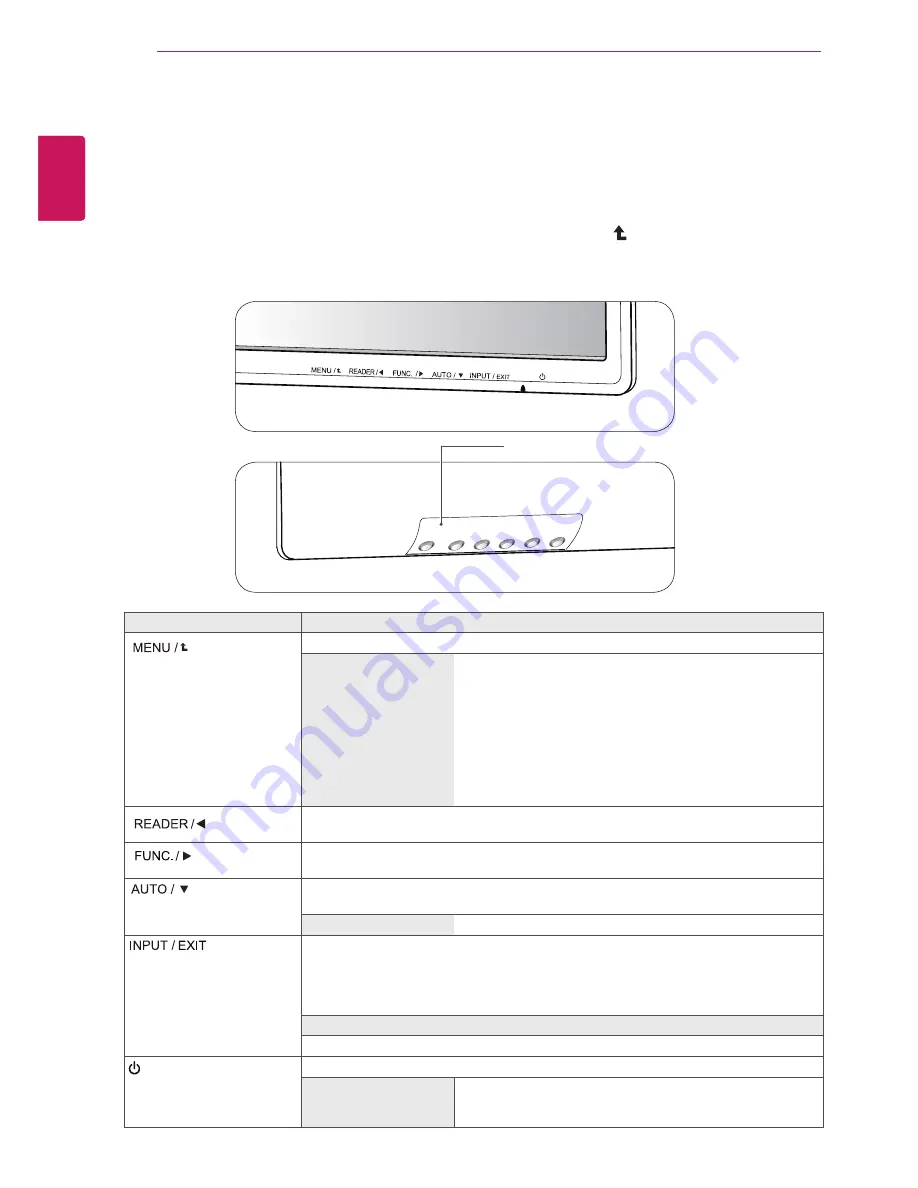
14
ENG
ENGLISH
CUSTOMIZING SETTINGS
CUSTOMIZING SETTINGS
1
Press the desired button on the rear of the Monitor set.
2
Change the value of the menu item by pressing the buttons on the rear of the Monitor set.
To return to the upper menu or set other menu items, use the up arrow ( ) button.
3
Select
EXIT
to leave the OSD menu.
Monitor set Buttons
Button
Description
Accesses the main menus.(See p.15)
OSD Locked/OSD
Unlocked
This function allow you to lock the current control settings, so
that they cannot be inadvertently changed.
Press and hold the MENU button for several seconds. Then
OSD of “OSD Lock” will appear. After that, user can select
lock or unlock by pressing left/right button.
If user selects the “Lock” icon by pressing the “OK” button,
the message “OSD Locked” will appear. Otherwise, “OSD
Unlocked” will appear. After selecting the “Lock”, If you want
to change to Unlock, you can push the “MENU” button for
several seconds. The message “OSD Unlocked” will appear.
Use this button to enter Reader Mode menu. Its function works to display screen as
paper-like picture for Eye comfort.If you want to more information(See p.20).
Use this button to enter SUPER ENERGY SAVING, Picture Mode, SUPER
RES, DUAL DISPLAY, DUAL WEB menus.
(
See p.21
~24
)
When adjusting your display settings, always press the AUTO button on the MONITOR
SETUP OSD. (Only supported in Analog Mode)
The best display mode
1920 x 1080
You can choose the input signal.
• When two input signals are connected, you can select the input signal (D-SUB/HDMI)
you want.
• When only one signal is connected, it is automatically detected. The default setting is
D-SUB.
EXIT
EXIT the OSD(On Screen Display).
(Power Button)
Turns the power on or off.
Power Indicator
The power indicator stays white if the display is running
properly (On Mode). If the display is in Sleep Mode, the power
indicator blinks white.
Front
Rear















































