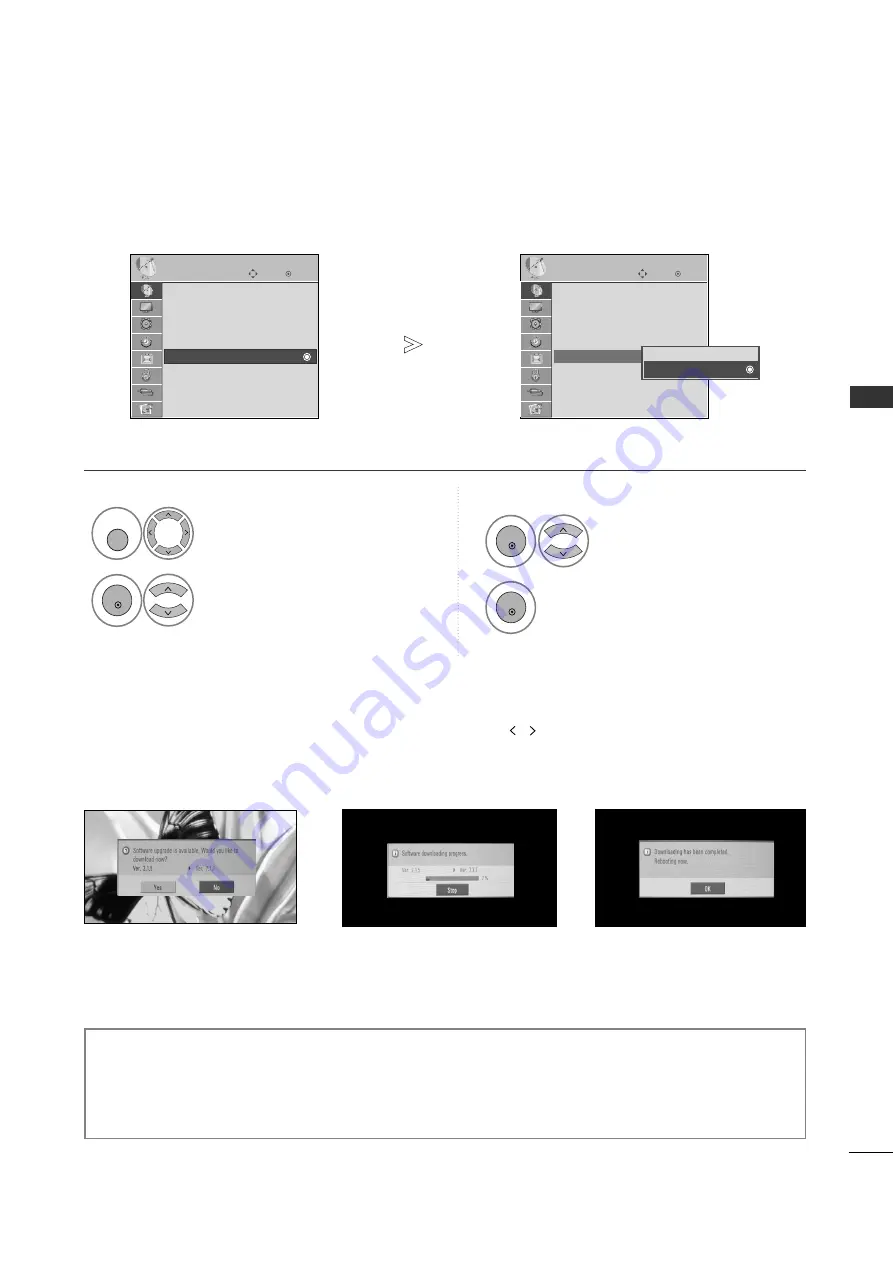
47
W
A
TCHING
TV
/
PR
OGR
AMME
CONTR
OL
- During Progress of a Software Update, please note the following:
• Power to the TV must not be interrupted.
• The TV must not be switched off.
• The antenna must not be disconnected.
• After Software Update, you can confirm the updated software version in Diagnostics menu.
SOFTWARE UPDATE
Software Update means software can be downloaded through the digital terrestrial broadcasting system.
* When setting “Software Update”
Occasionally, a transmission of
updated digital software infor-
mation will result in the following
menu on the TV screen.
Select S
SEET
TU
UP
P.
Select S
So
offttw
waarree U
Up
pd
daattee.
Select O
O n
n or O
O ff ff.
• If you select O
O n
n, a user con-
firm message box will be dis-
played to notify that new soft-
ware is found.
Save.
OK
Move
Auto Tuning
Manual Tuning
Programme Edit
Booster
: On
Software Update
: On
Diagnostics
SETUP
Software Update
: On
OK
Move
Auto Tuning
Manual Tuning
Programme Edit
Booster
: On
Software Update
: On
Diagnostics
SETUP
Software Update
: On
Off
On
On
1
MENU
2
OK
3
OK
4
OK
Select the Y
Y EE S
S using the
button and you will see the follow-
ing picture.
After the Software Update is
complete, the System restarts.
When the Software Update
menu is “O
O ff ff”, the message to
change it to “O
O n
n” appears.
When the power is turned off,
downloading starts.
When the power is turned on while
updating, the progress status is displayed.
All manuals and user guides at all-guides.com
















































