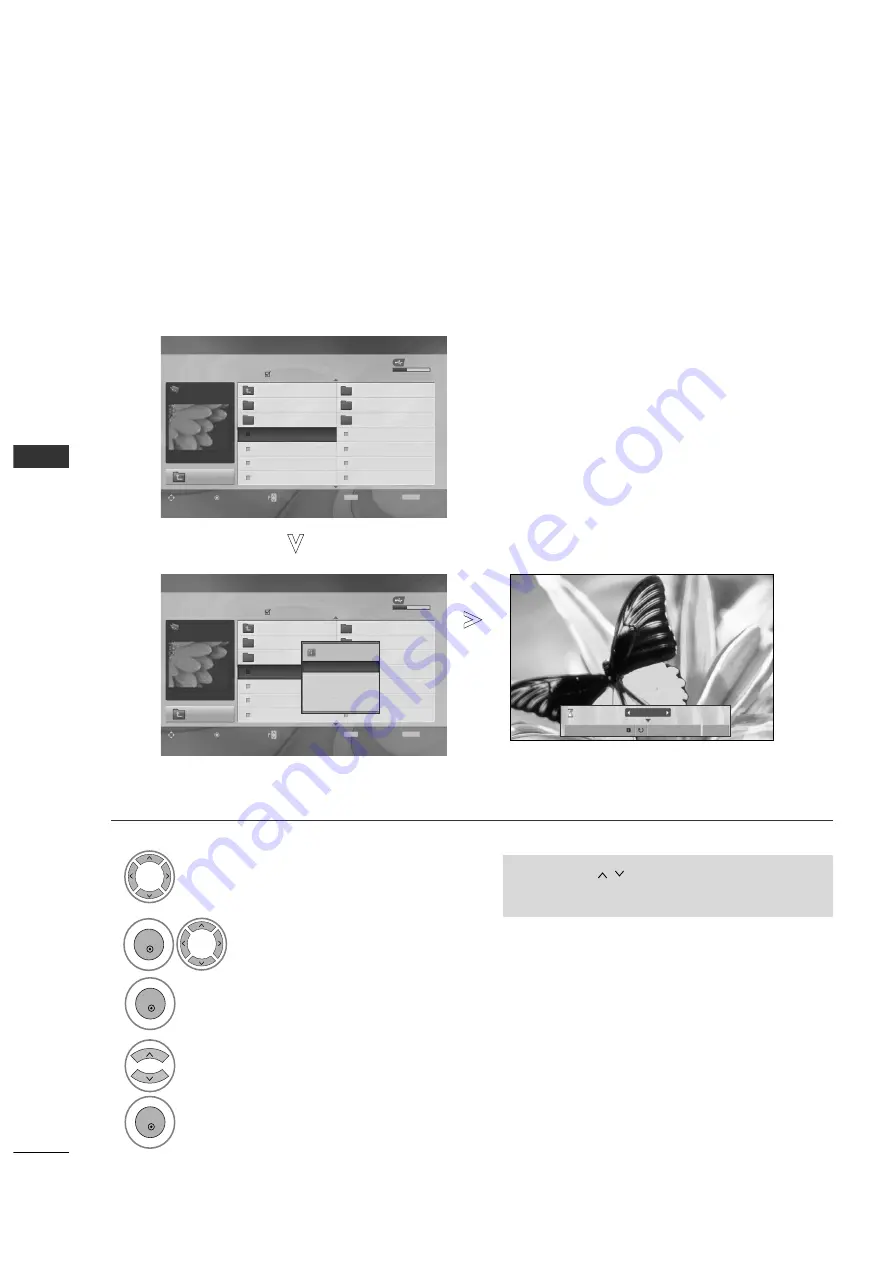
58
TO USE THE USB DEVICE
T
O
USE
THE
USB
DEVICE
Set up the menu in Full-Sized Screen
You can change the settings to display photos stored on a USB device, on a full-sized screen.
Detailed operations are available on full-sized photo view screen.
•
Use the P
P
button to navigation in the
photo page.
USB Device
Page 2/3
No Marked
PHOTO LIST
Up Folder
Free Space 150MB
Navigation
Option
Page Change
Mark
Exit
1366
x
768, 125KB
KR101
KR102
JMJ001
JMJ002
JMJ003
JMJ004
KR103
KR104
KR105
JMJ005
JMJ006
JMJ007
JMJ008
Up Folder
1366x768, 125KB
View
Mark All
Delete
Close
The aspect ratio of a photo may change the size of the photo dis-
played on the screen in full size.
Press the R
REET
TU
UR
RN
N button to move to the previous menu screen.
1/17
Slideshow
Delete
Option
Close
USB Device
Page 2/3
No Marked
PHOTO LIST
Up Folder
Free Space 150MB
Navigation
Option
Page Change
Mark
Exit
1366
x
768, 125KB
KR101
KR102
JMJ001
JMJ002
JMJ003
JMJ004
KR103
KR104
KR105
JMJ005
JMJ006
JMJ007
JMJ008
Up Folder
Drive1
Drive1
Select the target folder.
Select the desired photos.
Show the PopUp menu.
5
Select V
Viieew
w
The selected photo is displayed in
full size.
2
3
1
4
OK
OK
OK
MARK
RETURN
MARK
RETURN
Loading
JMJ001
JMJ001
All manuals and user guides at all-guides.com






























