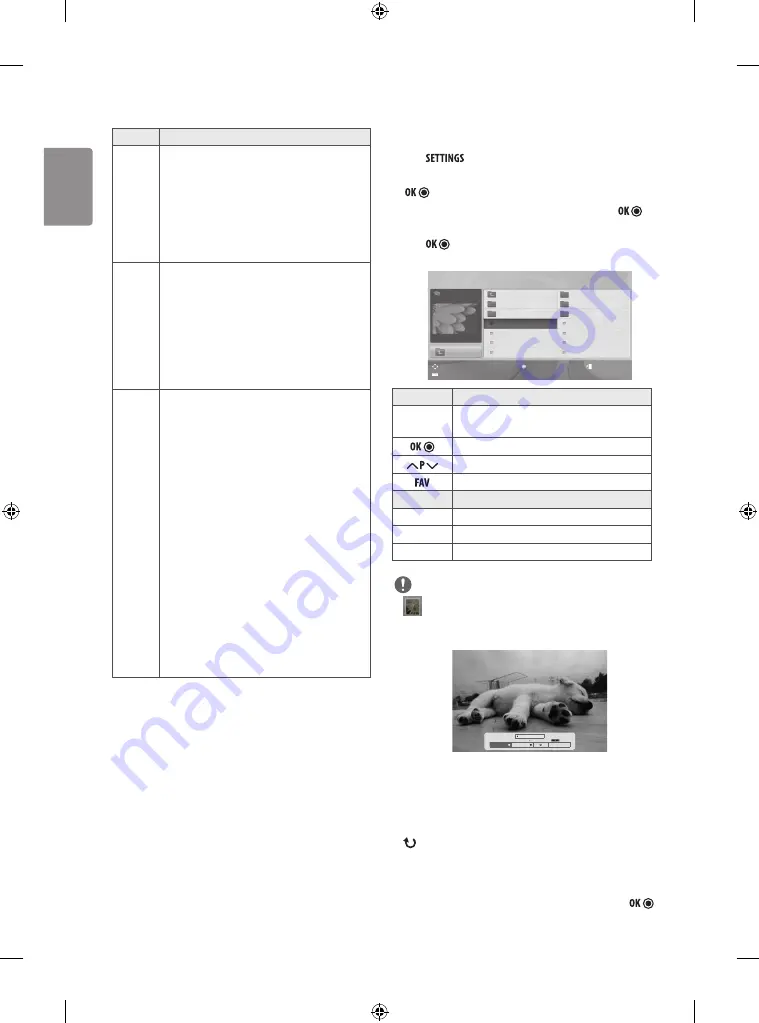
ENGLISH
14
Supported file format
Type
Supported file format
Photo
JPEG
Available size
Baseline : 64 pixel (W) x 64 pixel (H) - 15360 pixel (W)
x 8640 pixel (H) Progressive : 64 x 64 to 1024 x 768
y
You can play JPEG files only.
y
Non-supported files are displayed in the form of
predefined icon.
Music
MP3
Bit rate : 32 kbps to 320 kbps
y
Sampling rate MPEG1 Layer3 : 32 kHz, 44.1 kHz,
48 kHz
y
Sampling rate MPEG2 Layer3 : 16 kHz, 22.05 kHz,
24 kHz
y
Sampling rate MPEG2.5 Layer3 : 8 kHz, 11.025 kHz,
12 kHz
Movie
DAT,MPG,MPEG,VOB,AVI,DIVX,MP4,MKV,TS,TRP,TP,
ASF,WMV,FLV,RM,RMVB
Movie
(*.mpg/*.mpeg/*dat/*.ts/*.trp/*.tp/*.vob/
*.mp4/*.mov/*.mkv/*.divx/*.avi/*.asf/*.wmv/
*.flv/*.avi(motion-jpeg)/*.mp4(motion-jpeg)/
*.mkv(motion-jpeg)/*.rm/*.rmvb) supporting file
Video format
: DivX 3.11, DivX4, DivX5, DivX6,
Xvid1.00, Xvid1.01, Xvid1.02, Xvid1.03, Xvid1.10 beta-
1/beta-2, Mpeg-1, Mpeg-2, Mpeg-4, H.264/AVC, VC1,
JPEG, Sorenson H.263
Audio format
: Dolby Digital, Mpeg, MP3, LPCM,
ADPCM, WMA, AAC
Bit rate
: within 32 kbps to 320 kbps(MP3)
External Subtitle format
: *.smi/*.srt/
*.sub(MicroDVD,Subviewer1.0/2.0)/*.ass/*.ssa/
*.txt(TMPlayer)/*.psb(PowerDivX)
Internal Subtitle format
: only XSUB (It is the
subtitle format used in DivX6 files)
Viewing photos
View image files saved in a USB storage device. The displays on the screen
may differ from the model.
1 Press
to access the main menus.
2 Press the Navigation buttons to scroll to
ENTERTAINMENT
and press
.
3 Press Navigation buttons to scroll to
Photo List
and press .
4 Press the Navigation buttons to scroll to a folder/file you want and
press .
5 View photos by using the following menus/buttons.
PHOTO LIST
Page 1/1
No Marked
Up Folder
KY101 04/03/2014
KY102 09/03/2014
JMJ002 11/27/2014
JMJ003 11/27/2014
JMJ004 11/27/2014
KY103 09/15/2014
KY104 10/12/2014
KY105 11/27/2014
JMJ005 11/27/2014
JMJ006 11/27/2014
JMJ007 11/27/2014
JMJ008 11/27/2014
Up Folder
GUU 11/27/2014
Drive A
GUU.JPG
3872x2592, 2604KB
Move
Mark
PopUp Menu
Move Page
Exit
Button
Description
Navigation
button
Scrolls through the files.
Views the highlighted file or enters the mark mode.
Moves to the previous or next page.
Enters the mark mode.
Menu
Description
View
Views the selected photo.
Mark All
Selects all files.
Close
Exits the Mark Mode.
NOTE
y
: Non-supported files are displayed using this graphic.
6 The following options are available while viewing photos.
2/13
ꔋ
Option
Slideshow
BGM
Hide
y
Slideshow
:
Starts or stops a slideshow with selected photos. If there
are no selected photos, all photos saved in the current folder display
during a slideshow. To set a slideshow speed, select
Option
.
y
BGM
:
Turns the background music on or off. To set the background
music folder, select
Option
.
y
(
Rotate
)
:
Rotates photos clockwise (90°, 180°, 270°, 360°).
-
The supported photo size is limited. You cannot rotate a photo if
the resolution of the rotated width is larger than the supported
resolution size.
y
Hide
:
Hides the option window. To display the options, press
.
Summary of Contents for 22TK420A
Page 2: ...1 2 ...
Page 4: ...1 2 4 3 DC IN 19 V 1 2 3 DC IN 19 V 2 1 ...
Page 30: ...ENGLISH 26 ...
Page 31: ...ENGLISH 27 ...















































