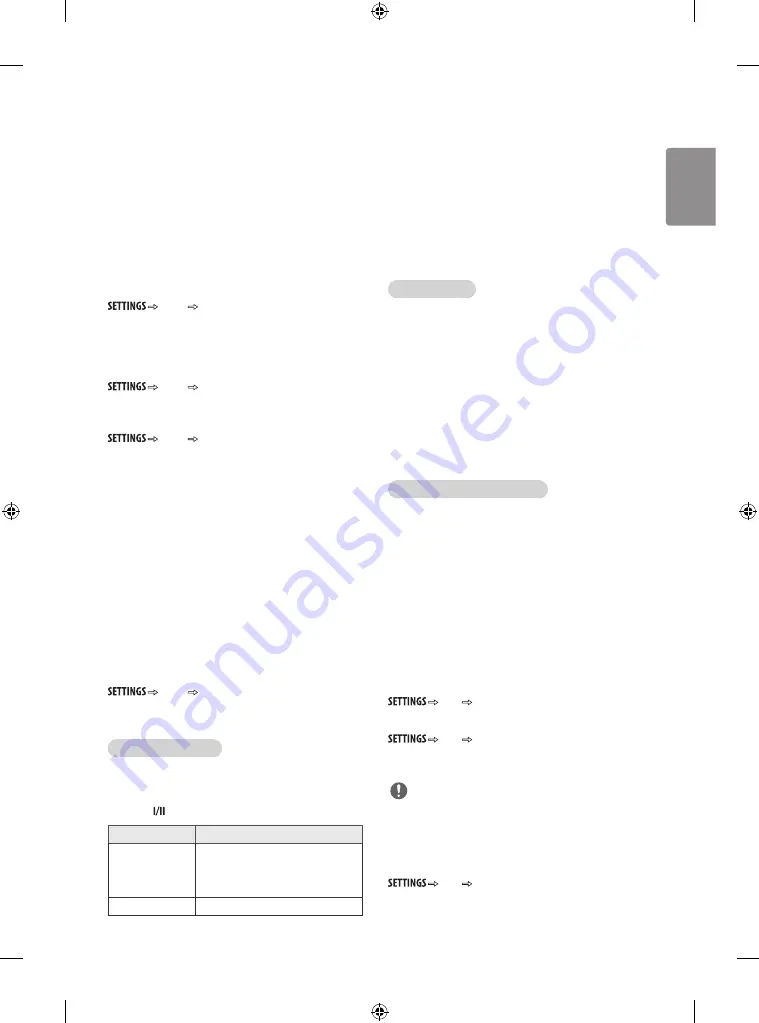
ENGLISH
19
-
Low
: The reflection of the screen gets darker.
-
High
: The reflection of the screen gets brighter.
y
Motion Eye Care
:
Adjusts screen brightness to prevent eye glare.
y
Film Mode
:
Makes video clips recorded in film look more natural.
This feature operates only in 480i / 576i / 1080i / 1080p(24 Hz)
Resolution.
y
Colour Gamut
:
Maximizes the utilization of colour to increase
colour quality.
-
Standard
: Displays standard set of colours.
-
Wide
: Increase number of colours used.
y
Edge Enhancer
:
Shows clearer and distinctive yet natural edges
of the video.
AUDIO Settings
AUDIO Auto Volume
Activates the
Auto Volume
feature to keep the volume level
consistent whenever you change programmes. The volume level may
not be consistent due to different signal conditions of broadcasting
stations.
AUDIO Balance
Adjust balance between the left and right speakers according to your
room environment.
AUDIO Sound Mode
Selects one of the preset sound modes or customizes options in each
mode.
y
Standard
:
Select when you want standard-quality sound.
y
Music
/
Bollywood
(depending on model)
:
Select when you listen
to music. (Bollywood is INDIA special music mode)
y
Cinema
:
Select when you watch movies.
y
Soccer
/
Cricket
(Depending on model)
:
Select when you watch
sports events.
y
Game
:
Select when you play games.
-
Treble
: Controls the dominant sounds in the output. When
you turn up the treble, it will increase the output to the higher
frequency range.
-
Bass
: Controls the softer sounds in the output. When you turn
up the bass, it will increase the output to the lower frequency
range.
-
Reset
: Resets the sound mode to the default setting.
AUDIO TV Speaker
Turns off the internal speaker of the TV when using an external Hi-Fi
system.
Stereo/Dual Reception
This feature may not be applied based on country broadcasting
circumstance. When a programme is selected, the sound information
for the station appears with the programme number and station
name. Press button to select the
Multi Audio
menu.
Broadcast
On Screen Display
Mono
Stereo
Dual
MONO
STEREO
DUAL I , DUAL II , DUAL I + II
NICAM
NICAM
y
Mono sound selection
If the stereo signal is weak in stereo reception, you can switch to mono.
In mono reception, the clarity of sound is improved.
y
Language selection for dual language broadcast
If a programme can be received in two languages (dual language), you
can switch to DUAL I, DUAL II or DUAL I+II.
DUAL I
Sends the primary broadcast language to the
loudspeakers.
DUAL I I
Sends the secondary broadcast language to the
loudspeakers.
DUAL I+I I
Sends a separate language to each loudspeaker.
Nicam Reception
If the TV is equipped with a receiver for NICAM reception, high quality
NICAM (Near Instantaneous Companding Audio Multiplex) digital
sound can be received. Sound output can be selected according to the
type of broadcast received.
1 When
NICAM
mono is received, you can select
NICAM
MONO
or
FM
MONO
.
2 When
NICAM
stereo is received, you can select
NICAM
STEREO
or
FM
MONO
.
If the stereo signal is weak, switch to
FM
MONO
.
3 When NICAM dual is received, you can select
NICAM
DUAL I,
NICAM DUAL II
or
NICAM DUAL I+II
or
FM MONO
.
Speaker Sound Output Selection
(Depending on model)
In AV, RGB-PC, HDMI mode, you can select output sound for the left
and right loudspeakers. Select the sound output.
L+R
: Audio signal from audio L input is sent to the left
loudspeaker and audio signal from audio R input is sent to
the right loudspeaker.
L+L
: Audio signal from audio L input is sent to left and right
loudspeakers.
R+R
: Audio signal from audio R input is sent to left and right
loudspeakers.
TIME Settings
TIME Clock
Sets the time.
TIME Off Time/On Time
Sets the time to turn on or off the TV automatically. To use this
function, you should set the current time and date in advance.
NOTE
y
If you do not press any button within 2 hours after the TV turns
on by the
On Time
feature, the TV enters the Standby mode
automatically.
y
If you set both
Off time
and
On time
features to the same time,
the
Off time
feature overrides the
On time
feature.
TIME Sleep Timer
Sets the length of time until the TV turns off. If you turn the TV off and
turn it on again, the
Sleep timer
feature will be set to
off
.
Summary of Contents for 22TK420A
Page 2: ...1 2 ...
Page 4: ...1 2 4 3 DC IN 19 V 1 2 3 DC IN 19 V 2 1 ...
Page 30: ...ENGLISH 26 ...
Page 31: ...ENGLISH 27 ...










































