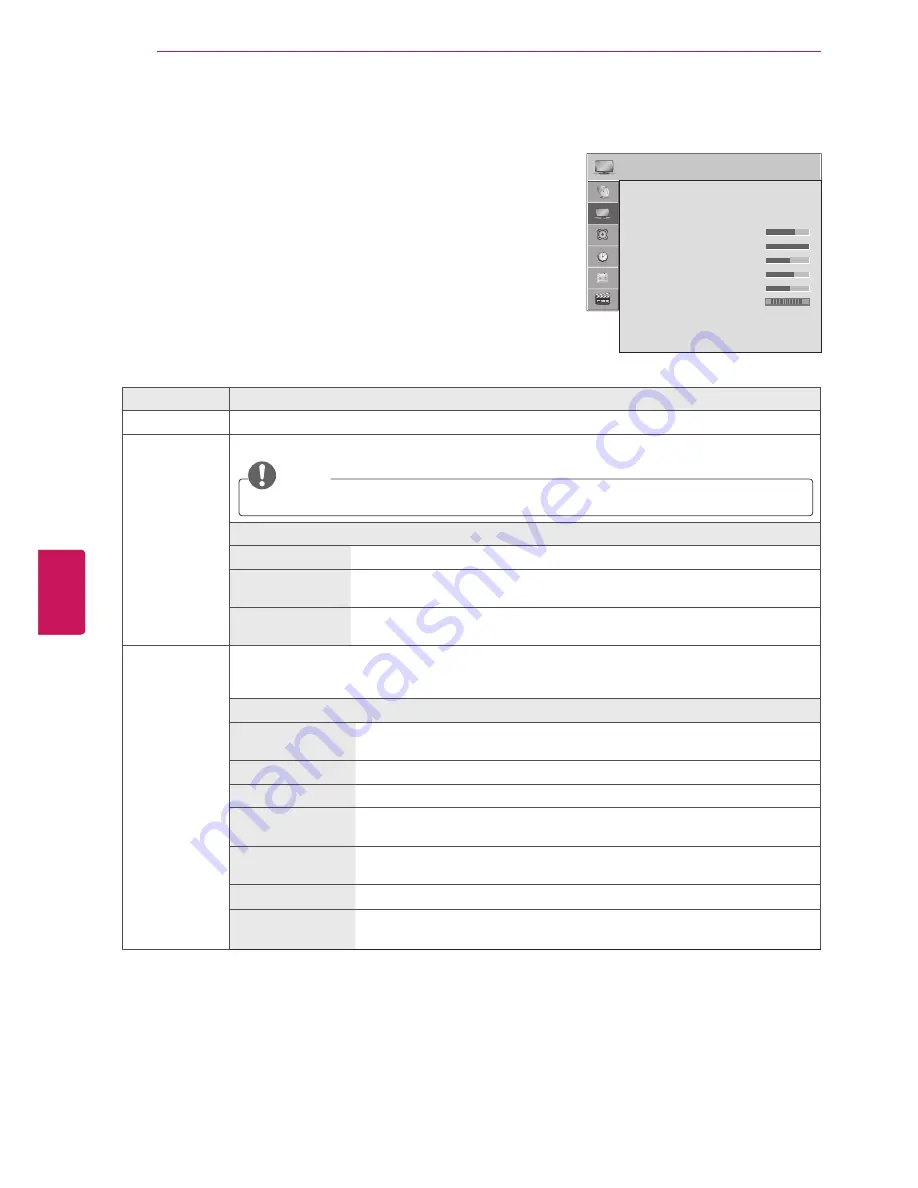
36
ENG
ENGLISH
CUSTOMIZING SETTINGS
PICTURE Settings
1
Press
Home
to access the main menus.
2
Press the Navigation buttons to scroll to
CHANNEL
and press
ENTER
.
3
Press the Navigation buttons to scroll to the setting or option you
want and press
ENTER
.
- To return to the previous level, press
BACK
.
4
When you are finished, press
EXIT
.
The available picture settings are described in the following.
Setting
Description
Aspect Ratio
Changes the image size to view images at its optimal size (see p.24).
Energy Saving
Reduces the power consumption by adjusting the screen brightness.
NOTE
y
y
When selecting "
Minimum
,
Medium
,
or
Maximum
",
Backlight
feature will not work.
Option
Off
Energy Saving is not used.
Minimum/
Medium/Maximum
Selects the brightness level.
Screen off
The screen turns off in 3 seconds.
Pressing any button of the remote control will turn on the screen again.
Picture Mode
Selects one of the preset image or customizes options in each mode for the best TV screen
performance. You are also able to customize advanced options of each mode.
The available preset picture modes vary depending on the TV.
Mode
Vivid
Adjusts the video image for the retail environment by enhancing the contrast,
brightness, color, and sharpness.
Standard
Adjusts the image for the normal environment.
Natural
Displays the most natural screen.
Cinema
Optimizes the video image for a cinematic look to enjoy movies as if you are in
a movie theater.
Sport
Optimizes the video image for high and dynamic actions by emphasizing
primary colors such as white, grass, or sky blue.
Game
Optimizes the video image for a fast gaming screen such as PCs or games.
Expert
Adjusts the detailed video image settings for video experts as well as general
viewers.
PICTURE
ꔂ Move ꔉ Enter
• Aspect Ratio
: 16:9
• ꕊ Energy Saving : Off
• Picture Mode
: Standard
• Backlight
70
• Contrast
100
• Brightness
50
• Sharpness
70
• Color
60
• Tint
0
• Advanced Control
• Picture Reset
• Screen
R
G






























