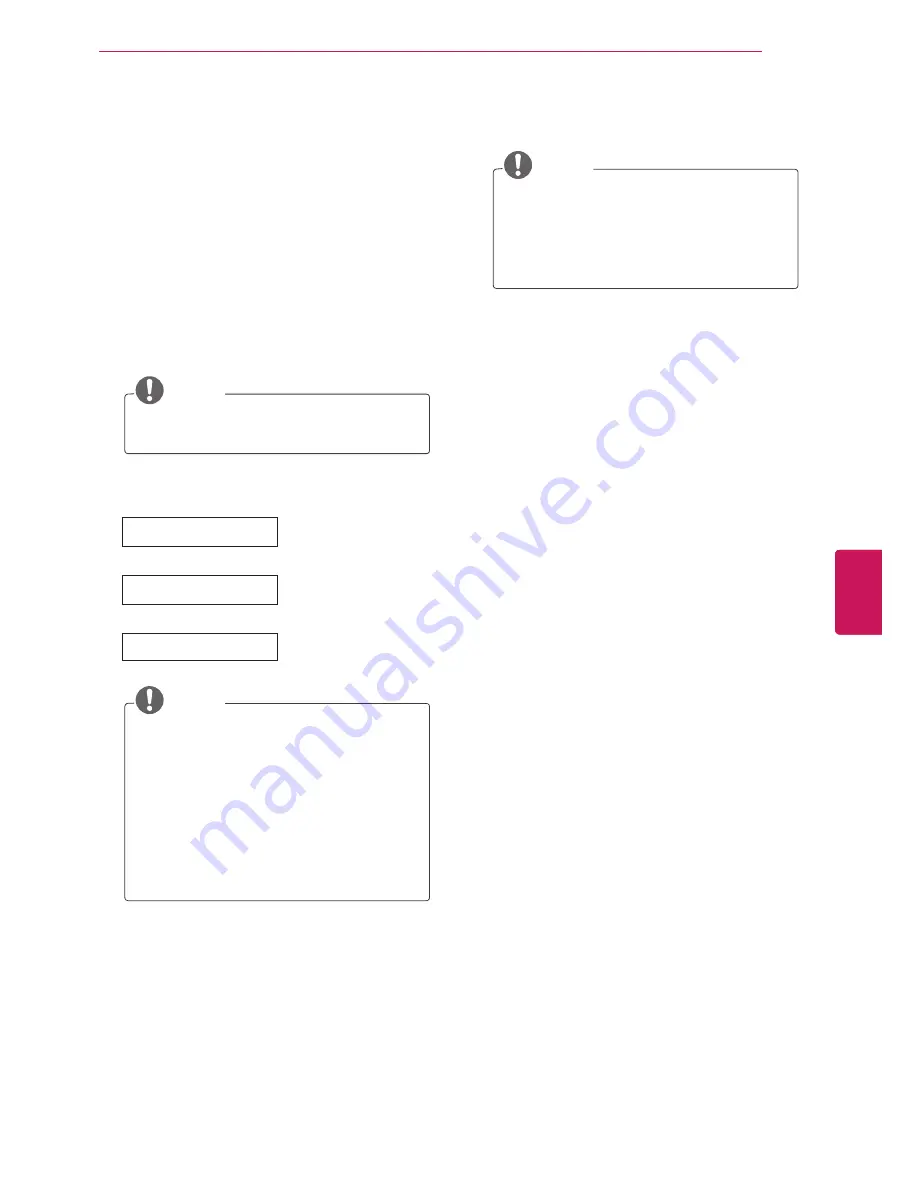
21
ENG
ENGLISH
WATCHING TV
Turning the TV on for the first
time
When you turn the TV on for the first time, the
Initial setting screen appears. Select a language
and customize the basic settings.
1
Connect the power cord to a power outlet.
2
In Standby mode, press the power button on
the remote control to turn the TV on.
The Initial setting screen appears if you turn
the TV on for the first time.
NOTE
y
y
You can also access
Initial Setting
by
accessing
OPTION
in the main menu.
3
Follow the on-screen instructions to customize
your TV settings according to your preferences.
Language
Selects a language to
display.
Mode Setting
Selects
Home Use
for
the home environment.
Auto Tuning
Scans and saves available
channels automatically.
NOTE
y
y
To display images in the best quality for
your home environment, select
Home
Use
.
y
y
Store Demo
is suitable for the retail
environment.
y
y
If you select
Store Demo
, the previously
customized settings will switch to the
default settings of
Store Demo
in 5
minutes.
4
When the basic settings are complete,
press
ENTER
.
NOTE
y
y
If you do not complete the Initial setting,
it will appear whenever the TV turns on.
y
y
Disconnect the power cord from the
power outlet when you do not use the
TV for a long period of time.
5
To turn the TV off, press the power button on
the remote control.






























