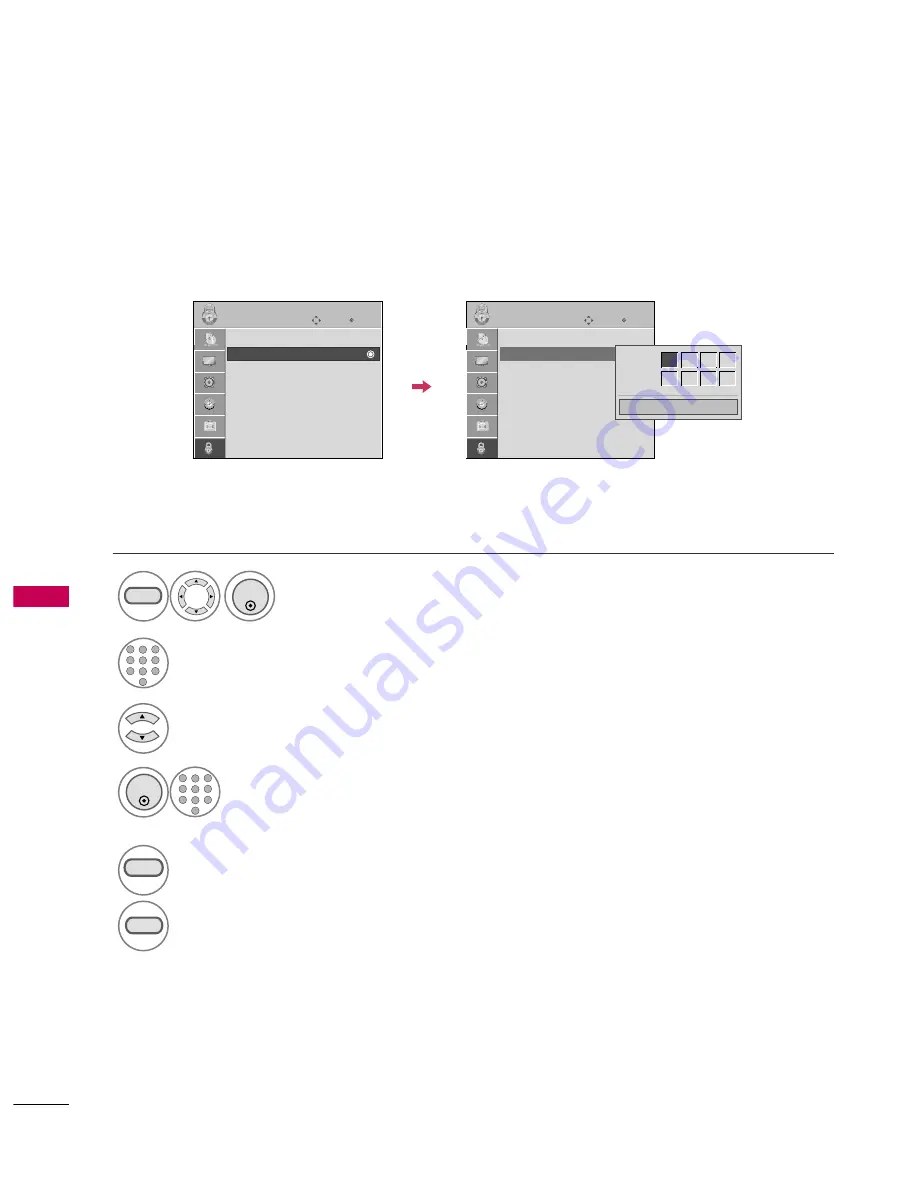
PARENT
AL
CONTR
OL
/
R
A
TINGS
80
PARENTAL CONTROL /RATINGS
Change the password by inputting a new password twice.
Set Password
Select S
Seett p
paassssw
wo
orrd
d.
Choose any 4 digits for your new password.
As soon as the 4 digits are entered, re-enter
the same 4 digits on the C
Co
on
nffiirrm
m.
4
3
ENTER
1
4
5
6
7
8
0
9
2
3
Select LL O
O C
C K
K.
1
MENU
ENTER
Input the password.
2
1
4
5
6
7
8
0
9
2
3
5
RETURN
Return to the previous menu.
MENU
Return to TV viewing.
Enter
Move
LOCK
Lock System : Off
Set Password
Block Channel
Movie Rating
TV Rating-Children
TV Rating-General
Downloadable Rating
Input Block
Enter
Move
LOCK
Lock System : Off
Set Password
Block Channel
Movie Rating
TV Rating-Children
TV Rating-General
Downloadable Rating
Input Block
Close
New
*
*
*
*
Confirm
*
*
*
*










































