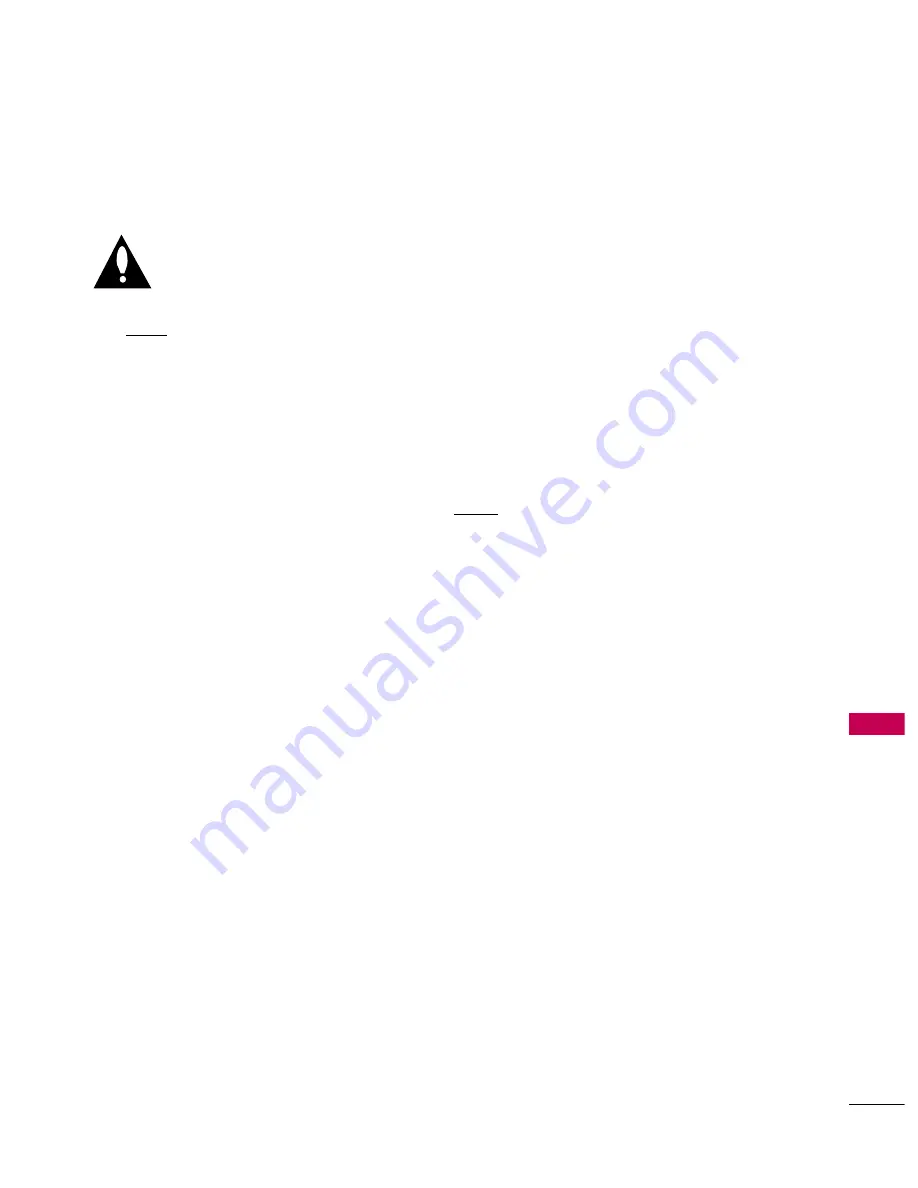
COMMER
CIAL
MODE
SETUP
107
REFERENCE: DETAILED INFORMATION FOR MAKING A
MASTER TV
To set up a master TV you will need to know
how to enter the TV Installer menu and make
changes to the default values as required. If
necessary, familiarize yourself with the TV
Installer menu and how to make and save changes in the
menu, before attempting to clone the TV Master setup.
You will also need an LG Installer remote control similar
to the one shown in the front of this manual. The
installer remote must have a “Source” button or its
equivalent. The remote shown in this manual has a
“INPUT” button -- this button serves the purpose of a
Source button.
Finally, the TV’s clonable features need to be set up.
This is a critical step. If the Master TV display panel’s
clonable features like adding channel icons or channel
labels, digital font closed caption options etc., are not
correctly added, then the cloned TVs will all have prob-
lems.
As the cloning procedure is being performed, specific
steps need to be done at the indicated times to create a
correct master TV setup and cloned target TVs. Be sure
to do each task as indicated. If a procedure or step is
left out or not performed completely, cloning may not
work. At each step, pay attention to assure the TV
screen shows the proper message when cloning. If the
message indicated does not appear, there is a problem
with that step and cloning may not be successful.
Cloning is only possible when the signal source is an
Analog channel, not a digital channel.
Detailed Instructions
The following describes the procedure for preparing a Master
TV for cloning and the procedure for adding Channel Icons
and/or Labels.
N
No
ottee 1
1: Disconnect all Aux inputs. Under certain condi-
tions, Auto Tuning is disabled if there is an Aux input active.
1. Enter the TV installer menu.
a. Reset the internal controller to factory default by
accessing installer menu item 117 FACT DEFAULT, set it to
1 and press “ENTER”. The value will change back to 0
after the TV’s internal controller has been restored to fac-
tory default condition. This step will ensure that the TV
channel memory will be the active channel list. If it is
blinking rapidly, the TV channel map is in use.
b. Within the Installer menu, set the Installer menu items
to the configuration required of your institution.
c. It is important to set the tuning band at this time, set
Installer menu item 03 BAND/AFC. Default is 001 CATV.
d. Set Installer menu item 28 – CH OVERIDE to 001 to
allow access to Auto Tuning and Channel Edit options in
the Channel Menu. Exit the Installer menu.
2. Access the Master TV menus and set the clonable options
on the menus to the desired configuration. Refer to the
C
Cllo
on
naab
bllee M
Meen
nu
u FFeeaattu
urreess Chart in this manual.
3. Run Auto Tuning to find analog and digital channels.
4. Enter the Channel Edit menu and edit the channel lineup
to include the Free-To-Guest Channels only.
5. Assign ICONs to the channels using the Channel Label
Menu.
N
No
ottee:: You can add Channel ICONS typically network
logos like ABC, NBC, PBS etc. in this step. Or, in Step 7,
add Channel ICONS or labels for channels without Icons.
6. Transfer the TV setup: Enter the TV installer menu. Press
‘2’, ‘5’, ‘5’, ‘MENU’ to start the transfer of the TV’s setup
to the TV internal controller. Once the transfer is com-
plete, the system will exit the Installer menu. It should be
blinking slowly (1 blink per second). Note: The maximum
number of active channels and Aux sources that can be
transferred is 140. Total channels numbering more than
140 will result in erratic TV operation.
7. Edit/Add Channel ICONs and Channel Labels as needed.
Enter Installer menu. With menu displayed, press 2-5-4 +
MENU. See the following page for detailed instructions:
-- E
Ed
diittiin
ng
g//A
Ad
dd
diin
ng
g C
Ch
haan
nn
neell IIC
CO
ON
N aan
nd
d LLaab
beellss o
on
n
M
Maasstteerr T
TV
V
-- C
Ch
haan
ng
giin
ng
g aa C
Ch
haan
nn
neell’’ss IIC
CO
ON
N o
on
n M
Maasstteerr T
TV
V
-- C
Ch
haan
ng
giin
ng
g//A
Ad
dd
diin
ng
g C
Ch
haan
nn
neell LLaab
beellss o
on
n M
Maasstteerr T
TV
V
-- C
Ch
haan
ng
giin
ng
g S
So
ou
urrccee LLaab
beellss o
on
n M
Maasstteerr T
TV
V
8. Verify Master TV setup and feature configuration:
• Did you add Channel ICONS?
• Did you add Channel Labels?
• Did you add Aux Source Labels?
• Did you adjust all TV menu options as required?
After verifying master setup, enter the TV Installer menu
and set Installer menu item 28 CH OVERIDE to 000.
Press ENTER to remove and exit the Installer menu.
IMPORTANT INSTALLER SETUP INFORMATION! PLEASE READ THE FOLLOWING...
Making a Master TV











































