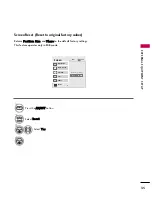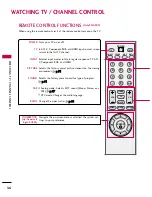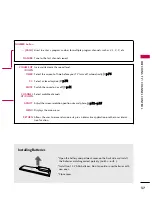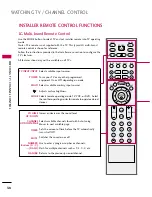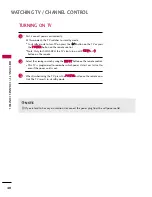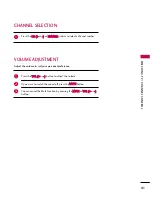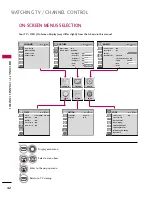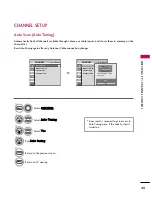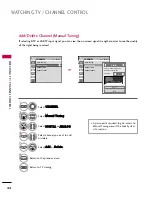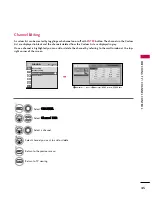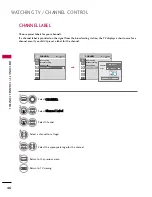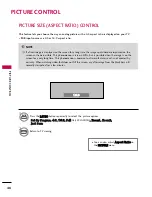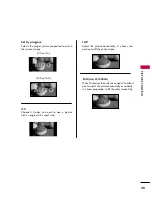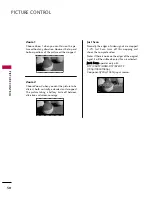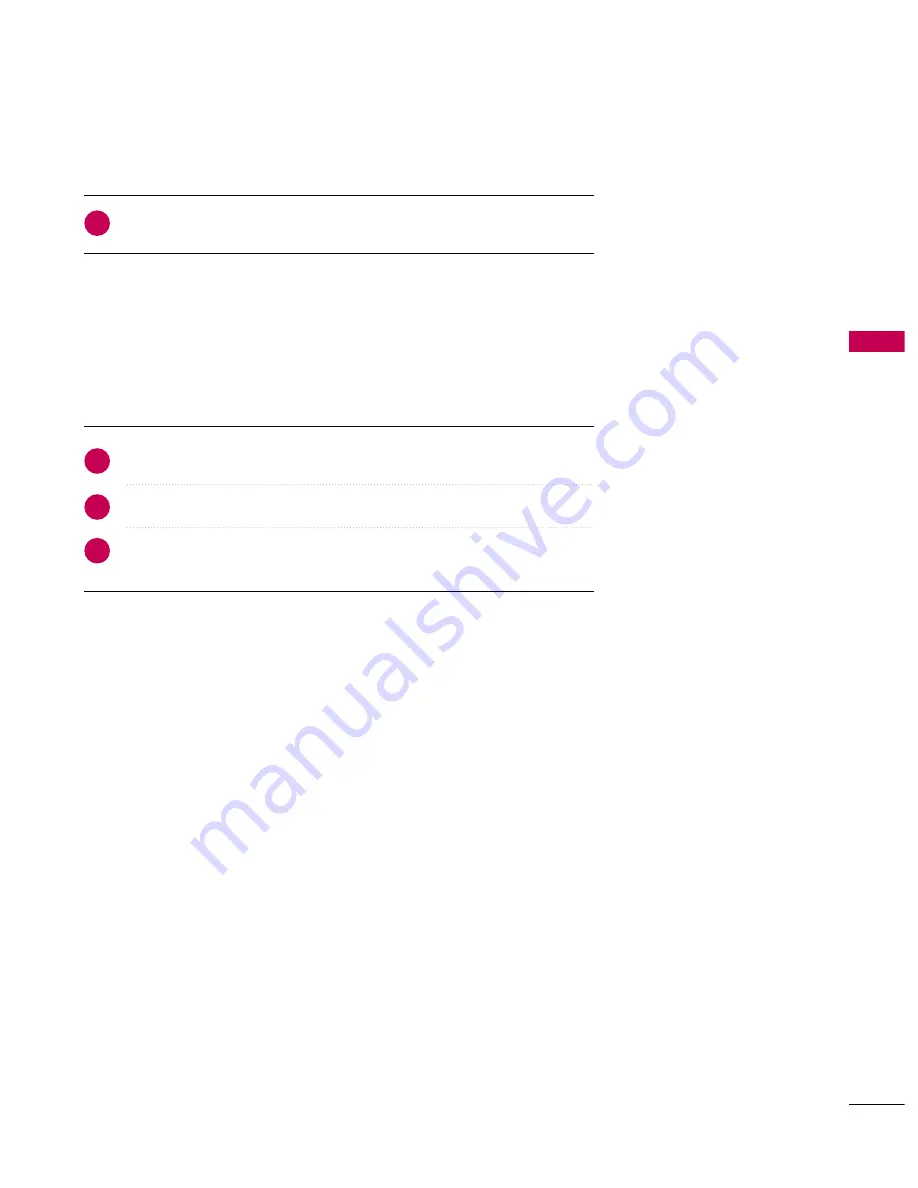
W
A
TCHING
TV
/
CHANNEL
CONTR
OL
41
Press the
C
CH
H ((+
+
or
--))
or
N
NU
UM
MB
BE
ER
R
buttons to select a channel number.
1
VOLUME ADJUSTMENT
CHANNEL SELECTION
Press the
V
VO
OLL ((+
+
or
--))
button to adjust the volume.
If you want to switch the sound off, press the
M
MU
UT
TE
E
button.
You can cancel the Mute function by pressing the
M
MU
UT
TE
E
or
V
VO
OLL ((+
+
or
--))
button.
Adjust the volume to suit your personal preference.
1
2
3