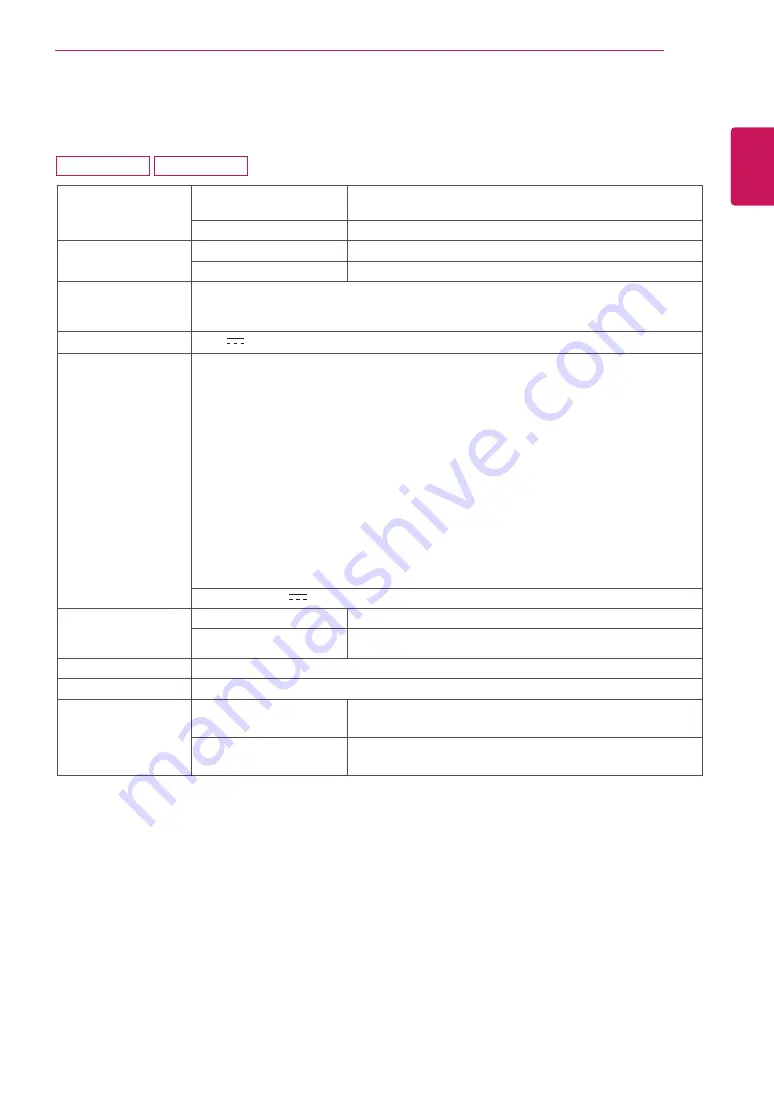
39
ENG
ENGLISH
SPECIFICATIONS
Display
Screen Type
Flat Panel Active matrix-TFT LCD
Anti-Glare coating
Pixel Pitch
0.265 mm x 0.265 mm (Pixel Pitch)
Resolution
Max
1920 x 1080 @ 60 Hz
Recommend
VESA 1920 x 1080 @ 60 Hz
Power
Consumption(Typ.)
On Mode : 26.4 W Typ.(Outgoing condition)*
Sleep Mode ≤ 0.3 W
Off Mode ≤ 0.3 W
Power Input
19 V
1.3 A
AC-DC Adapter
Type ADS-40SG-19-3 19025G, manufactured by SHENZHEN HONOR ELECTRONIC
or Type ADS-40FSG-19 19025GPG-1, manufactured by SHENZHEN HONOR ELECTRONIC
or Type ADS-40FSG-19 19025GPBR-1, manufactured by SHENZHEN HONOR ELECTRONIC
or Type ADS-40FSG-19 19025GPI-1, manufactured by SHENZHEN HONOR ELECTRONIC
or Type ADS-40FSG-19 19025GPCU-1, manufactured by SHENZHEN HONOR ELECTRONIC
or Type ADS-40FSG-19 19025GPB-2, manufactured by SHENZHEN HONOR ELECTRONIC
or Type ADS-25FSG-19 19025EPCU-1L, manufactured by SHENZHEN HONOR ELECTRONIC
or Type LCAP21, manufactured by LIEN CHANG ELECTRONIC ENTERPRISE
or Type LCAP26-A, manufactured by LIEN CHANG ELECTRONIC ENTERPRISE
or Type LCAP26-E, manufactured by LIEN CHANG ELECTRONIC ENTERPRISE
or Type LCAP26-I, manufactured by LIEN CHANG ELECTRONIC ENTERPRISE
or Type LCAP26-B, manufactured by LIEN CHANG ELECTRONIC ENTERPRISE
or Type LCAP51, manufactured by LIEN CHANG ELECTRONIC ENTERPRISE
or Type PA-1021-23,manufactured by Lite-On Technology Corporation.
OUTPUT:
19 V 1.3 A
Dimensions
(Width x Height x
Depth)
With Stand
544.0 mm x 407.5 mm x 187.4 mm
Without Stand
544.0 mm x 333.1 mm x 58.3 mm
Weight
3.0 kg
Tilt Range
-5° to 20°
Environmental
conditions
Operating Temperature
Operating Humidity
0°C to 40 °C
≤ 80%
Storage Temperature
Storage Humidity
-20°C to 60 °C
≤ 85%
Product specifications shown above may be changed without prior notice due to upgrade of product
functions.
* The power consumption level can be different by operating condition and monitor setting.
* The On mode power consumption is measured with LGE test standard(Full White pattern , Maximum
resolution)
SPECIFICATIONS
23MP48D 23MP48HQ









































