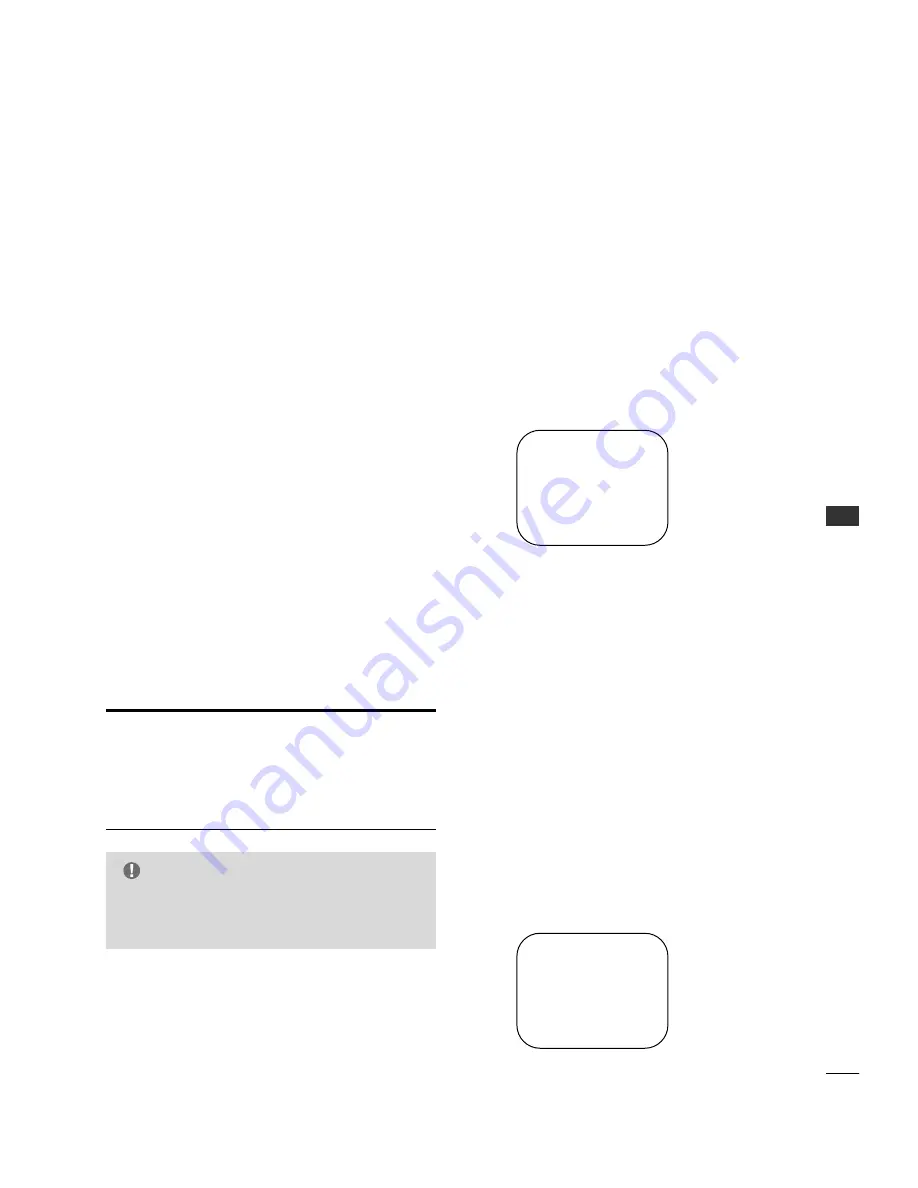
CHANNEL B
A
N
K
47
CHANNEL BANK
MANAGING THE CHANNEL BANKS
Generally, TV channels are grouped into “program
packages” with terms that are proposed to the end user.
The user then chooses a package. Below is an example
of how TV channels may be grouped.
You may plan your packages by using a chart like the
one after the following page.
Remember, you can “blank” a channel for accommodating
audio-only, such as an FM radio station or in-house
communication.
Sometimes, only one or two channel banks may be
needed. You may leave any unused bank with the
channels entered during Auto Program; or, you may
delete the channels.
However, you may want to leave at least one channel in
any unused bank. Then, if someone selects an “unused”
bank, that channel will assure them that the TV is
functional.
*Note: Some channels from factory testing may be in the channel
banks if you have not yet run Auto Program.
Channel Bank
Program package
1
Basic cable channels
2
Extended cable channels
3
Extended with premium channels
4
Other cable service options
(Grouping is provided as an example only.)
- The TV has four channel banks, where the administrator or installer can store groups of TV channels.
PLANNING THE CHANNEL BANKS
3. Use the ADD/DEL/BLNK option (also in the Setup
menu) to customize your program package. You may
delete channels or add some that have not been
entered. You can also “Blank” a channel for
accommodating an audioonly program source or
in-house communication. The “ADD/DEL/BLNK”
option on page 15 has more details.
*Note: The Blank Channel feature is global. A channel will be
blanked in all channel banks.
4. Repeat steps 2, and 3 to program another channel
bank.
The TV can be set up to be inactive; which would
require an attendant using an installer remote to
change to a “billable” active channel bank selection:
Bank 1, 2, or 3.
*Note: For institution control of patient-accessible programming,
channels in Bank 4 need to be removed.
Inactive TV Display (Channel Bank 4)
CHANNEL BANK
BANK 1
Channel Bank Number Display
INACTIVE TV
PLEASE . . .
CALL ATTENDANT
G
The BLNK (blank) channel function is “global” --
the same channel number is blanked in all chan-
nel banks 1, 2, 3, and 4.
NOTE
A previously prepared programming chart is helpful.
1. Run Auto Program (in the Setup menu).
All channels found on your cable/antenna will be
entered in Channel Banks 1, 2, 3, and 4.
*
Note: Be advised that running Auto Program overwrites any
custom channel setups; removes Blanked, Deleted.
2. Select a channel bank with an installer remote - -
press SOURCE/BANK (and repeat). CHANNEL BANK
and BANK number will be displayed.
ADDING / DELETING CHANNELS
Summary of Contents for 20LH1DC1
Page 70: ...APPENDIX 70 APPENDIX CLONE TROUBLESHOOTING FLOW CHART ...
Page 71: ...APPENDIX 71 TV OPERATING CHECK ...
Page 74: ...74 NOTE ...
Page 76: ......
















































